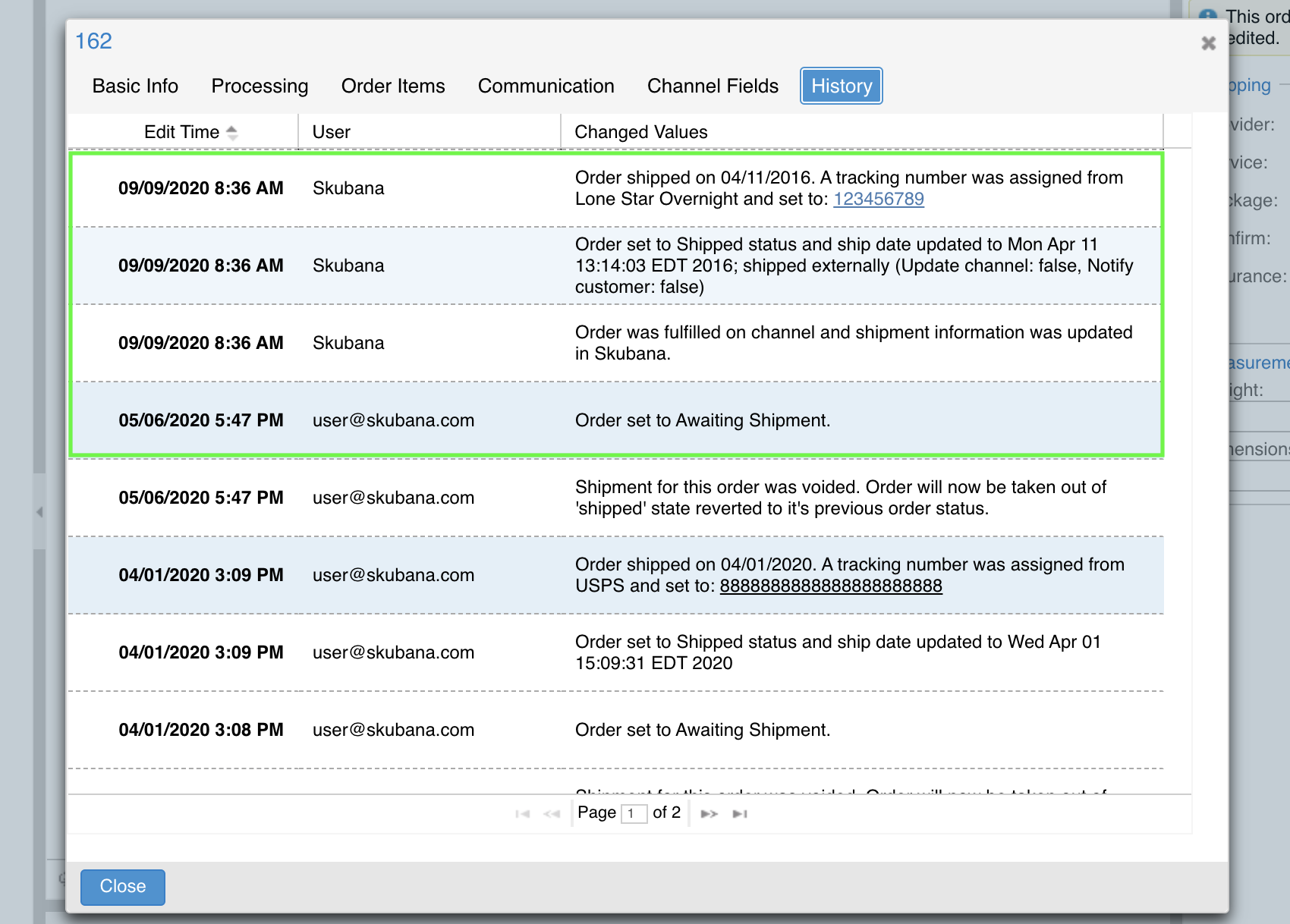BigCommerce Webhook
Key takeaways
- This webhook will have no effect on orders in an order status that is un-configured in your settings.
- If an order is currently unprocessed, there will be a delay of a few minutes for the webhook's effect to show in Network Manager.
- Currently, this webhook specifically supports order cancellation and fulfillment.
How it works
When properly configured in your settings, Network Manager's BigCommerce webhook integration will allow your unshipped BigCommerce orders in Network Manager to automatically "fulfill" when the original order is fulfilled in BigCommerce. It can also allow your BigCommerce orders in Network Manager to automatically cancel when the original order is canceled in BigCommerce.
Network Manager will automatically sign up for BigCommerce webhooks once the sales channel settings indicate which statuses we should pull in cancellations and fulfillments for (instructions below). Network Manager will regularly check to confirm that these webhooks are still active.
Setup
- Navigate to Order Routing of Network Manager.
- Click Settings. Then, click Sales Channels.
- If you have an existing BigCommerce sales channel, edit it and go to the Connection tab.
- Click Edit Integration.
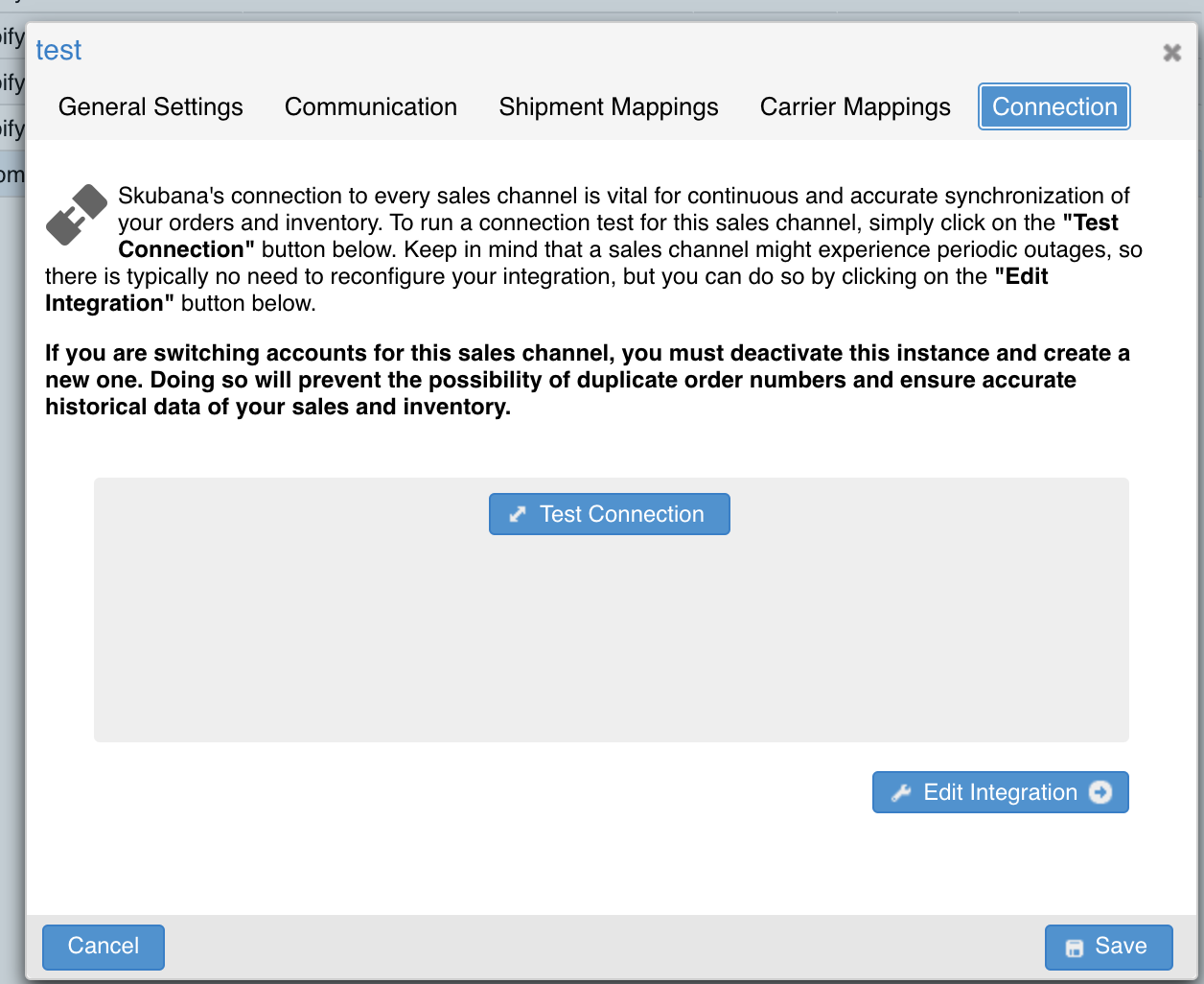
- In the Valid Cancellation Statuses section, select the Network Manager order statuses that will allow orders to be canceled via the webhook.
- In the Valid Fulfillment Statuses section, select the Network Manager order statuses that will allow orders to be fulfilled via the webhook.
- If an order status is selected and a BigCommerce order is in that Network Manager status, when it is canceled or fulfilled in the channel, the webhook will cancel or fulfill it in Network Manager as well.
- If an order status is not selected and a BigCommerce order is in that Network Manager status, nothing will happen to the order in Network Manager and it will remain in that order status.
- Click Save.
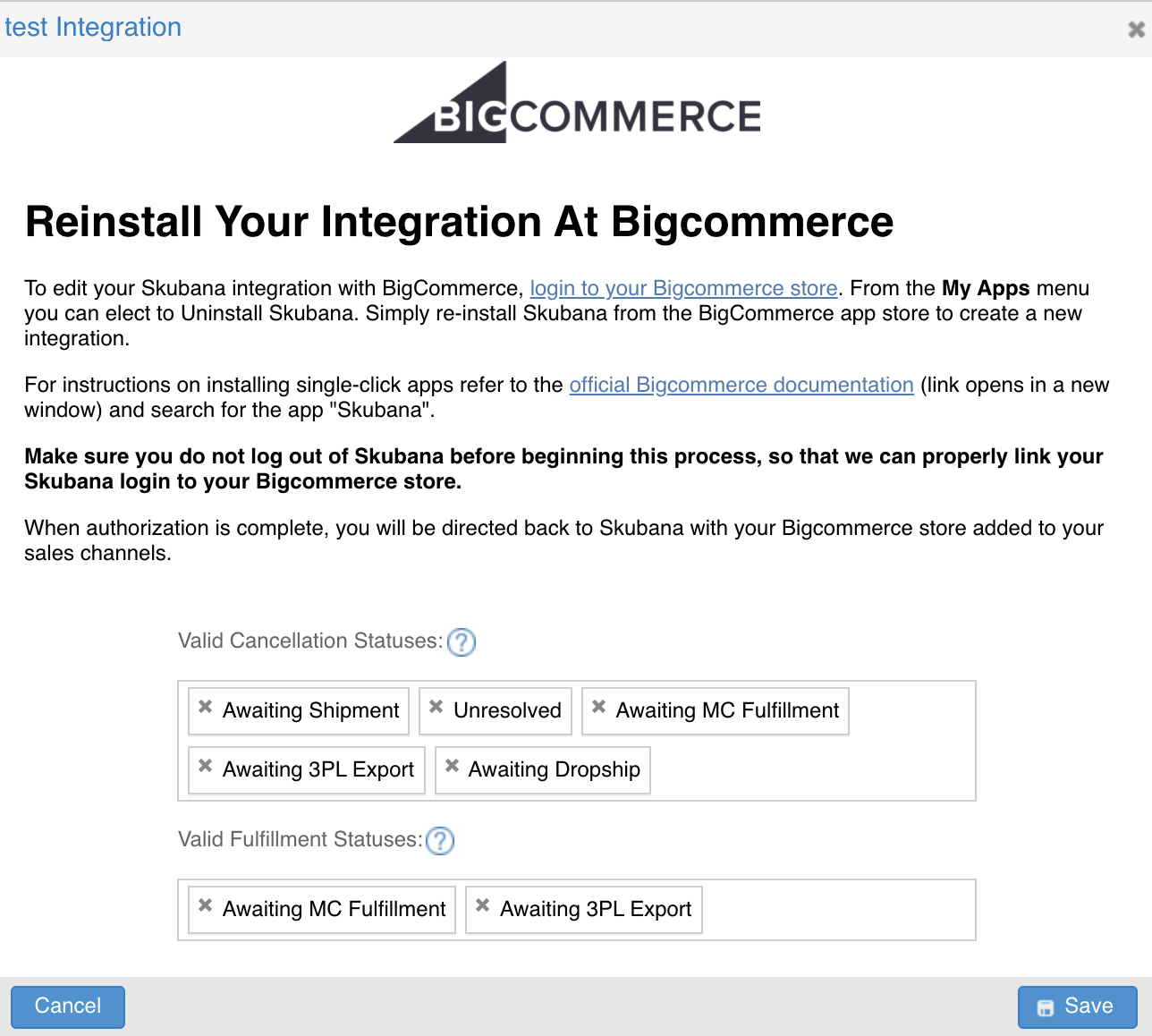
Example of an order fulfilled by the BigCommerce webhook when the Valid Fulfillment Statuses included "Awaiting Shipment":