Creating a Rate Based on Unique SKUs Shipped
This article is about the Billing Manager app, not the Billing Wizard in 3PL Warehouse Manager. To learn about the Billing Wizard, please refer to the articles in the Billing Setup.
This article provides a step-by-step guide on creating a rate that enables you to charge based on the quantity of distinct SKUs brought into the warehouse during a specific receipt transaction. The process involves sorting and segregating by the number of unique SKUs. You can also watch the instructional video for guidance.
- Navigate to Rates > Rate List.
- Click + Create Rate on the upper right corner.

- Select the following options as shown below on the Create New Rate window. Then, click Continue.
Automated rate > Simple Rate > Flat Rate
- Provide basic details such as Rate Name, Rate Description, and Charge Label.
- Select Receiving for the Transaction Type and Handling for the Charge Category. Then, click Continue.

- Select the following for each field in the Charge Method section. Then, click Next.
Charge Type: Flat
Counting Unit: SKU
Calculate By: Count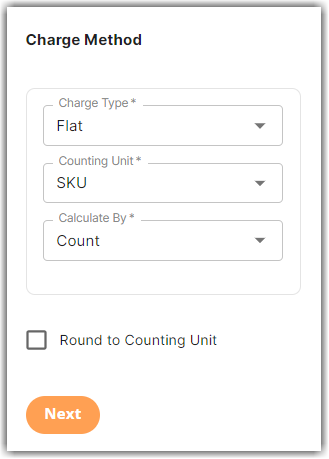
- Enter the desired charge in the Charge Amount section. Then, click Next.
- (Optional) Add your rate minimum in the Rate-Level Rule section. In the example below, the rate minimum is set at '5.00'. Then, click Next.
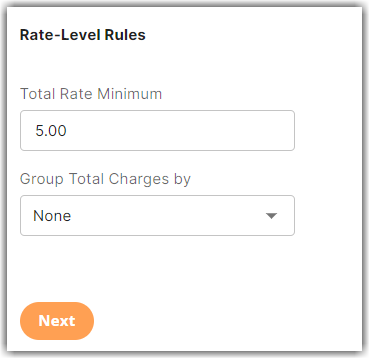
What does Total Rate Minimum mean in the above example?
Regardless of the quantity of SKUs you receive, ya minimum total rate of at least five dollars will be applied.
- Click Yes, Save to save this rate.
- Select Yes or No as desired if you want to add to a rate sheet.
