Creating a Rate for an Inbound 20' and 40' Floor Loaded Containers Based on Carton Count
This article is about the Billing Manager app, not the Billing Wizard in 3PL Warehouse Manager. To learn about the Billing Wizard, please refer to the articles in the Billing Setup.
This article provides a step-by-step guide on how to create a rate that allows you to capture a charge for inbound 20' and 40' floor-loaded containers based on carton count using standard tiering. For further guidance, you can also watch the instructional video here.
- Navigate to Rates > Rate List.
- Click + Create Rate in the upper right corner.

- Select the following options as shown below on the Create New Rate window. Then, click Continue.
Automated rate > Smart Rate > Tiered Rate
- Provide basic details such as Rate Name, Rate Description, and Charge Label.
- Select Receiving for the Transaction Type and Handling for the Charge Category. Then. click Continue.

- Select the following for each field in the Charge Condition section. Then, click Next.
Conditional Field: Capacity Type
Operator: Equals
Conditional Value: 20' Container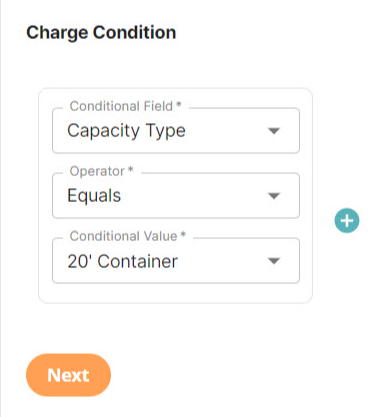
- Select the following for each field in the Charge Method section. Then, click Next.
Charge Type: Flat
Counting Unit: Packaging Units
Calculate By: Count Less Other UOMsCount Less Other Unit of Measures (UOMs) Pre-Condition
For a deeper understanding of the Count Less Other UOMs method of calculation, please refer to our article on Count Less Other UOMs Pre-Conditions.
To discern the difference between Count and Count Less Other UOMs, consult our article on Understanding Count vs Count Less Other UOMs.
Note: This type of charge method means that it will only charge for the package quantities and will not be on primary units, secondary units, or pallets.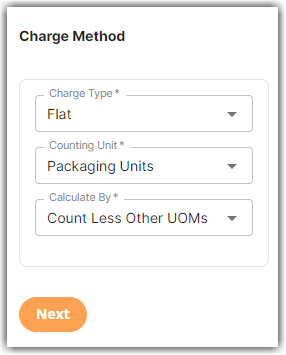
- Select ‘Standard Tiering’ in the Tiers section. Then, click Next.
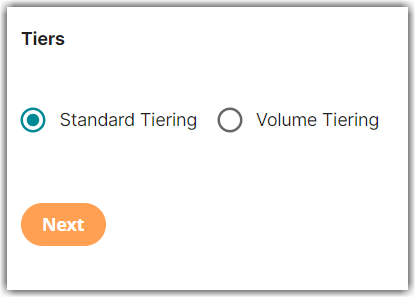
Sample scenario: A 20' floor-loaded container incurs a $449 charge for receipts with 750 or fewer cartons or packaging units, and a $550 charge applies to receipts with more than 750 cartons or packaging units.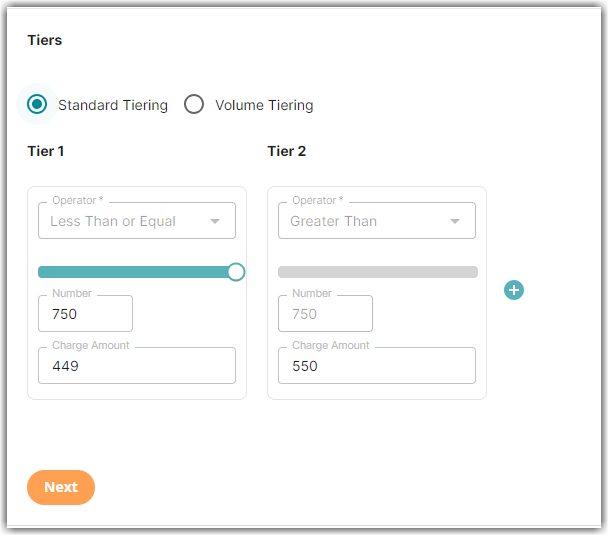
Please note that the operator for each tier is locked. You can only edit the charge amount for each tier and set the value in the Number field. Additionally, observe that the value in the Number field for Tier 2 is automatically determined by the value you added in Tier 1
- Click Yes, Add Condition to add another condition.
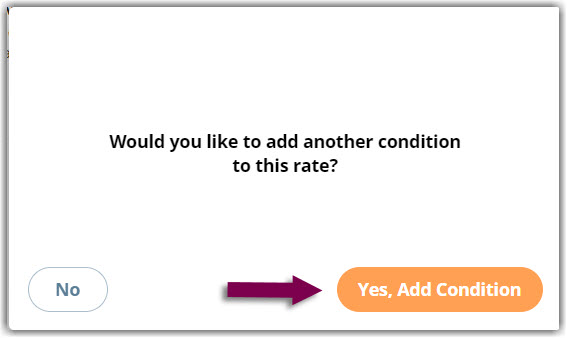
The succeeding steps allow you to create another condition specific to a 40' floor-loaded container.
- Select the following for each field in the Charge Condition section. Then, click Next.
Operator: Equals
Conditional Value: 40' Container
- Select the following for each field in the Charge Condition section. Then, click Next.
Charge Type: Flat
Counting Unit: Packaging Units
Calculate By: Count Less Other UOMs -
Select ‘Standard Tiering’ in the Tiers section. Then, click Next.
Sample scenario: A 40' floor-loaded container incurs a $575 charge for receipts with 750 or fewer cartons or packaging units, and a $675 charge applies to receipts with more than 750 cartons or packaging units.
A new window will pop up asking if you would like to add another condition, you can click No if you don't need to add a condition.
- (Optional) Group Total Charges by SKU, Location, Lot, or Item Classification in the Rate-Level Rules section. Otherwise, click Skip.
- Click Yes, Save to save this rate.
- Select Yes as desired to add to a rate sheet.
