Creating a Weekend Receipt Charge Rate
This article is about the Billing Manager app, not the Billing Wizard in 3PL Warehouse Manager. To learn about the Billing Wizard, please refer to the articles in the Billing Setup.
This article provides a step-by-step guide on how to create a rate that enables you to capture a charge for receipts received on weekends. You can also watch this instructional video for guidance.
- Navigate to Rates > Rate List.
- Click + Create Rate in the upper right corner.

- Select the following options as shown below on the Create New Rate window. Then, click Continue.
Automated rate > Smart Rate > Flat Rate
- Provide basic details such as Rate Name, Rate Description, and Charge Label.
- Select Receiving for Transaction Type and Handling for Charge Category. Then, click Continue.

- Select the following for each field in the Charge Condition section. Then, click Next.
Conditional Field: Confirm Date
Operator: Between
From: (Day of the Week) Saturday
To: (Day of the Week) Sunday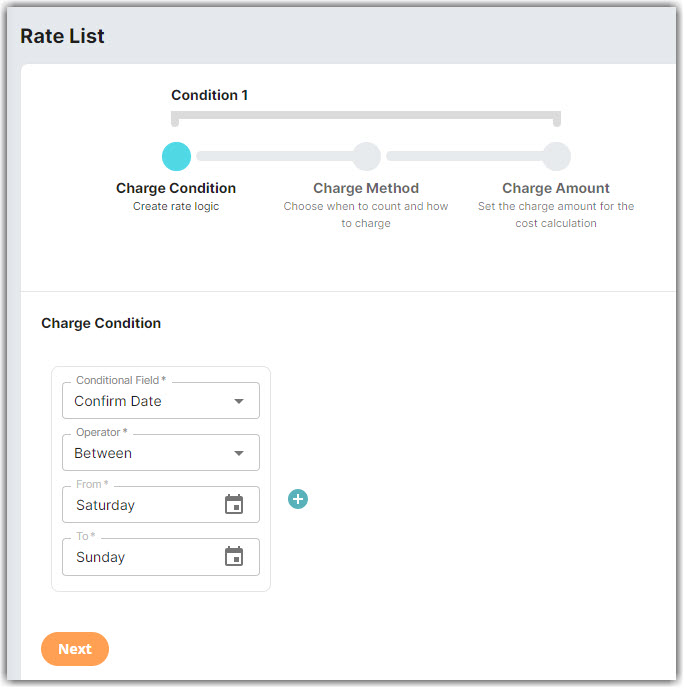
- Select the following for each field in the Charge Method section. Then, click Next.
Charge Type: Flat
Counting Unit: Transaction
Calculate By: Count
- Enter the desired charge in the Charge Amount section. Then, click Next.
A new window will pop up asking if you would like to add another condition, you can click No if you don't need to add an additional condition.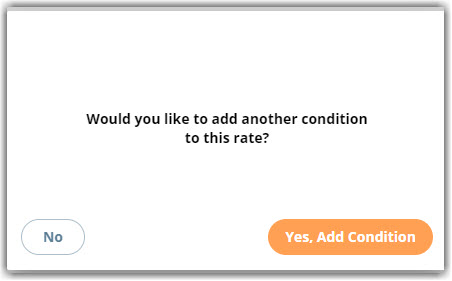
- Click Skip on the Rate-Level Rule section. There is no need to group total charges.
- Click Yes, Save to save this rate.
- Select Yes or No as desired if you want to add to a rate sheet.
