Creating a Minimum Order Charge Rate Based on Total Weight
This article is about the Billing Manager app, not the Billing Wizard in 3PL Warehouse Manager. To learn about the Billing Wizard, please refer to the articles in the Billing Setup.
This article offers a step-by-step guide on creating a rate for the minimum order charge based on total weight. For further guidance, you can watch this instructional video.
Sample Scenario: Create a charge based on the condition that the order weighs at least 200 pounds or more
- Navigate to Rates > Rate List.

- Click + Create Rate in the upper right corner.

- Select the following options as shown below on the Create New Rate window. Then, click Continue.
Transaction Minimum > Smart Rate
- Provide basic details such as Rate Name, Rate Description, and Charge Label.
- Select Shipping for the Transaction Type and Handling for the Charge Category. Then, click Continue.
- Select Total Weight as the conditional field in the Charge Condition section.
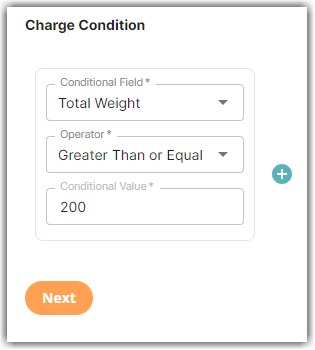
For this scenario, select Greater Than or Equal as the operator and use ‘200’ as the conditional value. - Select Transaction Minimum on the Markup/Minimum section. Then, click Next.
- Select Transaction to indicate the transaction type to which this minimum value will be applied.
- Indicate the fee you want to charge in the Minimum Amount field. The system will apply the fee if it weighs 200 pounds or over in this scenario.
- Click Next. There's no need to add a condition when prompted with 'Would you like to add another condition?
- Click Yes, Save to save this rate.
- Select Yes or No as desired to add to a rate sheet.
