Creating a Rate for an Outbound Pick Fee with a Minimum Base Charge
This article is about the Billing Manager app, not the Billing Wizard in 3PL Warehouse Manager. To learn about the Billing Wizard, please refer to the articles in the Billing Setup.
This article provides a step-by-step guide on how to create a rate for an outbound pick fee with a minimum base charge.
Sample scenario: Charge a single document like a bill of lading that you can charge for a single transaction.
- Navigate to Rates > Rate List.

- Click + Create Rate in the upper right corner.

- Select the following options as shown below on the Create New Rate window. Then, click Continue.
Automated rate > Simple Rate > Flat Rate
- Provide basic details such as Rate Name, Rate Description, and Charge Label.
- Select Shipping for the Transaction Type and Handling for the Charge Category. Then, click Continue.
- Select the following for each field in the Charge Method section. Then, click Next
Charge Type: Flat
Counting Unit: Primary Units
Calculate By: Count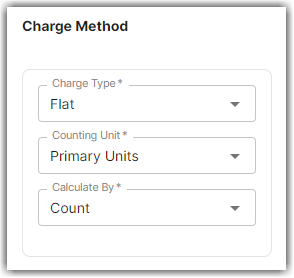
- Enter the desired charge in the Charge Amount section. Then, click Next.
- Indicate the minimum rate you want to charge on the Rate-Level Rules section
- (Optional) Group the total charges by Location, Lot, SKU, and Item Classification.
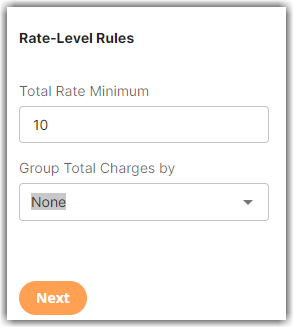
- Click Yes, Save to save this rate.
- Select Yes or No as desired to add to a rate sheet.
