Creating a Custom Rate for Adjustments per Unique SKU
This article is about the Billing Manager app, not the Billing Wizard in 3PL Warehouse Manager. To learn about the Billing Wizard, please refer to the articles in the Billing Setup.
This article offers a step-by-step guide to creating a custom rate that allows you to charge for adjustments per Unique SKU.
- Navigate to Customers on the left navigation menu.
- Select a customer from the list. This will open the Settings windows for this particular customer as shown below.
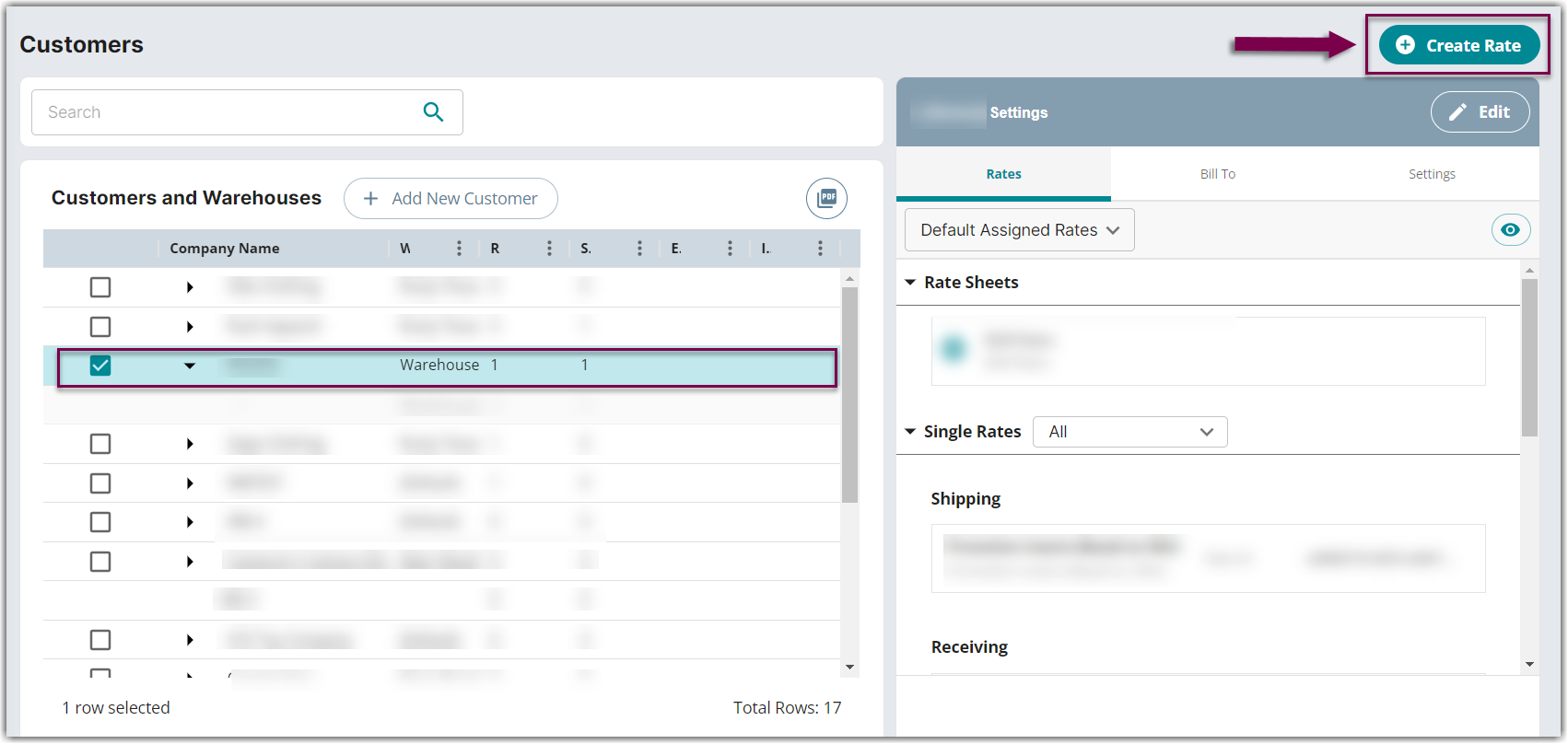
- Click + Create Rate in the upper right corner. A new window will pop up to confirm your action of creating a custom rate specifically applicable to the selected customer.
- Click Yes, Next to proceed.
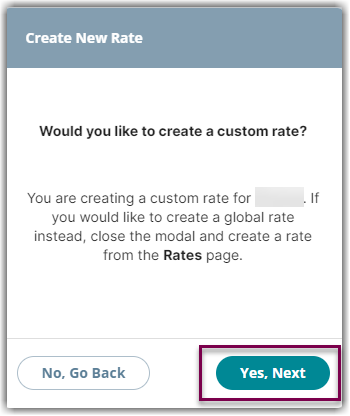
- Select the following options as shown below on the Create New Rate window. Then, click Continue.
Automated rate > Smart Rate > Flat Rate
- Provide basic details such as Rate Name, Rate Description, and Charge Label. You have an option to not add a GL Account # at this point.
- Select Adjustments for the Transaction Type and Special Charges for the Charge Category. Then, click Continue.

- Select the following for each field in the Charge Condition section. Then, click Next.
Conditional Field: SKU
Operator: Equals
Conditional Value: (Enter a specific unique SKU name)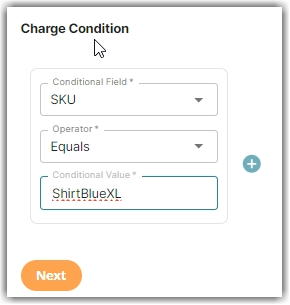
In the above example, the SKU name is ‘ShirtBlueXL’. This indicates that when adjustments are made to this specific SKU, it will trigger this particular rate.
- Select the following for each field in the Charge Method section. Then, click Next.
Charge Type: Flat
Counting Unit: Qty
Calculate By: Count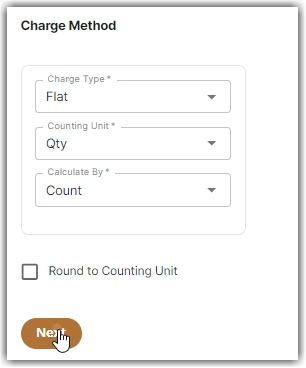
- Enter the desired fee per quantity in the Charge Amount section. Then, click Next.
A new window will pop up asking if you would like to add another condition, you can click No if you don't need to add a condition. - Group the total charges by SKU in the Rate-Level Rules section.
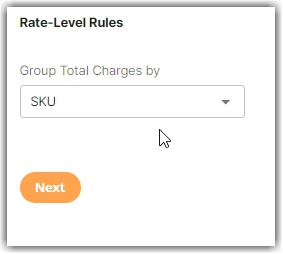
- Click Yes, Save to save this rate.
- Select Yes or No as desired to add to a rate sheet.
