Moving Items
The Move Items page allows you to move items from one warehouse location to another. This article reviews how to move items with 3PL Warehouse Manager.
If you utilize scanning operations in your facility, we highly recommend moving items via SmartScan instead—see Moving Inventory with SmartScan to learn more.
To move items in 3PL Warehouse Manager, you must have the following permission assigned to your user role: Inventory Module > Modify Inventory Configuration.
Using this function completely moves items off of a movable unit. If you want to instead move full pallet quantities between locations, please see Moving Movable Units instead.
- In 3PL Warehouse Manager, navigate to Inventory > Move Items.
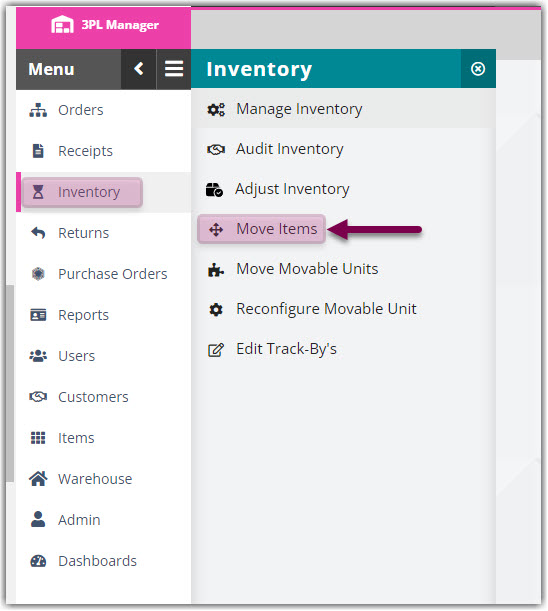
2. Specify a customer, warehouse, and SKU from the respective drop-down menus. These are the only required fields—fill out the others as needed, then click Select to populate relevant results in the grid.
3. Select the item(s) that you wish to move, using < Ctrl > or < Shift > to multi-select.
4. Enter the 'Qty to move', then select the 'New location' from the drop-down menu. If utilizing secondary UOM, you must enter both a primary and secondary quantity.
5. Click Move to move the item(s) and refresh the grid.
