Creating a Rate for Returned Primary Units on a Tiered Unit Basis
This article is about the Billing Manager app, not the Billing Wizard in 3PL Warehouse Manager. To learn about the Billing Wizard, please refer to the articles in the Billing Setup.
This article offers a step-by-step guide to creating a rate that allows you to charge for returns based on the primary units being received back into stock, using a tiered unit basis.
- Navigate to Rates on the left navigation menu.
- Next, select Rate List.
- Then, click + Create Rate in the upper right corner.

- On the Create New Rate window, select the following options as shown below. Then, click Continue.
Automated rate > Simple Rate > Tiered Rate
- Provide basic details such as Rate Name, Rate Description, and Charge Label.
- Select Returns for the Transaction Type and Handling for the Charge Category. Then, click Continue.

Returns
By selecting returns, the system will only apply the charge if we are using the Returns module in the warehouse management system.
- On the Charge Method section, select the following for each field:
Charge Type: Flat
Counting Unit: Primary Units
Calculate By: Count Less Other UOMs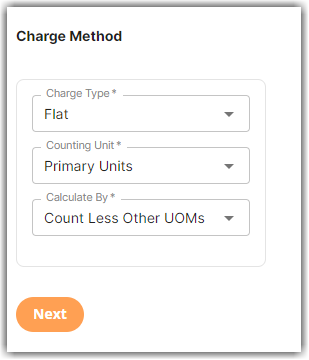
What does Count Less Other UOMs mean in the above example?
The system specifically counts the primary units and excludes packaging units, secondary units, or units on a pallet. These are individual primary units that are not part of another package.
- Click Next.
- On the Tiers section, select Standard Tiering. Then, click Next.
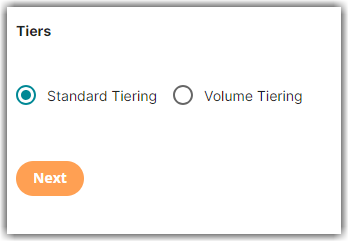
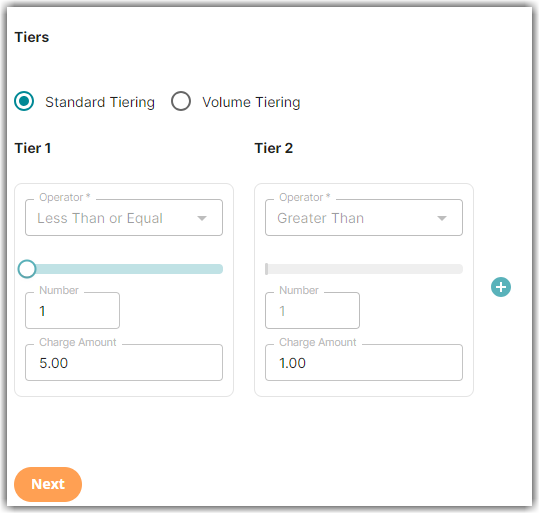
In the above example, $5 will be applied to the first item returned and $1 to succeeding items.
- On the Rate-Level Rules section, you can click Skip. .
- Click Yes, Save to save this rate.
- (Optional) Select Yes as desired to add to a rate sheet.
