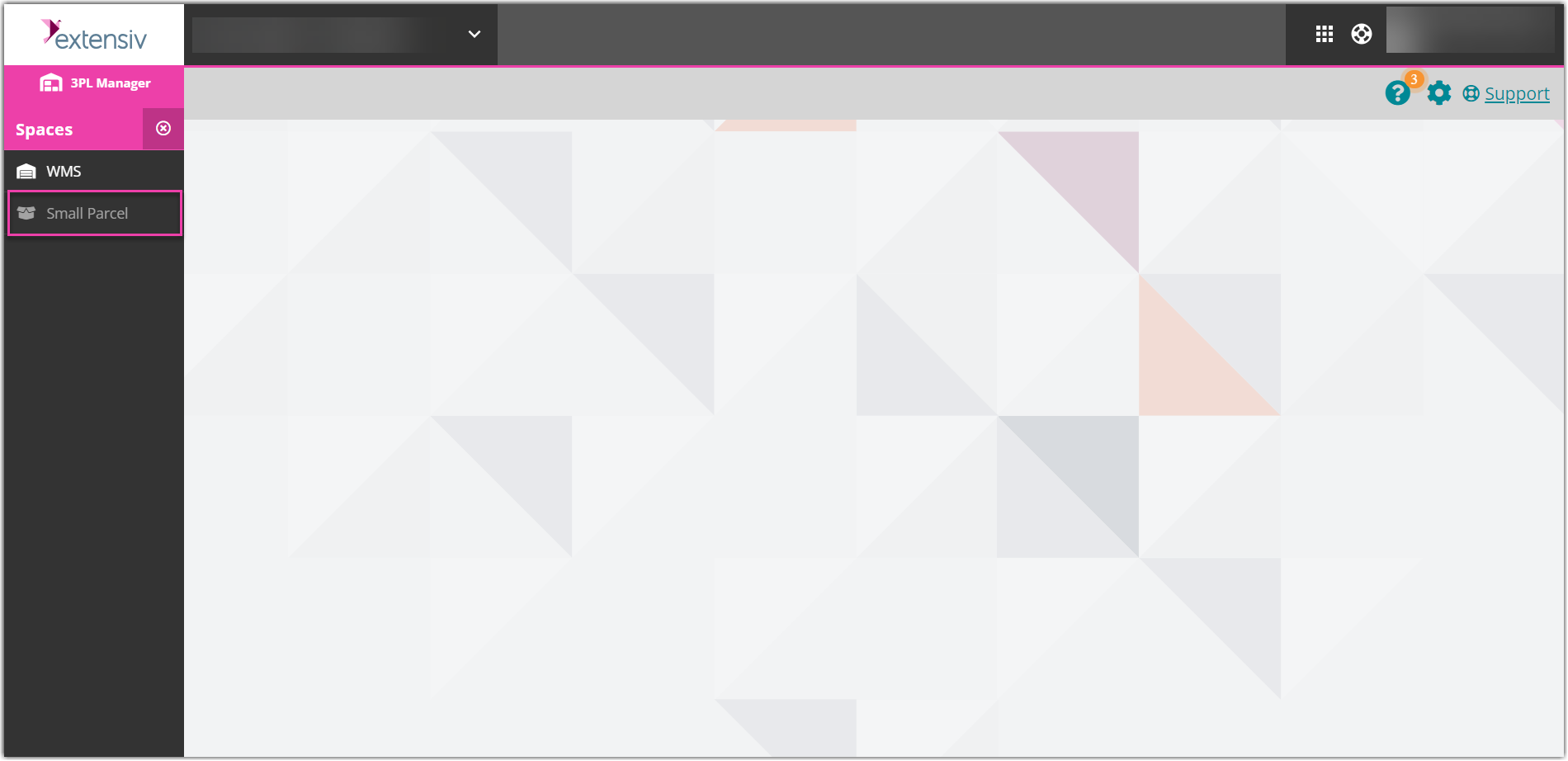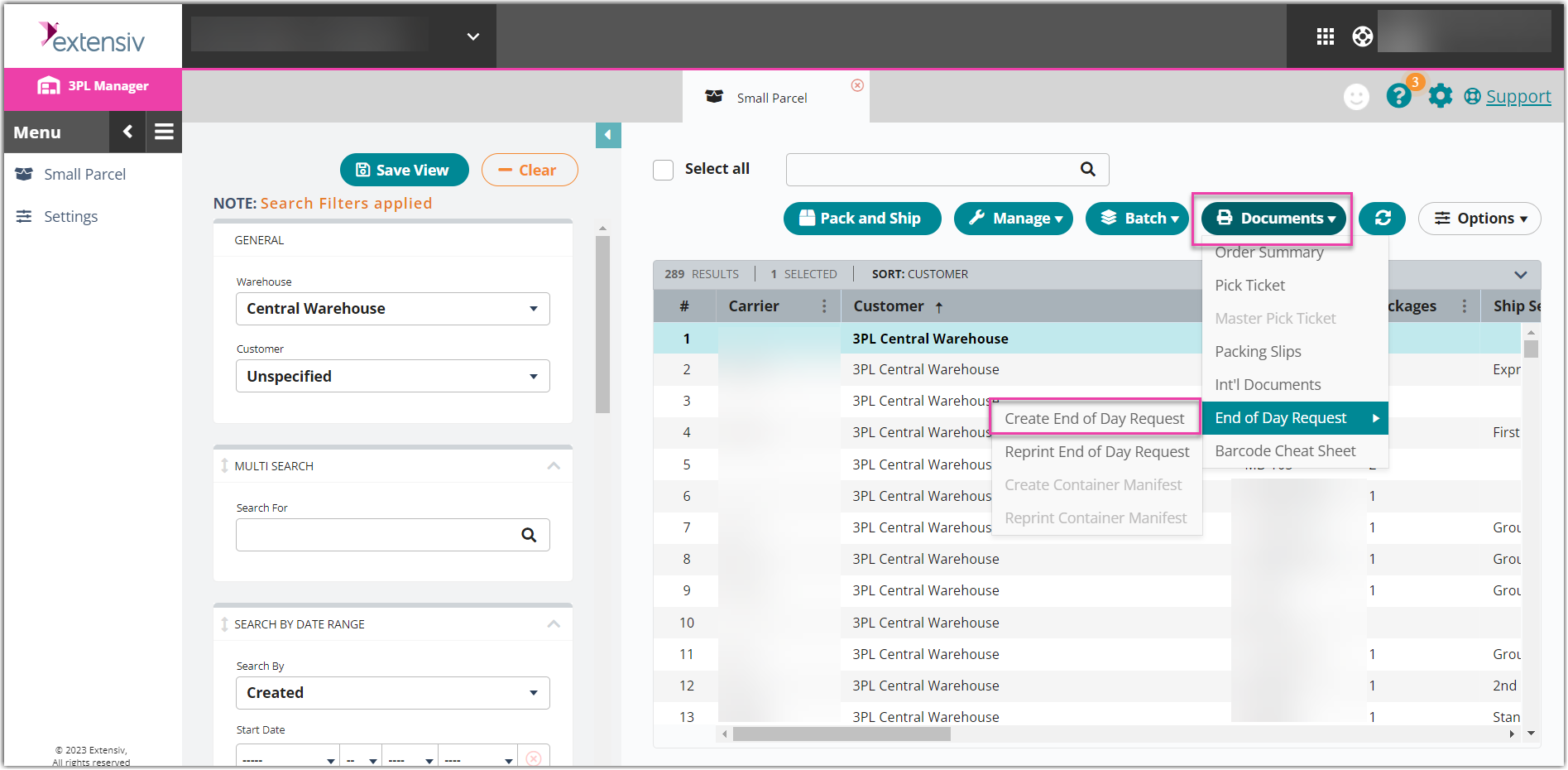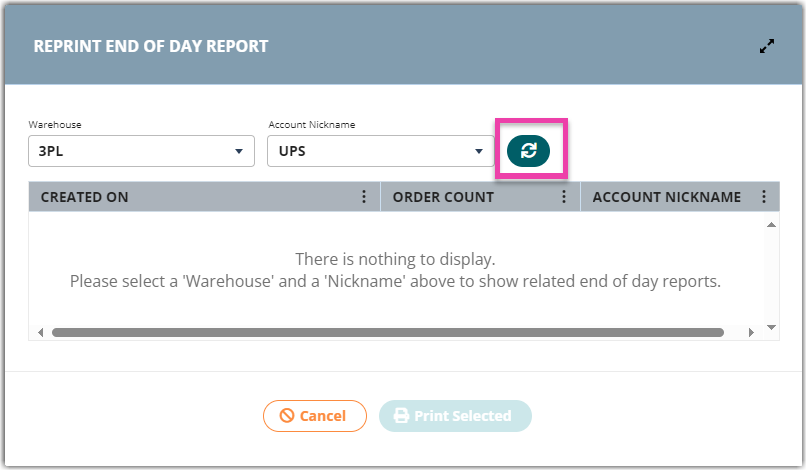Creating End of Day Requests (Manifesting)
Carriers sometimes require shippers to provide drivers with a manifest, which is a document that contains a list of packages that are being picked up by the driver. This allows the driver to scan a single document when picking up packages rather than having to scan every package individually, as well as helps carriers keep better track of what was picked up on a given day from your facility.
This article reviews how to create a manifest in 3PL Warehouse Manager.
Please note that UPS orders are automatically manifested in SmartParcel, so attempting to create an End of Day Request for orders shipped via UPS will result in an error” is correct for UPS only.
The FedEx End of Day (EOD) PDF can be generated, but the information displayed on the PDF may differ from what the customer selected in the order grid.
An order must have an assigned tracking number to successfully create a manifest.
Step 1: Go to the Small Parcel homepage to create a manifest.
Step 2: Select all orders with a tracking number that you wish to manifest from the grid, using < Ctrl > or < Shift > to multi-select, then click Documents > End of Day Request > Create End of Day Request.
Selecting more than one carrier at a time or orders with past dates will cause the manifest to fail. Sort the grid by date to help avoid selecting older orders.
A confirmation message notifies you that the manifest is in progress, then a success message appears when the manifest is complete. Once complete, the 'End of Day Request' grid column populates with a date and your browser generates a PDF file to download.
Reprinting of Manifest
Step 1: Click Documents
Step 2: Select End of the Day Request
Step 3: Select Reprint End of the Day Request
You may reprint your PDF when it failed to generate at the first attempt; this may occur because of a pop-up blocker enabled in your browser or your print ran out of paper.
If you do not see your manifest in the Reprint End of Day Request pop-up screen, please click on the refresh button to fetch any missing PDFs.