Reviewing Recurring Storage Charges
Overview
This article reviews how to review recurring storage charges that have calculated for a billing period.
Once you capture a time period to count all of your inventory in the Billing Wizard, you can review and confirm your recurring storage charges at the end of each billing period on the Recurring Storage Charges page. To learn more about the configuration process, please see Understanding Recurring Storage Charges.
If you do not confirm your recurring storage charges on this page, these charges will not populate on an invoice.
1.Navigate to Admin > Recurring Storage Charges.
The grid shows you all the unconfirmed recurring storage charges in your database. Their initial sort order is listed by when they were added to the database, but you can re-sort the list by clicking on any column header.
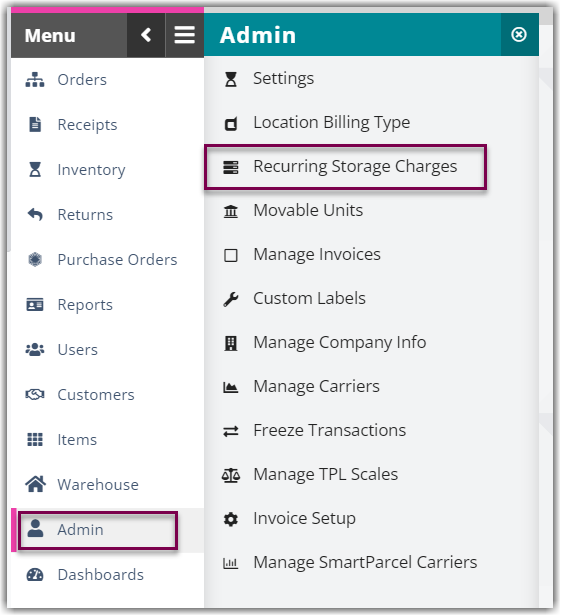
It is best practice to regularly review these charges during each billing period and take the appropriate actions. Allowing charges to build up in the grid without confirming or deleting can cause page timeouts.
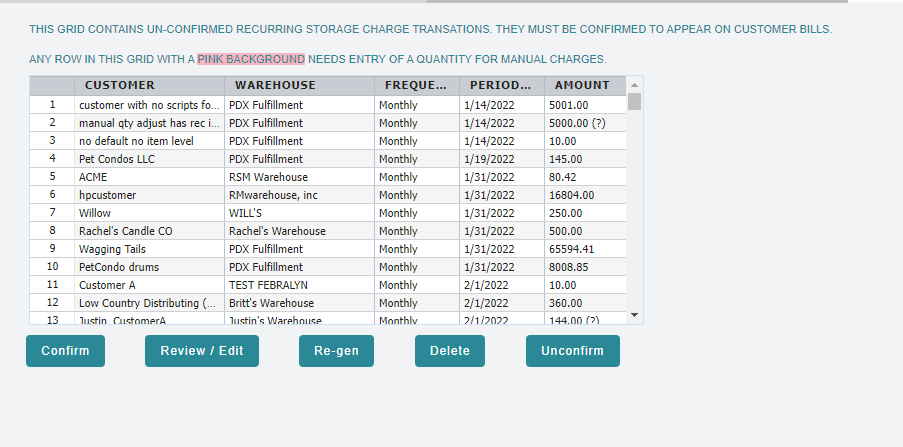
2. Select one or more charge rows, using < Ctrl > or < Shift > on your keyboard to multi-select, then select one of the following options.
- Confirm: Confirms the selected charges and creates an invoice under Admin > Manage Invoices
- Review/Edit: Allows you to review a charge and make the following modifications: edit quantity, add charge notes, and apply a manual surcharge (only works when one charge is selected)
- Re-gen: Attempts to delete and regenerate the selected charges (only necessary for charges that are highlighted pink—regenerating charges from past billing periods will permanently delete that data). Note that it can take up to an hour to regenerate the charges for recurring storage charges after clicking the Re-gen button.
- Delete: Deletes the selected storage charges permanently—must confirm deletion by clicking OK
- Unconfirm: Allows you to enter a relevant transaction number from the Manage Invoices grid and unconfirm a recurring storage charge so that it populates in the grid (no row selection necessary).
- Once you confirm your recurring storage charges, these storage rates are considered adjustments and included on your customer's invoice once generated under Admin > Manage Invoices.
- To search for recurring storage charges, enable the 'Adj. & Storage' search filter and note that the reference numbers are formatted in the data grid with the following metadata: CustomerID^FacilityID^DateTimeChargesWereGenerated-AutoBill.
- For more information on generating invoices, please see Managing Invoices.
