Managing PII
Since many of our customers have varying data retention requirements, Extensiv does not proactively remove personally identifiable information (PII). PII is anything that can directly identify an individual—this includes but is not limited to name, address, social security numbers, credit card numbers, telephone numbers, email addresses, etc.
If you need to manage PII to comply with Amazon, eBay, GDPR, or any other data protection policy, you can follow the steps below to manage 3PL Warehouse Manager consumer data at a frequency that makes sense for your business.
This article reviews how to manage PII in 3PL Warehouse Manager.
In most cases, an object's personal information cannot be deleted. This would break shipping histories and other useful records. Instead, objects can have their information overwritten, which will fulfill GDPR erasure requests and other data protection policies without breaking records.
Order contact data
Orders have three potential PII locations within the Order Contact Details section: Shipping Destination, Billing Information, and Sold To Information.
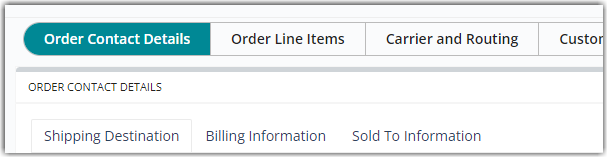
Once an order is closed, you cannot modify or delete the billing and sold-to information on the order. Please contact Extensiv Technical Support for assistance. Likewise, you cannot modify or delete ship-to information—however, you can alter the contact that it belongs to.
- To change shipping contact information, navigate to Orders > Shipping Setups > Manage Ship-to Contacts in 3PL Warehouse Manager.
- Choose the relevant customer from the drop-down menu. If no contacts display in the grid, adjust the filters as needed, then click Refresh Grid.
- Select any ship-to contact from the grid, click Edit, then select Create New.
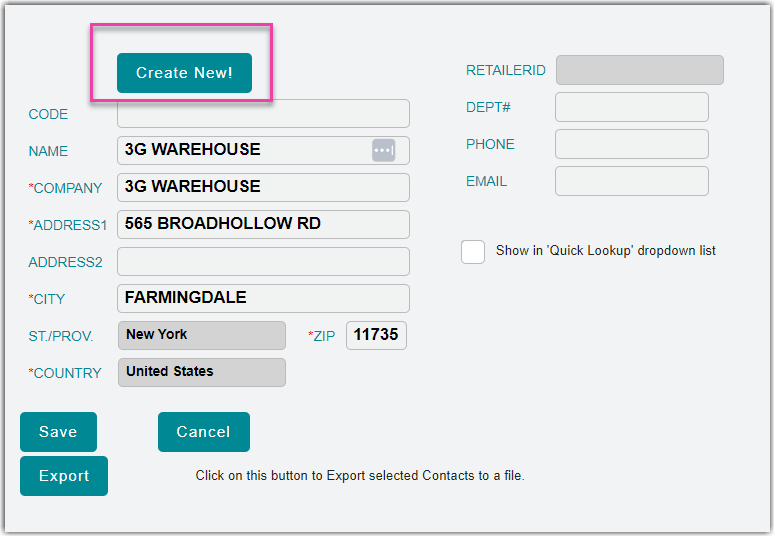
- Enter anonymous data for each field that contains PII, then click Save to create the new ship-to contact.
- Select the newly created contact from the grid, push < Ctrl > or < Command > on your keyboard while you multi-select the contact relevant to the erasure request, then click Merge. Click OK to confirm the merge action.
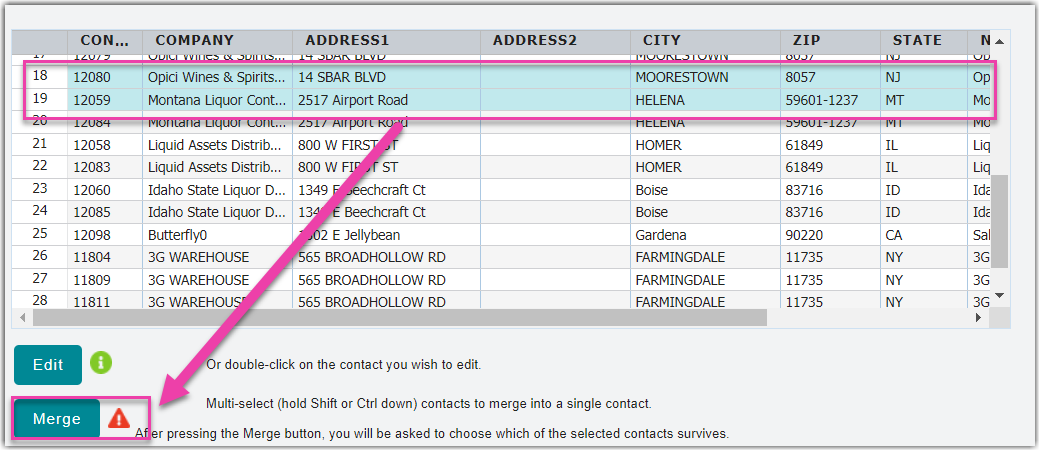
- Select the contact created in Step 4 from the grid—this is the contact that "survives" and overwrites the contact which is not selected—then click Merge. Click OK to finalize the merge.
User data
- To change user data, access your user list by navigating to Users > Manage Users from the side navigation menu in 3PL Warehouse Manager.
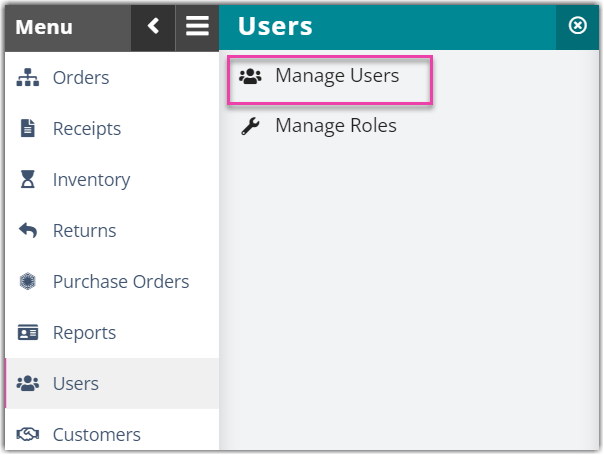
- If needed, use the search filters in the left pane to find the relevant user.
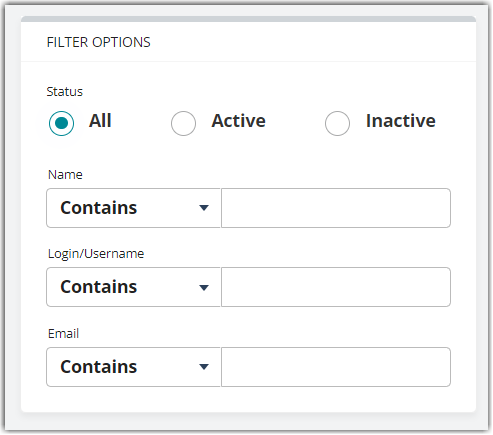
- Select the user from the grid, then click Manage > Edit to open the Edit User Account dialog.
- Update the user's account information to remove all PII, including the user's Email Address and Phone Number. The Login/Username and Account Name could potentially be PII if the subject's name was used, such as in the example image below.
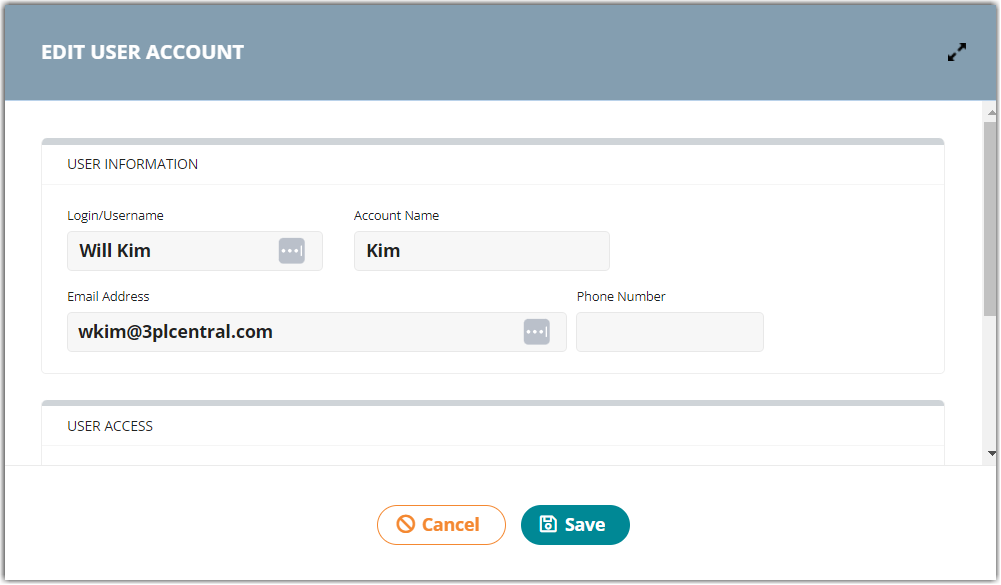
- After updating all PII fields with non-identifiable values, click Save to apply your changes.
- Repeat Steps 1–5 for each user included in the erasure request.
Company information
- If your company is the originator of the PII erasure request, navigate to Admin > Manage Company Info in 3PL Warehouse Manager.
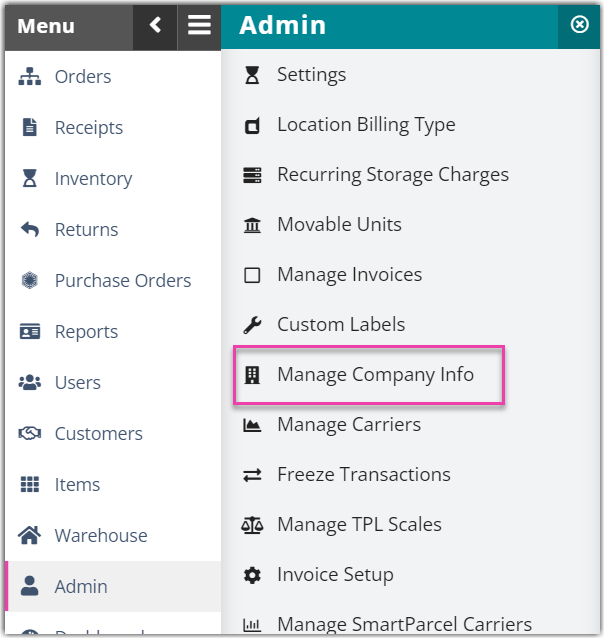
- The Manage Company Info page contains many fields that could potentially contain PII. Adjust these fields as needed.
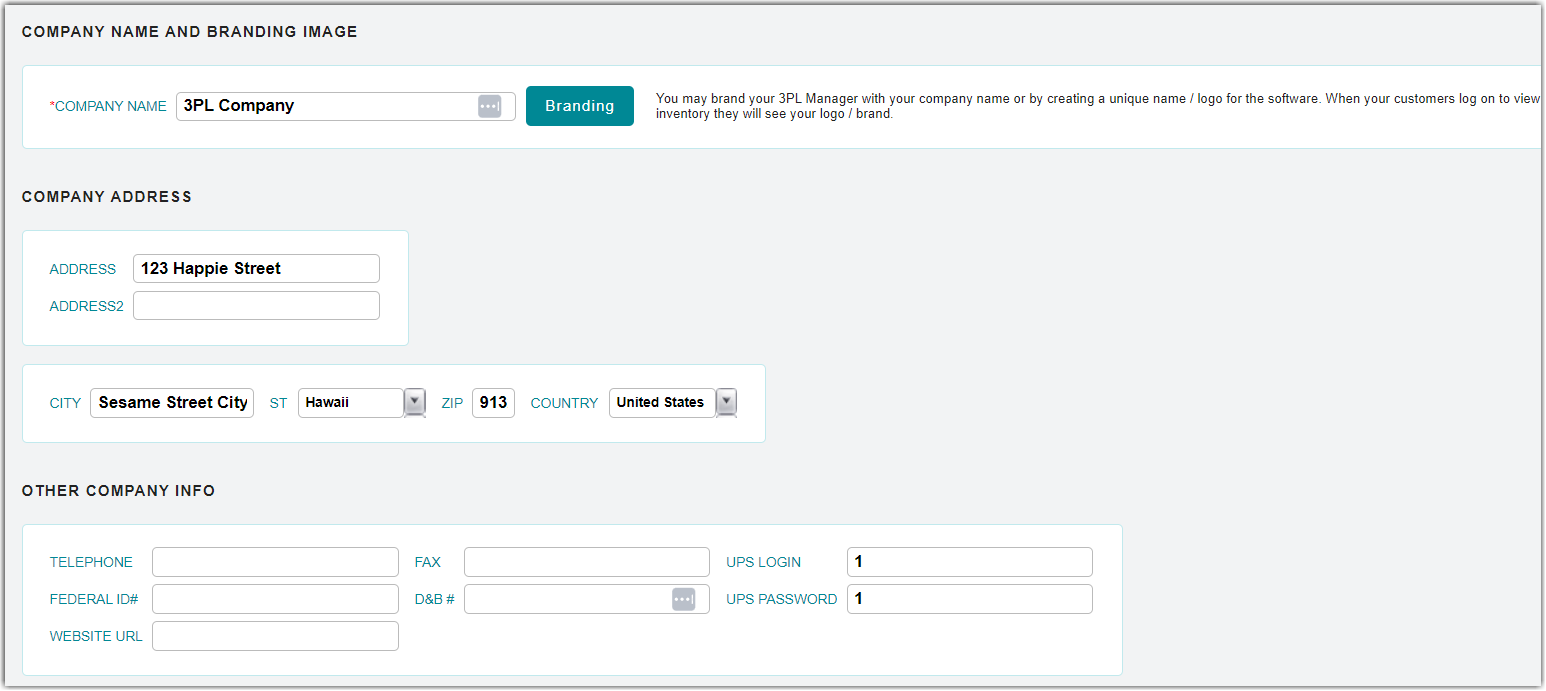
- Once you update each field that contains PII, click Save at the bottom of the page.
Third-party billing contacts
- To erase information that belongs to third-party billing contacts, navigate to Orders > Shipping Setups > Manage 3rd-Party-Billing Contacts in 3PL Warehouse Manager.
- Choose a customer from the drop-down list, select the relevant contact from the grid, then click Edit.
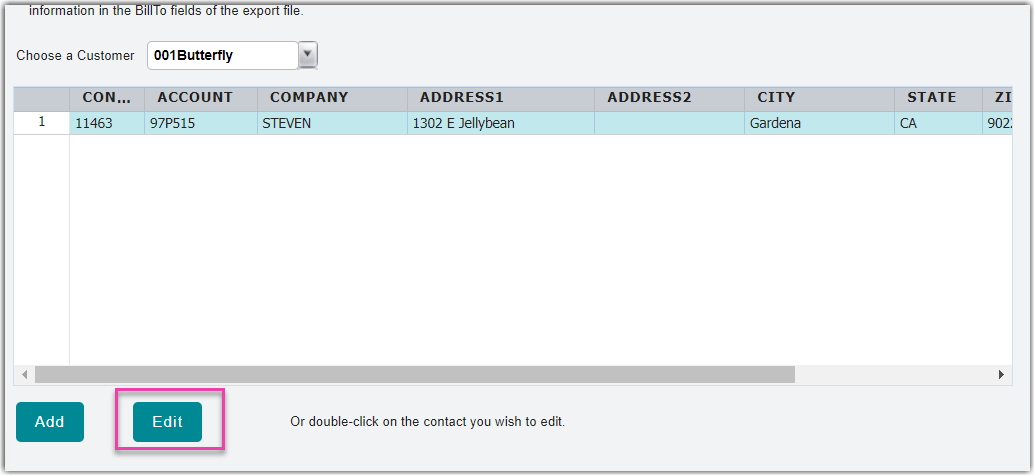
- Overwrite the PII with anonymous data, then click Save to apply your changes.
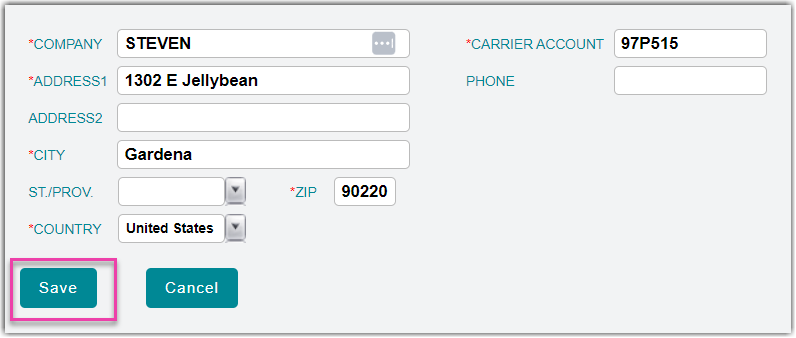
- Repeat Steps 2 and 3 for each third-party billing contact included in the erasure request.
Retailer contacts
- To remove saved retailer information, navigate to Orders > Shipping Setups > Manage Retailers in 3PL Warehouse Manager.
- Choose a customer from the drop-down list, select the relevant contact from the grid, then click Edit.
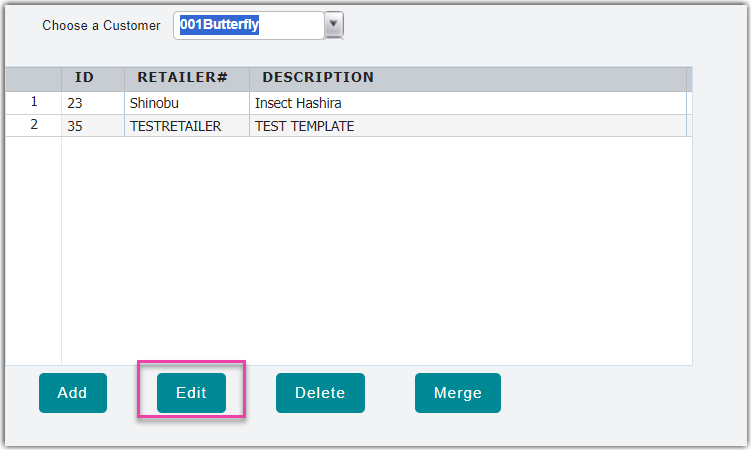
- Remove all PII, then click Save at the bottom of the page.
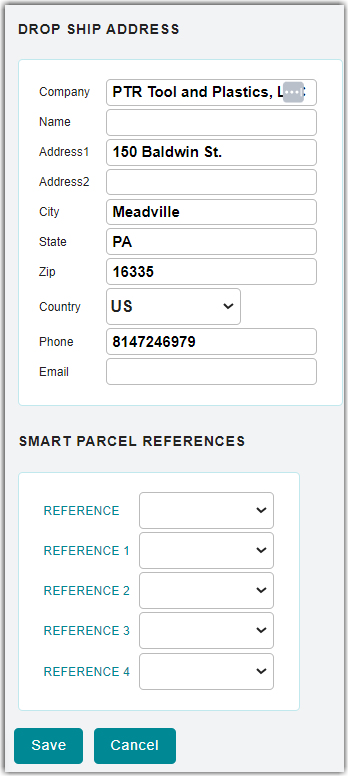
- Repeat Steps 2 and 3 for each retailer contact included in the erasure request.
Customer data
- To edit customer data, navigate to Customers > Manage Customers in 3PL Warehouse Manager.
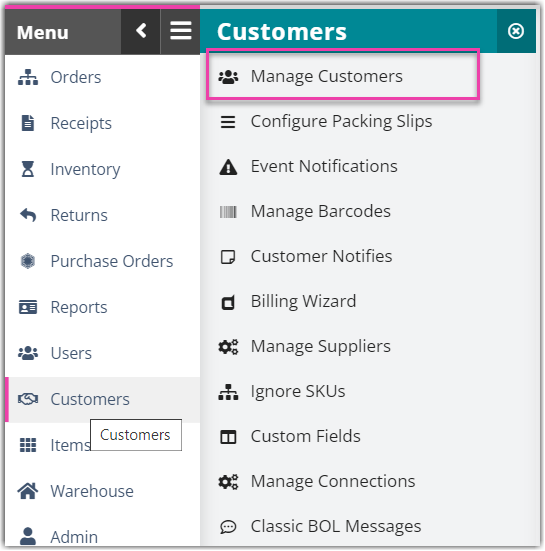
- If needed, use the search filters in the left pane to find the relevant customer, then click Search.
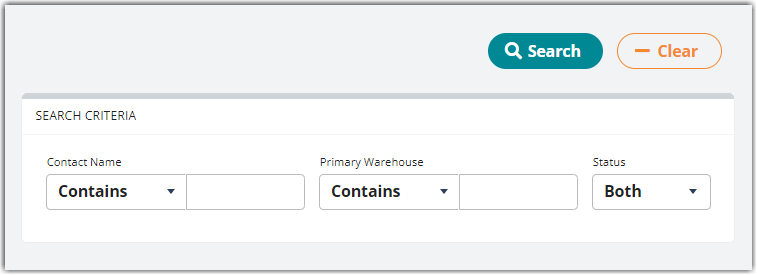
- Select the customer from the grid, then click Edit.
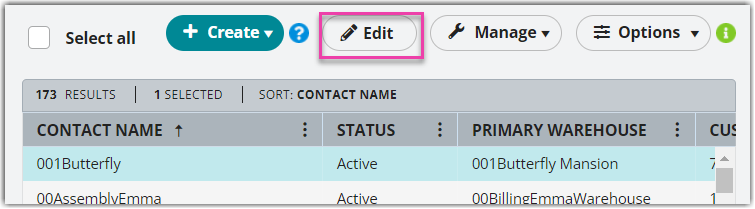
- Overwrite each field that contains PII with anonymous data, then click Save to apply your changes.
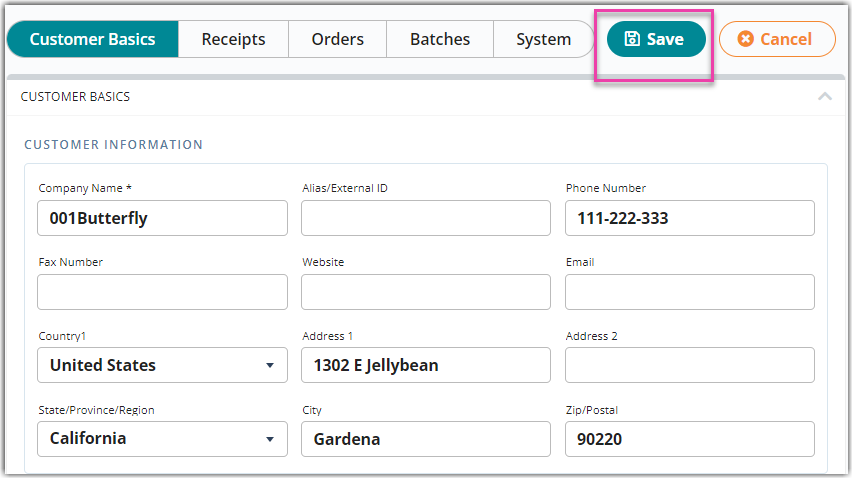
- Repeat Steps 2–4 for each customer included in the erasure request.
