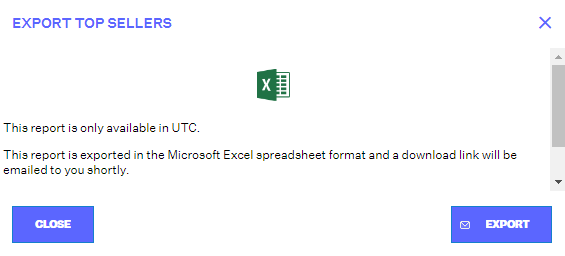Exporting Reports
Many of the reports found in the Analytics module can be exported as Microsoft Excel spreadsheets (.xlxs format). This feature makes it easy to perform what-if scenario analyses using Excel's pivot tabls.
To Export a Report
- Open the report, select dates or apply filters to generate the report, and then click on the Export button in the top right corner. In the example below, the Top Sellers report has been generated.
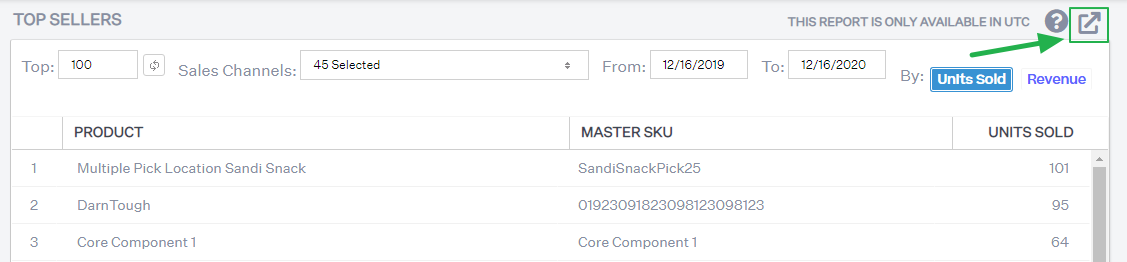
- In the Export Top Sellers window, click the Export button. Once the file is generated, Extensiv Order Manager will email you a link to download the report.
- To close the window, click the Close button.
- Go to your email inbox and find the email from support team. Click the download link and save the report to your computer.
- Open the report in Microsoft Excel or another software that supports Microsoft Excel spreadsheets. If the report contains expandable rows, and you're using Excel to open the report, you may need to click Enable Editing at the top of the workbook to expand the rows. Now you're free to review and manipulate the data as needed!
NOTE
If you don't get an email from support team a couple minutes after exporting the report, look for the email in your Spam folder. To prevent future Extensiv Order Manager emails from going to Spam, you may have to add the support team's email to your email provider's Safe Senders list.