How to Generate Test Orders in Extensiv Integration Management
If you need to test your WMS or the Integration Management API, it can be useful to load test orders into Integration Management. This article covers the easiest method of doing so.
- Create a new CSV cart. Go to Carts > + New Setup > CSV Files.
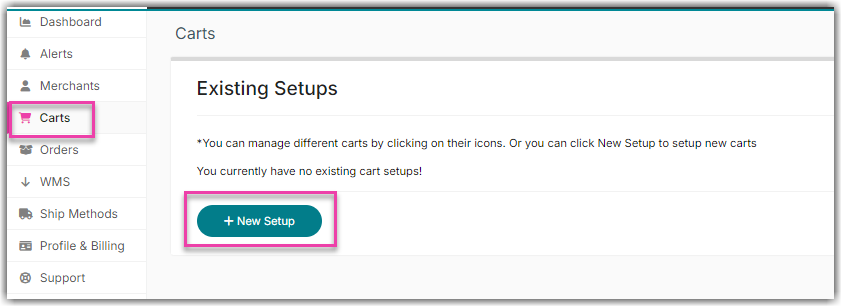

- From Carts, click Edit Setup. Go to the CSV File Settings section. Leave all the settings default except the following: ‘Include CSV Header Row?:’ Change to Yes.

- Scroll to the very bottom and click Download Sample CSV File.

- Click OK to save the cart.
- Browse to the Integration Management Orders tab and click Upload Orders as CSV.
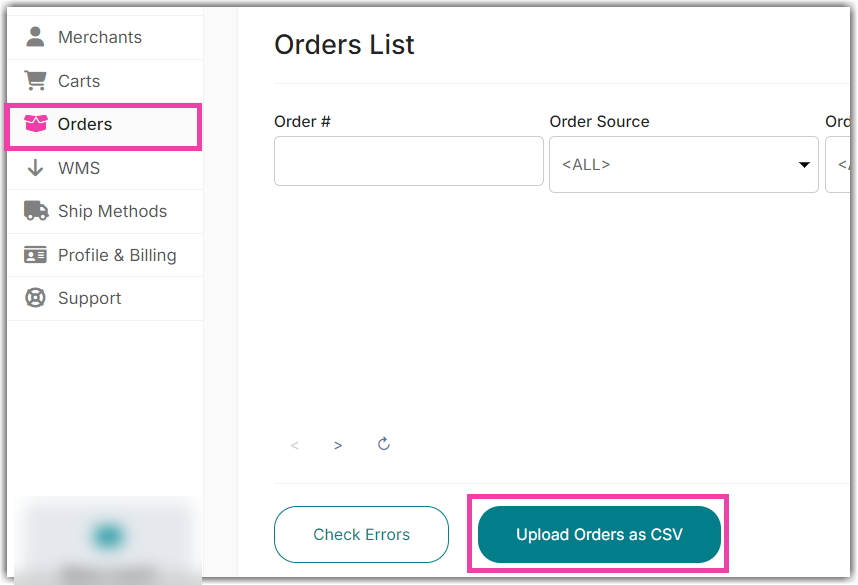
- Click Choose File and select the file you just downloaded.
- Click Upload to load the test orders.
You can create as many test orders as you want for uploading by modifying the sample file. Change the Order Numbers or add new lines. You may also want to modify the Item SKUs to match valid SKUs in your account.
Vertical line format means that multiple lines with the same Order Number are used for loading multiple items for a single order.
Horizontal line format means a single line is used and multiple items are tacked onto the end of the file.
