How to look up an order (Warehouse Users)
Once you have a merchant set up and a shopping cart configured, orders will flow through the system. If you need to look up an order, you can do so in the Orders tab.
Step-by-step guide
- To look up an order, click the Orders tab on the left-hand navigation. This will take you to the Orders screen which displays all recent orders that have come through the system. The default setting is to display all orders for the past week.
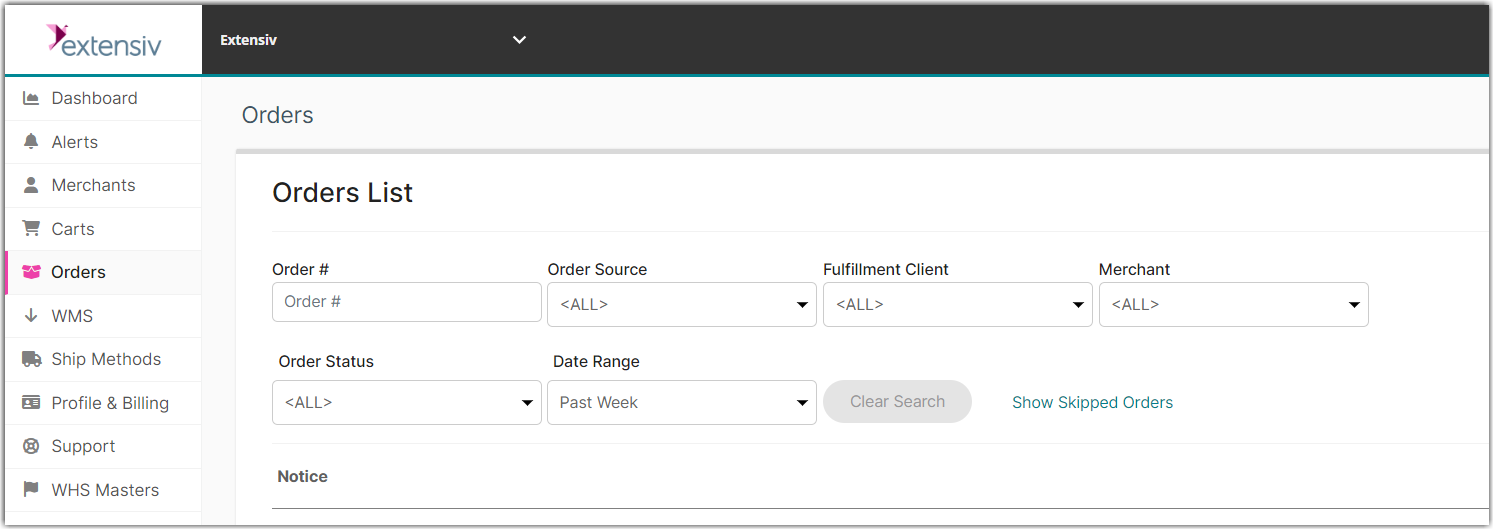
- Orders are only displayed if they match ALL the filters:
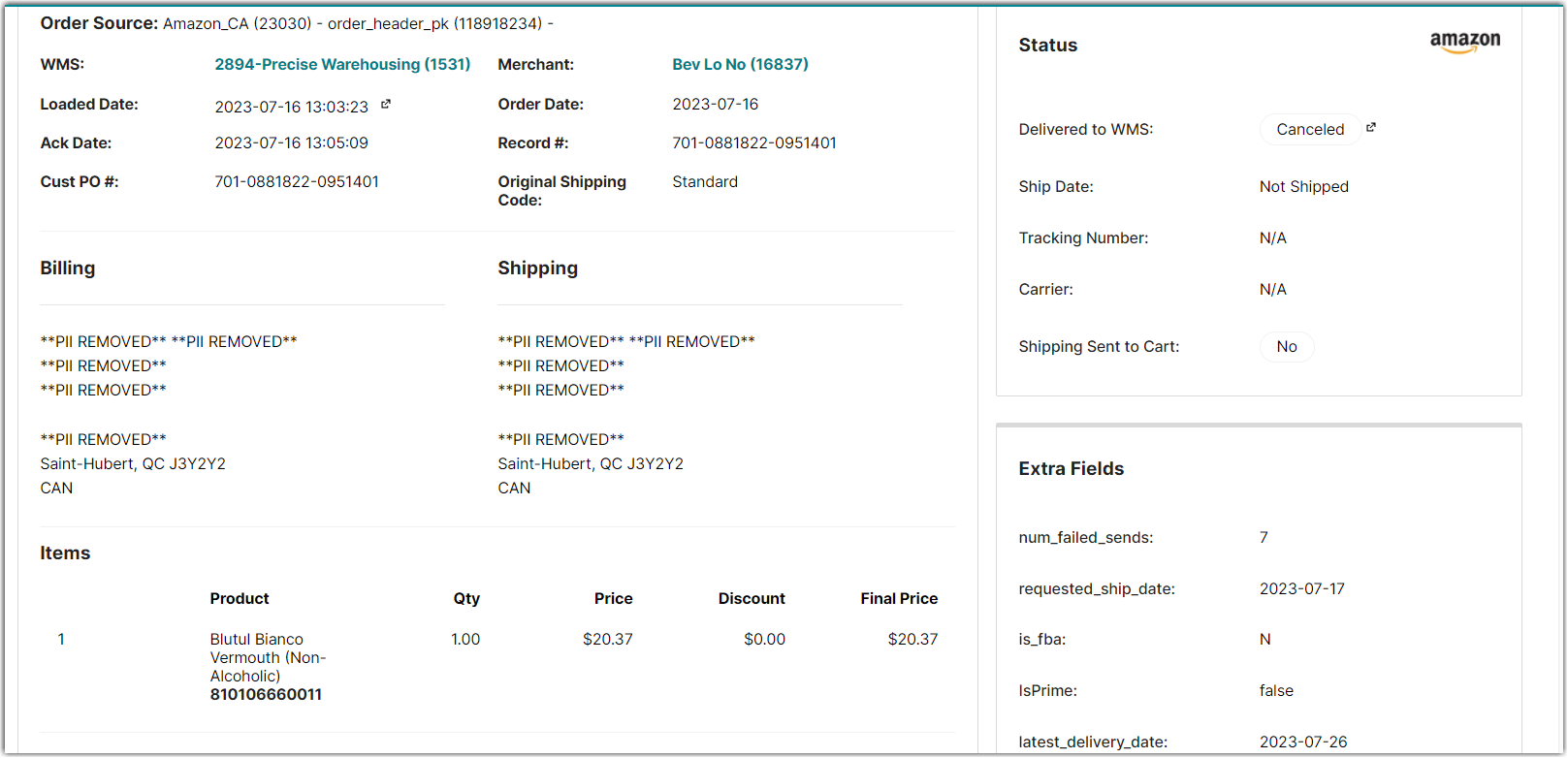
- Order # - Search for an order number. Matches the beginning of an Order Number, or the exact Order Number. It may contain letters and symbols.
- Order Source - Limit results to a specific cart.
- Merchant - Limit results to a single Merchant.
- Order Status - Only return orders with a specific status. Example: Select Delivered to WMS to find orders that haven't been ship-confirmed yet.
- Date Range - Select how far back to search for orders. It defaults to One Week.
3. To view the details of a specific order, simply click on the corresponding order line. This action will bring up the order detail screen.
4. On the order detail screen, you have the option to modify the order details. After making any necessary changes, you can resubmit the order to your WMS by using the buttons located in the upper right corner.
