 Integration Management
Integration Management

Updated on September 11th, 2025
-
Order Destinations
- Amazon MCF
- Amware
- Anchanto
- ApparelMagic OMS
- Bergen Logistics
- ChannelAdvisor
- Cin7 Omni
- CIO Direct
- Connected Business
- Core Warehouse
- CoreCommerce OMS
- CSV Warehouse
- Cin7 Core OMS (Dear)
- Deposco
- DesktopShipper
- DSV
- Enlinx
-
Extensiv 3PL Warehouse Manager
- Extensiv 3PL Warehouse Manager Alerts
- Extensiv 3PL Warehouse Manager API Permissions
- Extensiv 3PL Warehouse Manager Error Code: ValueNotSupported. Not assigned to Customer X
- Extensiv 3PL Warehouse Manager Overview
- Setting Up Extensiv 3PL Warehouse Manager
- Setting Up International Warehouse Group
- Setting Up Kelly Global Logistics
- Extensiv Warehouse Manager
- Feature List
- Fishbowl
- Flowspace
- GoCadence
- HighJump
- Infoplus Commerce
- Katana MRP
- Landmark Global
- LogiView
- Logiwa
- Moulton Logistics
- NetSuite OMS
- Northstar Automation
- OfficeDepot
- Omni Logistics
- Orderbot
- PowerHouse
- Propago
- Rakuten Super Logistics
- Red Stag Fulfillment
- RF Pathways
- Rockpoint Logistics
- Ruby Has
- Ship Central
- ShipBob
- Shipedge
- ShipHero
- Shippo
- Ship-Right Solutions
- ShipStation
- Shopping Cart Fulfillment
-
Extensiv Order Management OMS
- Extensiv Order Manager OMS - Cannot acknowledge inventory for non-manual sales channels
- Extensiv Order Manager OMS Inventory Not Syncing (Sync Per Order Manager Sales Channel Mode)
- Extensiv Order Manager OMS Overview
- Extensiv Order Manager OMS Settings Order
- How to enable inventory sync from Extensiv Order Manager OMS
- Setting Up Extensiv Order Manager OMS
- SmartTurn
- SnapFulfil
- SphereWMS
- Unleashed
- VeraCore
- Vin eRetail
- Wolin Design Group
-
Zoho Inventory
- Adding Custom Sales Order Fields in Zoho
- Error Retrieving Inventory Levels from Zoho
- Setting Up Zoho Inventory OMS
- Zoho - Error message: The Customer is inactive. Please enter an active Customer.
- Zoho - Error message: Unable to find or create Customer Record in Zoho for order number
- Zoho Inventory OMS Integration Overview
Setting Up ApparelMagic OMS
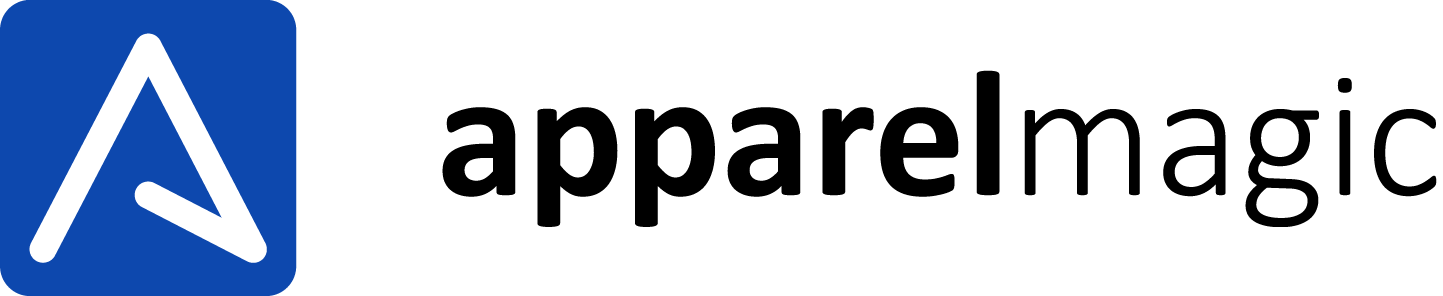
Required parameters:
- ApparelMagic Subdomain
- API Token
Required plan
Connecting to Integration Manager requires you to have an ApparelMagic Professional or higher plan. The Basic plan will not work.
Step-by-step guide
- Your ApparelMagic subdomain is located in the URL you use to access ApparelMagic. Only the bolded part is needed. "<yourcompany>.app.apparelmagic.com" Please enter this on the WMS Setup tab in Extensiv Integration Manager.
- Login to ApparelMagic and go to Settings > Integrations. Select Integration Manager.
- Click the Enable button in the top right corner.
- Copy the API Token and enter it into the Integration Manager cart setup page
- When setting up your order source "cart" connections, complete the section titled ApparelMagic Settings. See the below instructions for those settings.
Other merchant settings
If you are using the UPC or Alt SKU within ApparelMagic, you can skip this section.
In the Merchant tab of Integration Manager, click Edit Setup. Make sure that the SKU Attribute Character matches the format of your SKUs in the shopping cart.
For example, if the product code, size, and color are separated with an underscore in your shopping cart, select underscore in Integration Manager.
Order source settings
For each shopping cart connection in Integration Manager, you must collect the following ApparelMagic Information and enter it into the Integration Manager cart settings:
- Division ID
- A/R Account ID
- Currency ID (optional)
- Warehouse ID (optional)
ApparelMagic support can help you collect this information.
Example: