How to enable inventory sync from Extensiv Order Manager OMS
How to Enable Inventory Sync
Step 1: Enable the inventory sync between Order Manager and Integration Manager. (Workflow step 1 above)
- Go to the Merchant tab → click Edit Setup → under the "Synchronization with WMS" section → change the "Inventory" field to the frequency in which you would like to sync inventory to Integration Manager.
Step 2: Wait for a sync to complete. To speed up this process, you can contact Integration Manager support to run an on-demand inventory sync.
- The most frequent inventory sync can be set to run is once every hour. The very first sync may take hours to complete, depending on how many skus you have in Order Manager.
Step 3: Confirm the sync has completed
- Go to the Merchant tab and review the WMS Interface status for the last Inventory Run. If "success", the inventory sync has completed. If "N/A" and a timestamp are displayed, the inventory sync is currently in progress.
Step 4: Configure and enable the sync from Integration Manager to each individual order source (repeat per order source) (Workflow step 2 above)
- The two questions you need to answer before enabling inventory sync to your order sources are:
- Do the skus in the order source system/shopping cart match the Order Manager Master SKU or do they match a particular Order Manager Listing SKU?
- Should inventory from all Order Manager warehouses be synced to the order source or only inventory from one Order Manager warehouse?
- Under the Carts tab → select the cart/order source you would like to enable inventory sync for → click Edit Setup → based on your answers to the two questions, please set the following fields:
- Sync Inventory Alias
- Sync Inventory With Warehouse
- On the same page, under the Services section, set the "Inventory Upload" field to the frequency in which you would like inventory to sync from Integration Manager to the order source. Inventory sync is now enabled.
How to view inventory sync data in Integration Manager
The most recent inventory sync data can be viewed in Integration Manager under the (Merchant tab > Products section). All data in this section is updated automatically. The information you can find in this section includes:
- A list of all Order Manager products (master skus) and their corresponding aliases (listing skus).
- The most recently synced on-hand and available quantity from Order Manager for each sku, broken down per Order Manager warehouse and also totaled in a separate list.
- Select product details from Order Manager (Description, weight, etc.)
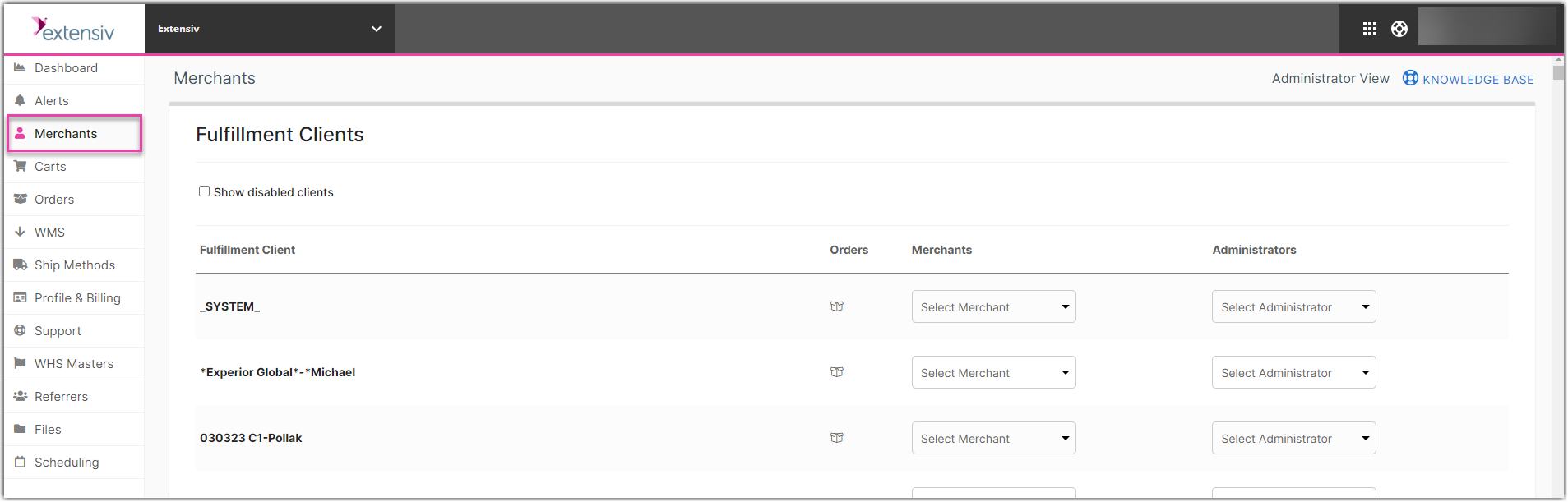
Special Notes
Bundles
In order for bundle SKU inventory to sync from Order Manager to your shopping carts, you must create a Stock entry for them in Order Manager. Even if they will not be pre-assembled and the assembled quantity will be 0, there needs to be an inventory record for them so Integration Manager can see it. Integration Manager will then calculate the bundle quantity by adding up the pre-assembled quantity and the component quantity.
To setup a stock record for a bundle item:
- Go to the Order Manager Inventory tab
- Click on the bundle item. Then on the right side of the Page (Stock Details), click on the desired warehouse.
- Click on + Create Stock button or + New Stock button, and type in 0 as On Hand. (You must type in 0 here. Integration Manager will perform calculation to figure out the actual bundle qty based on the components)
Inventory Sync Mode
Integration Manager supports loading inventory data from Order Manager in two different ways, per Sales Channel or Per Warehouse. You will find this setting in the Merchants > Edit Setup page of Integration Manager under "Inventory Sync Mode".
Inventory by Sales Channel
This is an abstraction of the warehouse inventory. Instead of Integration Manager seeing the warehouses you have set up, we see what inventory should be provided to each of your sales channels separately.
This is the more flexible option. It allows you to define in Order Manager exactly what combination of inventory levels should be loaded into Integration Manager. In the simplest setup you can define a sales channel in Order Manager and then tell it to use the inventory from the desired warehouses. You do this once per sales channel. In Integration Manager you will see those sales channel names displayed as "Warehouses." In the Cart settings of Integration Manager you must select the matching Order Manager Sales Channel instead of using the default "Combine All Locations" option.
The main reasons to choose this method are:
- It's much more flexible. You can split inventory across the channels instead of sending the entire inventory to all channels. It also allows merging multiple warehouses in a fine-grained way that Integration Manager can not.
- It is more efficient. With this setting we can sync inventory faster. This starts becoming an issue when you get into the high thousands or tens of thousands of products.
- It works just like sales channels natively connected to Order Manager.
The main disadvantage are the following:
- It requires a little more set up to define the sales channel in Order Manager and then also select it in Integration Manager.
- If your sales channel requires a warehouse level breakdown, this method won't work. Very few sales channels require this however. Generally only EDI.
Inventory by Warehouse
This is the more straight-forward solution. Integration Manager receives the list of warehouses in Order Manager and loads the inventory for each one. Then for each cart in Integration Manager, you can have us sync your total combined inventory across all warehouses, or just a single specific warehouse. Additionally, when combining inventory you can disable some warehouses so that we don't include them when combining inventory (For example, an Amazon FBA warehouse). Read More.
The main reasons to choose this method are:
- There is less setup required.
- This supports EDI channels that require warehouse level inventory breakdowns.
The main disadvantage are:
- With a large number of SKUs Integration Manager may have to slow down your inventory sync frequency less than hourly.
- You can not setup fine grained inventory configurations that Order Manager supports but Integration Manager does not.
