 Integration Management
Integration Management

Updated on September 11th, 2025
-
Order Destinations
- Amazon MCF
- Amware
- Anchanto
- ApparelMagic OMS
- Bergen Logistics
- ChannelAdvisor
- Cin7 Omni
- CIO Direct
- Connected Business
- Core Warehouse
- CoreCommerce OMS
- CSV Warehouse
- Cin7 Core OMS (Dear)
- Deposco
- DesktopShipper
- DSV
- Enlinx
-
Extensiv 3PL Warehouse Manager
- Extensiv 3PL Warehouse Manager Alerts
- Extensiv 3PL Warehouse Manager API Permissions
- Extensiv 3PL Warehouse Manager Error Code: ValueNotSupported. Not assigned to Customer X
- Extensiv 3PL Warehouse Manager Overview
- Setting Up Extensiv 3PL Warehouse Manager
- Setting Up International Warehouse Group
- Setting Up Kelly Global Logistics
- Extensiv Warehouse Manager
- Feature List
- Fishbowl
- Flowspace
- GoCadence
- HighJump
- Infoplus Commerce
- Katana MRP
- Landmark Global
- LogiView
- Logiwa
- Moulton Logistics
- NetSuite OMS
- Northstar Automation
- OfficeDepot
- Omni Logistics
- Orderbot
- PowerHouse
- Propago
- Rakuten Super Logistics
- Red Stag Fulfillment
- RF Pathways
- Rockpoint Logistics
- Ruby Has
- Ship Central
- ShipBob
- Shipedge
- ShipHero
- Shippo
- Ship-Right Solutions
- ShipStation
- Shopping Cart Fulfillment
-
Extensiv Order Management OMS
- Extensiv Order Manager OMS - Cannot acknowledge inventory for non-manual sales channels
- Extensiv Order Manager OMS Inventory Not Syncing (Sync Per Order Manager Sales Channel Mode)
- Extensiv Order Manager OMS Overview
- Extensiv Order Manager OMS Settings Order
- How to enable inventory sync from Extensiv Order Manager OMS
- Setting Up Extensiv Order Manager OMS
- SmartTurn
- SnapFulfil
- SphereWMS
- Unleashed
- VeraCore
- Vin eRetail
- Wolin Design Group
-
Zoho Inventory
- Adding Custom Sales Order Fields in Zoho
- Error Retrieving Inventory Levels from Zoho
- Setting Up Zoho Inventory OMS
- Zoho - Error message: The Customer is inactive. Please enter an active Customer.
- Zoho - Error message: Unable to find or create Customer Record in Zoho for order number
- Zoho Inventory OMS Integration Overview
Setting Up ShipStation WMS
Supported functions:
- Order Send
- Cancel Order in WMS
- Shipment Confirmation Pickup - Detailed
Required parameters
- Shipstation username
- Shipstation password
Step-by-step guide
- Click WMS on the left navigation menu.
- Click Change WMS and select ShipStation from the dropdown list.

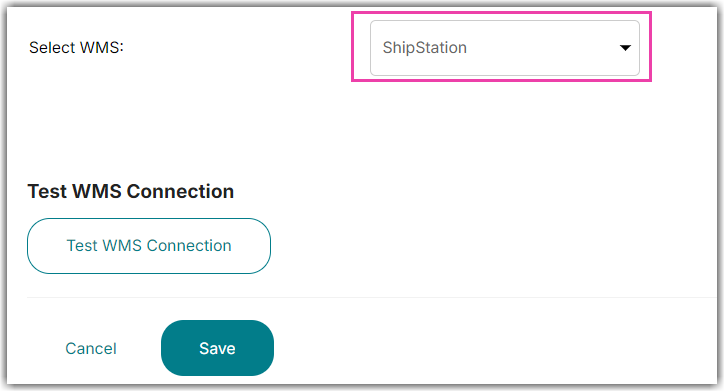
- Click the Test WMS Connection button and you will see your URL, API User, and API Key.
Warehouse Level Accounts
For Warehouse level accounts, the Test needs to be performed on the Merchant level. This allows for a separate ShipStation Store connection per merchant.
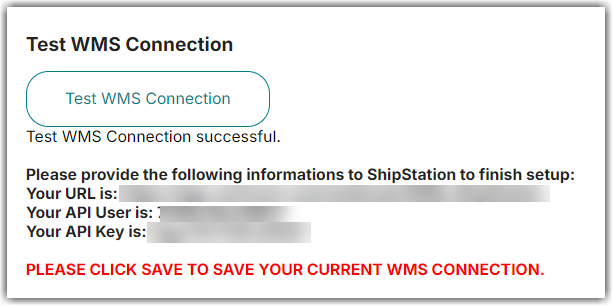
- Go to https://ss.shipstation.com/, and log in to your account.
- Go to Account Settings (wrench icon in upper right.
- Select Selling Channels > Store Setup from the menu on the left.
- Click + Connect a Store or Marketplace
- Select the Custom Store option (Enter Custom in the search box to find it more easily.
- Fill in fields as shown in the picture below:
Field |
Value |
URL to Custom XML Page |
|
Username |
API User (From Integration Manager WMS Setup Page) |
Password |
API Key (From Integration Manager WMS Setup Page) |
Awaiting Payment Statuses |
await_payment |
Awaiting Shipment Statuses |
new,at_wms |
Shipment Statuses |
shipped,confirmed |
Cancelled Status |
canceled |
On-Hold Statuses |
on_hold |
11. Click Save in Integration Management to save the connection.