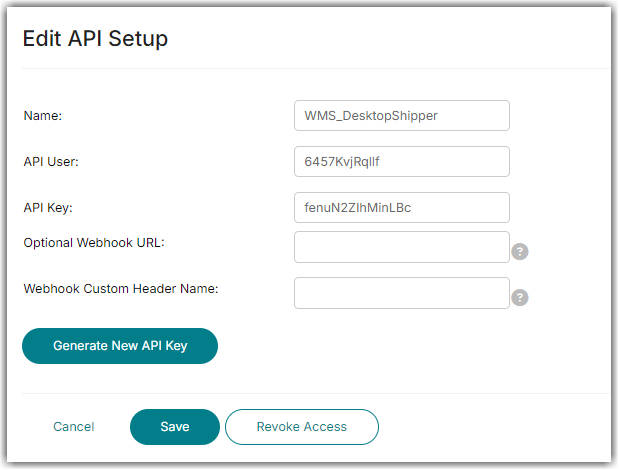Integration Management
Integration Management

Updated on September 11th, 2025
-
Order Destinations
- Amazon MCF
- Amware
- Anchanto
- ApparelMagic OMS
- Bergen Logistics
- ChannelAdvisor
- Cin7 Omni
- CIO Direct
- Connected Business
- Core Warehouse
- CoreCommerce OMS
- CSV Warehouse
- Cin7 Core OMS (Dear)
- Deposco
- DesktopShipper
- DSV
- Enlinx
-
Extensiv 3PL Warehouse Manager
- Extensiv 3PL Warehouse Manager Alerts
- Extensiv 3PL Warehouse Manager API Permissions
- Extensiv 3PL Warehouse Manager Error Code: ValueNotSupported. Not assigned to Customer X
- Extensiv 3PL Warehouse Manager Overview
- Setting Up Extensiv 3PL Warehouse Manager
- Setting Up International Warehouse Group
- Setting Up Kelly Global Logistics
- Extensiv Warehouse Manager
- Feature List
- Fishbowl
- Flowspace
- GoCadence
- HighJump
- Infoplus Commerce
- Katana MRP
- Landmark Global
- LogiView
- Logiwa
- Moulton Logistics
- NetSuite OMS
- Northstar Automation
- OfficeDepot
- Omni Logistics
- Orderbot
- PowerHouse
- Propago
- Rakuten Super Logistics
- Red Stag Fulfillment
- RF Pathways
- Rockpoint Logistics
- Ruby Has
- Ship Central
- ShipBob
- Shipedge
- ShipHero
- Shippo
- Ship-Right Solutions
- ShipStation
- Shopping Cart Fulfillment
-
Extensiv Order Management OMS
- Extensiv Order Manager OMS - Cannot acknowledge inventory for non-manual sales channels
- Extensiv Order Manager OMS Inventory Not Syncing (Sync Per Order Manager Sales Channel Mode)
- Extensiv Order Manager OMS Overview
- Extensiv Order Manager OMS Settings Order
- How to enable inventory sync from Extensiv Order Manager OMS
- Setting Up Extensiv Order Manager OMS
- SmartTurn
- SnapFulfil
- SphereWMS
- Unleashed
- VeraCore
- Vin eRetail
- Wolin Design Group
-
Zoho Inventory
- Adding Custom Sales Order Fields in Zoho
- Error Retrieving Inventory Levels from Zoho
- Setting Up Zoho Inventory OMS
- Zoho - Error message: The Customer is inactive. Please enter an active Customer.
- Zoho - Error message: Unable to find or create Customer Record in Zoho for order number
- Zoho Inventory OMS Integration Overview
Setting Up DesktopShipper
Required parameters
- Extensiv Integration Manager Merchant API Keys
Step-by-step guide
- Launch Integration Management from Extensiv Hub.
- Click on WMS and click Change WMS next to the dropdown list. Notice that the Change WMS disappears after clicking it, allowing you to select from the list.

- Select DesktopShipper from the list. Then, click the Test WMS Connection button.
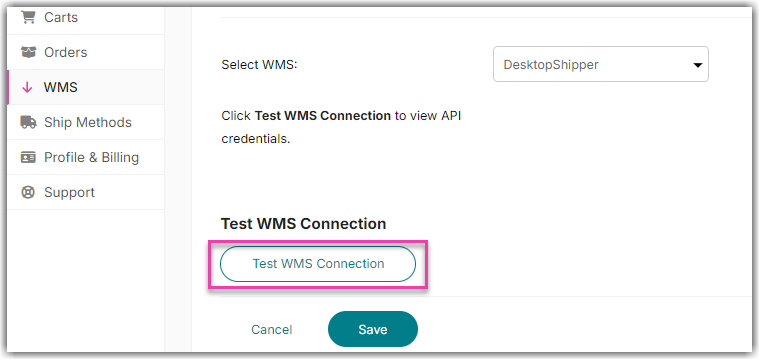
- Copy the API keys provided.
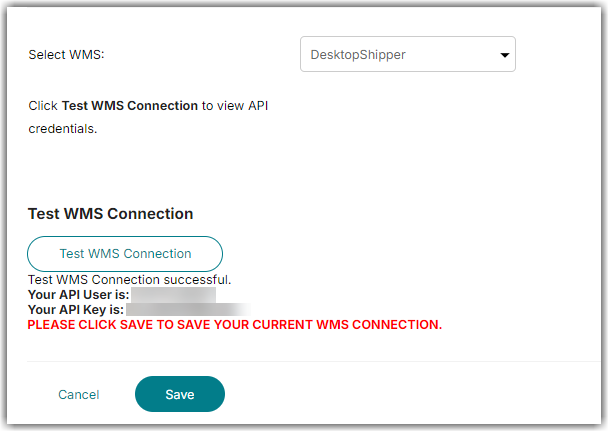
- Click Save.
- Your API User and Key will be displayed. Provide these details into your DesktopShipper Cloud account.
The integration between DesktopShipper and Integration Manager was developed by the DesktopShipper team. That side of the integration will be managed in your Desktop Shipper Cloud account. Order source connections will be managed in Integration Manager.
How to view your API credentials again?
- Click Test WMS Connection again or
- Navigate to Merchants > API keys > Click on WMS_DesktopShipper to display your API keys.