 Integration Management
Integration Management

Updated on September 11th, 2025
-
Order Destinations
- Amazon MCF
- Amware
- Anchanto
- ApparelMagic OMS
- Bergen Logistics
- ChannelAdvisor
- Cin7 Omni
- CIO Direct
- Connected Business
- Core Warehouse
- CoreCommerce OMS
- CSV Warehouse
- Cin7 Core OMS (Dear)
- Deposco
- DesktopShipper
- DSV
- Enlinx
-
Extensiv 3PL Warehouse Manager
- Extensiv 3PL Warehouse Manager Alerts
- Extensiv 3PL Warehouse Manager API Permissions
- Extensiv 3PL Warehouse Manager Error Code: ValueNotSupported. Not assigned to Customer X
- Extensiv 3PL Warehouse Manager Overview
- Setting Up Extensiv 3PL Warehouse Manager
- Setting Up International Warehouse Group
- Setting Up Kelly Global Logistics
- Extensiv Warehouse Manager
- Feature List
- Fishbowl
- Flowspace
- GoCadence
- HighJump
- Infoplus Commerce
- Katana MRP
- Landmark Global
- LogiView
- Logiwa
- Moulton Logistics
- NetSuite OMS
- Northstar Automation
- OfficeDepot
- Omni Logistics
- Orderbot
- PowerHouse
- Propago
- Rakuten Super Logistics
- Red Stag Fulfillment
- RF Pathways
- Rockpoint Logistics
- Ruby Has
- Ship Central
- ShipBob
- Shipedge
- ShipHero
- Shippo
- Ship-Right Solutions
- ShipStation
- Shopping Cart Fulfillment
-
Extensiv Order Management OMS
- Extensiv Order Manager OMS - Cannot acknowledge inventory for non-manual sales channels
- Extensiv Order Manager OMS Inventory Not Syncing (Sync Per Order Manager Sales Channel Mode)
- Extensiv Order Manager OMS Overview
- Extensiv Order Manager OMS Settings Order
- How to enable inventory sync from Extensiv Order Manager OMS
- Setting Up Extensiv Order Manager OMS
- SmartTurn
- SnapFulfil
- SphereWMS
- Unleashed
- VeraCore
- Vin eRetail
- Wolin Design Group
-
Zoho Inventory
- Adding Custom Sales Order Fields in Zoho
- Error Retrieving Inventory Levels from Zoho
- Setting Up Zoho Inventory OMS
- Zoho - Error message: The Customer is inactive. Please enter an active Customer.
- Zoho - Error message: Unable to find or create Customer Record in Zoho for order number
- Zoho Inventory OMS Integration Overview
Setting Up Fishbowl
Integration Specs:
Supported functions:
- Order Send
- Inventory Sync Pickup - Multi-Warehouse
- Shipment Confirmation Pickup - Detailed
Required parameters
- Server IP or Domain
- Server Port
- Username
- Password
Fishbowl restricts simultaneous connections for the same user. To prevent issues, it is highly recommended that you set up a user specifically for Integration Manager to use.
You must provide a static IP or domain name for Integration Manager to connect to your Fishbowl instance. Additionally, you may need to open the Fishbowl port on your firewall to grant us access. If desired, you can restrict access to only the Integration Manager IP Addresses.
If you do not have a static IP, you can utilize a Dynamic DNS service, such as FreeDNS.
Workflow

- Sales Order Download from Order Sources to Integration Management
- Sales Order Delivery from Integration Managementto Fishbowl
- Shipment Tracking and Inventory from Fishbowl to Integration Management
- Shipment Tracking and Inventory from Integration Management to Order Source
Step-by-step guide
- Open Integration Management.
- Click on WMS and click Change WMS next to the dropdown list. Notice that the Change WMS disappears after clicking it, allowing you to select from the list.
- Select Fishbowl from the dropdown list.
- Enter your Fishbowl Server, Port, Username, and Password.
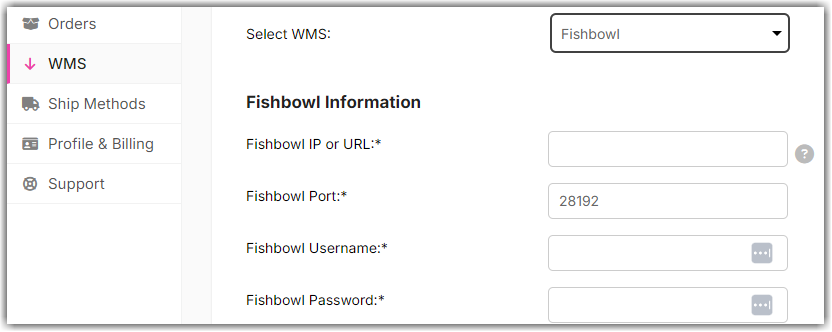
- To avoid syncing issues, please select the time zone in which your Fishbowl server resides.
- Click Test WMS Connection.
- Upon initial connection, you will receive a message in Integration Manager prompting you to activate the app.
- If you encounter an 'Invalid ticket' error, it indicates either an excess of logged-in users in Fishbowl or incorrect username/password credentials.
- Follow these instructions: Log in to Fishbowl as an Admin user and approve Integration Manager access by navigating to Setup > Settings > Integrated Apps.
- In the Integrated Apps section, locate Integration Manager. Click on the row corresponding to Integration Manager, and then click the green check icon on the right to approve access.
- Return to Integration Manager and test the connection once more. You should now see a ‘Success’ message. Click OK at the bottom to save.
Step 4 will fail if you have not properly opened up access to your Fishbowl server and port in your network firewall.
Do not use your 'Fishbowl Anywhere' server name and port; Fishbowl does not support that. Instead, use the Fishbowl server and IP directly.