 Integration Management
Integration Management

Updated on September 11th, 2025
-
Order Destinations
- Amazon MCF
- Amware
- Anchanto
- ApparelMagic OMS
- Bergen Logistics
- ChannelAdvisor
- Cin7 Omni
- CIO Direct
- Connected Business
- Core Warehouse
- CoreCommerce OMS
- CSV Warehouse
- Cin7 Core OMS (Dear)
- Deposco
- DesktopShipper
- DSV
- Enlinx
-
Extensiv 3PL Warehouse Manager
- Extensiv 3PL Warehouse Manager Alerts
- Extensiv 3PL Warehouse Manager API Permissions
- Extensiv 3PL Warehouse Manager Error Code: ValueNotSupported. Not assigned to Customer X
- Extensiv 3PL Warehouse Manager Overview
- Setting Up Extensiv 3PL Warehouse Manager
- Setting Up International Warehouse Group
- Setting Up Kelly Global Logistics
- Extensiv Warehouse Manager
- Feature List
- Fishbowl
- Flowspace
- GoCadence
- HighJump
- Infoplus Commerce
- Katana MRP
- Landmark Global
- LogiView
- Logiwa
- Moulton Logistics
- NetSuite OMS
- Northstar Automation
- OfficeDepot
- Omni Logistics
- Orderbot
- PowerHouse
- Propago
- Rakuten Super Logistics
- Red Stag Fulfillment
- RF Pathways
- Rockpoint Logistics
- Ruby Has
- Ship Central
- ShipBob
- Shipedge
- ShipHero
- Shippo
- Ship-Right Solutions
- ShipStation
- Shopping Cart Fulfillment
-
Extensiv Order Management OMS
- Extensiv Order Manager OMS - Cannot acknowledge inventory for non-manual sales channels
- Extensiv Order Manager OMS Inventory Not Syncing (Sync Per Order Manager Sales Channel Mode)
- Extensiv Order Manager OMS Overview
- Extensiv Order Manager OMS Settings Order
- How to enable inventory sync from Extensiv Order Manager OMS
- Setting Up Extensiv Order Manager OMS
- SmartTurn
- SnapFulfil
- SphereWMS
- Unleashed
- VeraCore
- Vin eRetail
- Wolin Design Group
-
Zoho Inventory
- Adding Custom Sales Order Fields in Zoho
- Error Retrieving Inventory Levels from Zoho
- Setting Up Zoho Inventory OMS
- Zoho - Error message: The Customer is inactive. Please enter an active Customer.
- Zoho - Error message: Unable to find or create Customer Record in Zoho for order number
- Zoho Inventory OMS Integration Overview
Setting Up SnapFulfil WMS
Required parameters
Credentials from Snapfulfil that are needed to setup this connection to Integration Manager. See below for instructions on how to request/obtain these credentials.
- Live/Test API URL
- Live/Test API Username
- Live/Test API Password
- Warehouse Name
- Owner ID
- Order Type
- Ship Class
Step-by-step guide
- Contact your SnapFulfil representatives to obtain the following info:
| Field Name | Description | Note | Where to Enter in Integration Management |
|---|---|---|---|
| Live/Test API URL | https://xxxxxxxxxxx.snapfulfil.net | WMS level | WMS tab |
| Live/Test API Username | - | WMS level | WMS tab |
| Live/Test API Password | - | WMS level | WMS tab |
| Warehouse Name/Code | SnapFulfil Warehouse Name/Code. CartRover will sync inventory with the given warehouse. | WMS level | WMS Setup tab (option to override on Cart settings, e.g. Shopify Setup Page) |
| Owner ID | SnapFulfil Owner ID | Per Merchant | Merchant tab > Edit Setup |
| Order Type | CartRover will use the given OrderType to send orders to /shipment | Per cart connection | Carts |
| Ship Class (Order Class) | CartRover will use the given Ship Class(OrderClass) to send orders to /shipment | Per cart connection | Carts |
- Launch Integration Management from Extensiv Hub.
- Click on WMS and click Change WMS next to the dropdown list. Notice that the Change WMS disappears after clicking it, allowing you to select from the list.

- Select Snapfulfill from the dropdown list. If you mistakenly select the wrong option, click on WMS again to make Change WMS reappear and select the correct one.
- Enter the requested API details from Step 1.
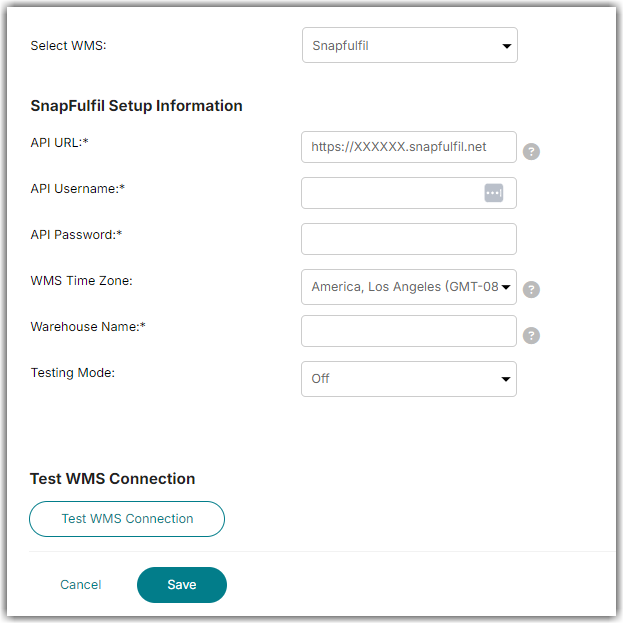
- Click Test WMS Connection to confirm access to Snapfulfill.
- Click Save once you have confirmed that the test was successful.
- Enter the Owner ID into the Merchant settings (Merchants > Edit Setup).