 Integration Management
Integration Management

Updated on September 11th, 2025
-
Order Destinations
- Amazon MCF
- Amware
- Anchanto
- ApparelMagic OMS
- Bergen Logistics
- ChannelAdvisor
- Cin7 Omni
- CIO Direct
- Connected Business
- Core Warehouse
- CoreCommerce OMS
- CSV Warehouse
- Cin7 Core OMS (Dear)
- Deposco
- DesktopShipper
- DSV
- Enlinx
-
Extensiv 3PL Warehouse Manager
- Extensiv 3PL Warehouse Manager Alerts
- Extensiv 3PL Warehouse Manager API Permissions
- Extensiv 3PL Warehouse Manager Error Code: ValueNotSupported. Not assigned to Customer X
- Extensiv 3PL Warehouse Manager Overview
- Setting Up Extensiv 3PL Warehouse Manager
- Setting Up International Warehouse Group
- Setting Up Kelly Global Logistics
- Extensiv Warehouse Manager
- Feature List
- Fishbowl
- Flowspace
- GoCadence
- HighJump
- Infoplus Commerce
- Katana MRP
- Landmark Global
- LogiView
- Logiwa
- Moulton Logistics
- NetSuite OMS
- Northstar Automation
- OfficeDepot
- Omni Logistics
- Orderbot
- PowerHouse
- Propago
- Rakuten Super Logistics
- Red Stag Fulfillment
- RF Pathways
- Rockpoint Logistics
- Ruby Has
- Ship Central
- ShipBob
- Shipedge
- ShipHero
- Shippo
- Ship-Right Solutions
- ShipStation
- Shopping Cart Fulfillment
-
Extensiv Order Management OMS
- Extensiv Order Manager OMS - Cannot acknowledge inventory for non-manual sales channels
- Extensiv Order Manager OMS Inventory Not Syncing (Sync Per Order Manager Sales Channel Mode)
- Extensiv Order Manager OMS Overview
- Extensiv Order Manager OMS Settings Order
- How to enable inventory sync from Extensiv Order Manager OMS
- Setting Up Extensiv Order Manager OMS
- SmartTurn
- SnapFulfil
- SphereWMS
- Unleashed
- VeraCore
- Vin eRetail
- Wolin Design Group
-
Zoho Inventory
- Adding Custom Sales Order Fields in Zoho
- Error Retrieving Inventory Levels from Zoho
- Setting Up Zoho Inventory OMS
- Zoho - Error message: The Customer is inactive. Please enter an active Customer.
- Zoho - Error message: Unable to find or create Customer Record in Zoho for order number
- Zoho Inventory OMS Integration Overview
Setting Up HighJump
Integration Specs:
Supported functions:
- Order Send
- Shipment Confirmation Pickup
- Inventory Sync Pickup
Required Parameters
- FTP Server
- FTP Username
- FTP Password
- Per Merchant Params
- Partner ID
- Customer Code
- Company Code
Please reach out to Extensiv Integration Manager Support if you do not have your own FTP server and need one provided.
Step-by-step guide
- Launch Integration Manager from Extensiv Hub.
- Click on WMS and click Change WMS next to the dropdown list. Notice that the Change WMS disappears after clicking it, allowing you to select from the list.

- Select HighJump from the list.
- Choose your FTP Server Type
- FTP Passive
- FTP Active
- SFTP
- Put the server, username and password accordingly.
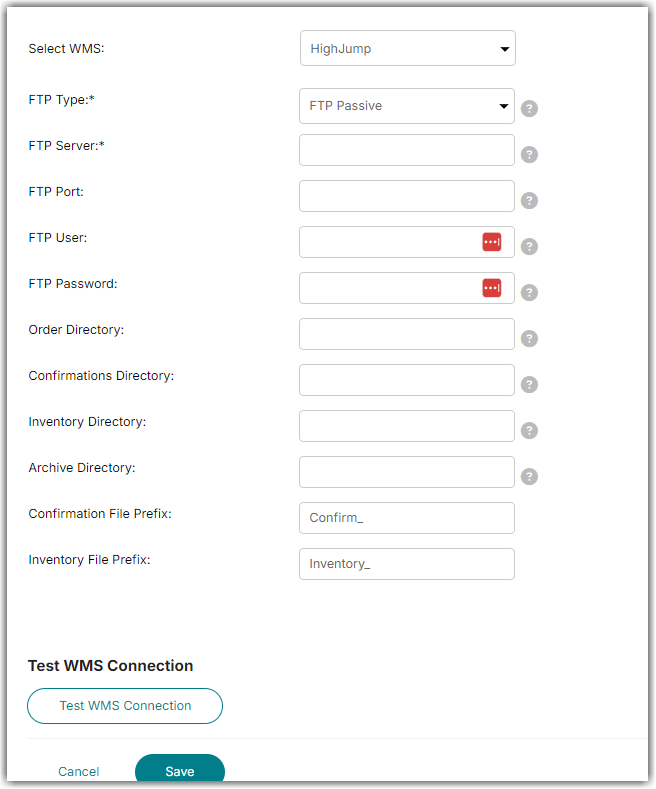
- Enter the FTP Port.
- Default for FTP is 21
- Default for SFTP is 22
- Enter your FTP Username and Password.
- Complete following fields:
- Order Directory: Integration Manager will send order files to the given order directory path.
- Confirmations Directory: Integration Manager will pick up confirmation files from the given directory path.
- Inventory Directory: Integration Manager will load inventory file from the given directory path.
- Archive Directory: Integration Manager will move loaded confirmation files to this directory. You can leave this field blank if you want to remove files after loading.
- Confirmation File Prefix
- Inventory File Prefix
- Click Test WMS Connection to confirm successful connection. Then, click Save.
- Please contact HighJump to obtain Partner ID, Customer Code, and Company Code for each of your merchants. Enter this information on the Integration Manager Merchant setup page.