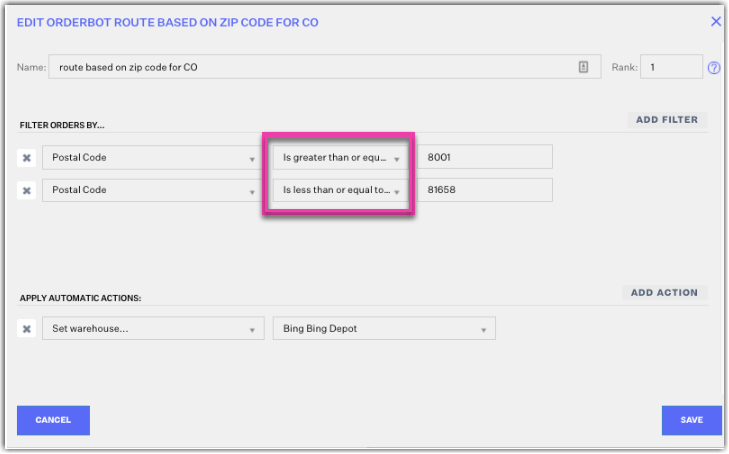Orderbots filtered by zip code range
An orderbot's filter is conditional logic that looks at an order to see if it matches your desired criteria. Extensiv Order Management allows you to set multiple attributes using an AND qualifier, so you are able to apply orderbots to orders with a particular attribute, completely autonomously.
One way to get more precise with your fulfillment routing would be to create Orderbots that apply based on zip code ranges. The range would need to be broken down into two filters at the top of your Orderbot. This allows you to be even more granular with your fulfillment routing when compared to the 'state' filter in your Orderbots.
Please note that you won't be able to separate the zip codes through commas or semi-colons; you have to create an orderbot for each zip code.