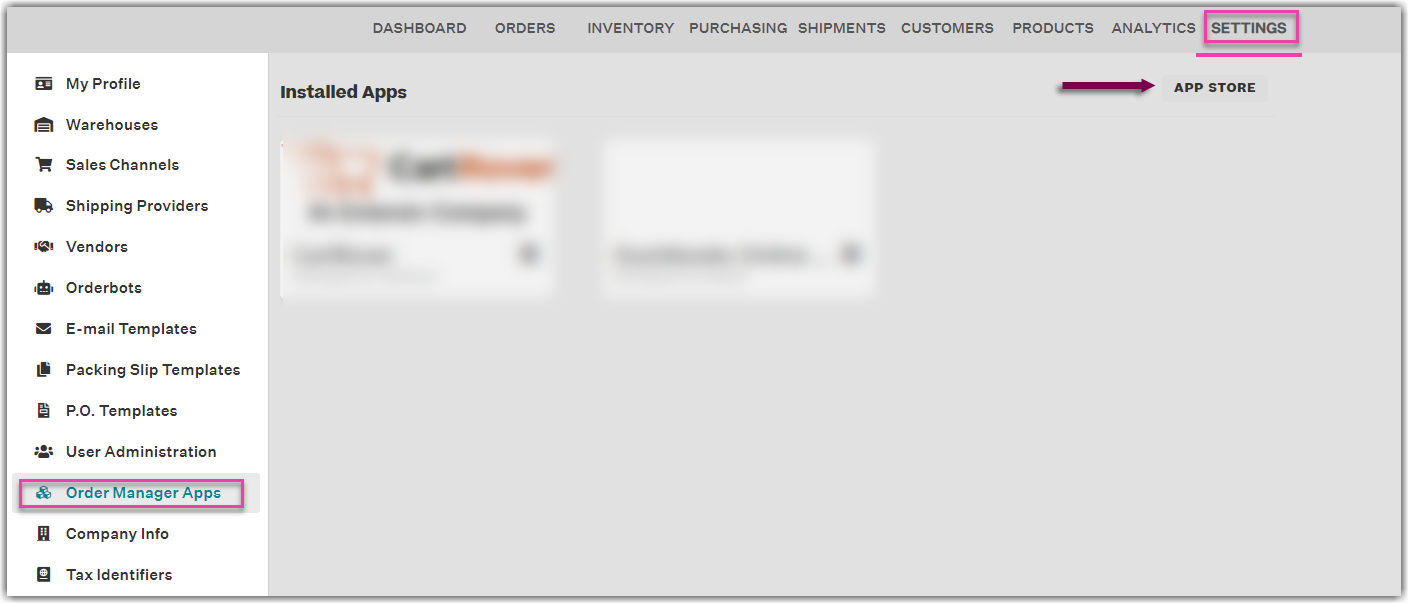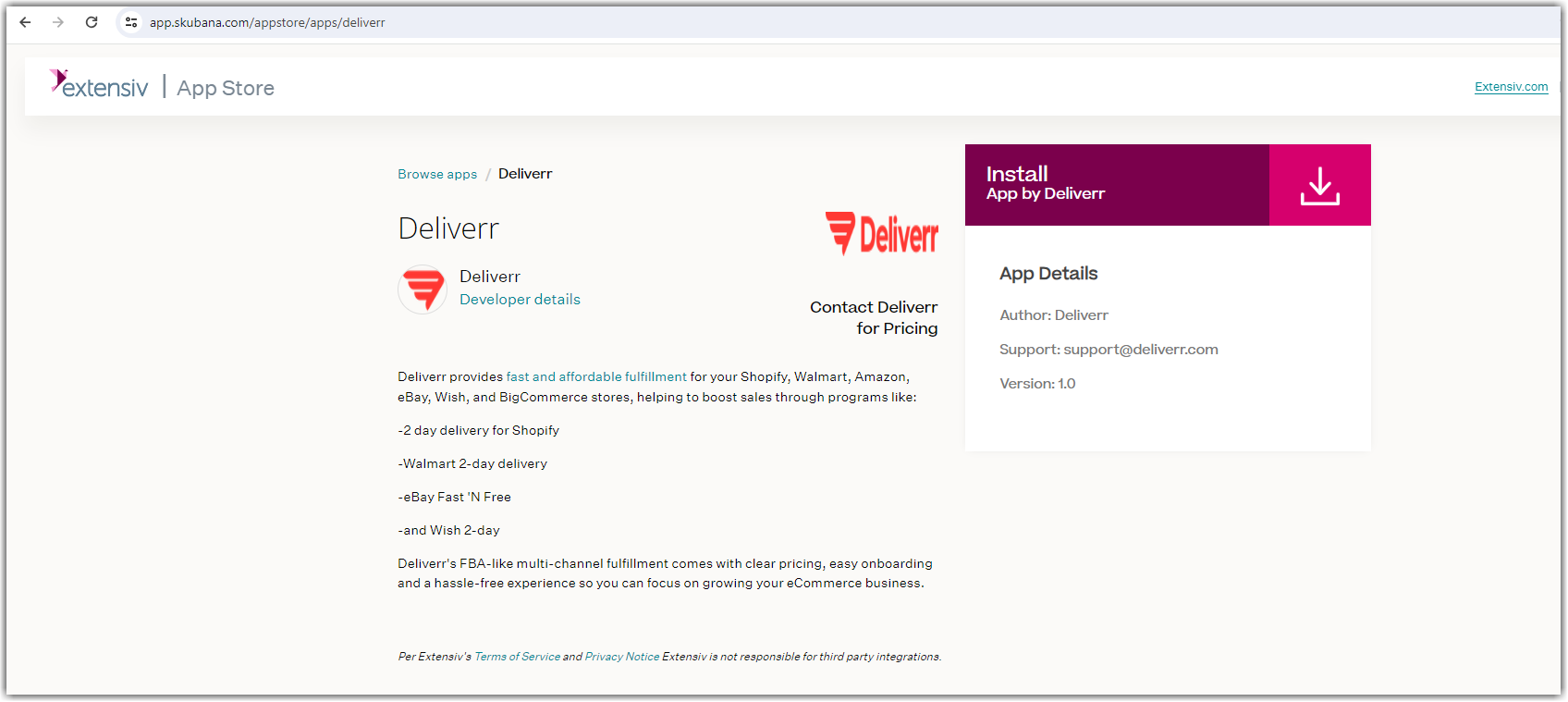How do I connect Extensiv Order Manager with Deliver?
Setting up Extensiv Order Manager
Step 1: Log into your Order Manager account.
Step 2: Navigate to the Settings Module, Warehouses tab.
Step 3: Click New Warehouse, then select Third Party Logistics type.
Step 4: Then fill in the information for the new warehouse. The warehouse name must be Deliverr - exactly as shown in the screenshot below. The address and contact information are required but are not meaningful since Deliverr represents a virtual network of locations. You may use the values shown in the screenshot below or any other.
You can configure the Domestic Backup Warehouse section now, or edit it later. See this article for more information on what that feature entails.
Step 5: Click Continue to add your new warehouse:
After saving, you should see Deliverr as a new warehouse.
Step 6: Navigate to the Inventory Allocation Shipping Zones area (the interactive map of the United States).
If Deliverr is your first and only warehouse, all states and territories should automatically be allocated to fulfill orders there at Deliverr.
If Deliverr is not your first, or not your only warehouse, feel free to edit your Inventory Allocation Shipping Zones if you want Deliverr to be automatically set as the fulfillment source for any states/territories.
You can refer to this article for a list of Deliverr's supported shipping locations.
Setting up the Deliverr App
Note
This will only connect your Order Manager account to your Deliverr account if you already utilize Deliverr. If you are interested in Deliverr but are not a current Deliverr customer, reach out to your Account Manager or contact Support to facilitate an introduction to Deliverr and their services.
The installation process will then be completed with your browser at the Deliverr website, importing your product catalog.
If you have trouble with the final step, try again by uninstalling the Deliverr app from Order Manager, and install it again using the directions above.
Please contact Support if you have questions or need assistance.