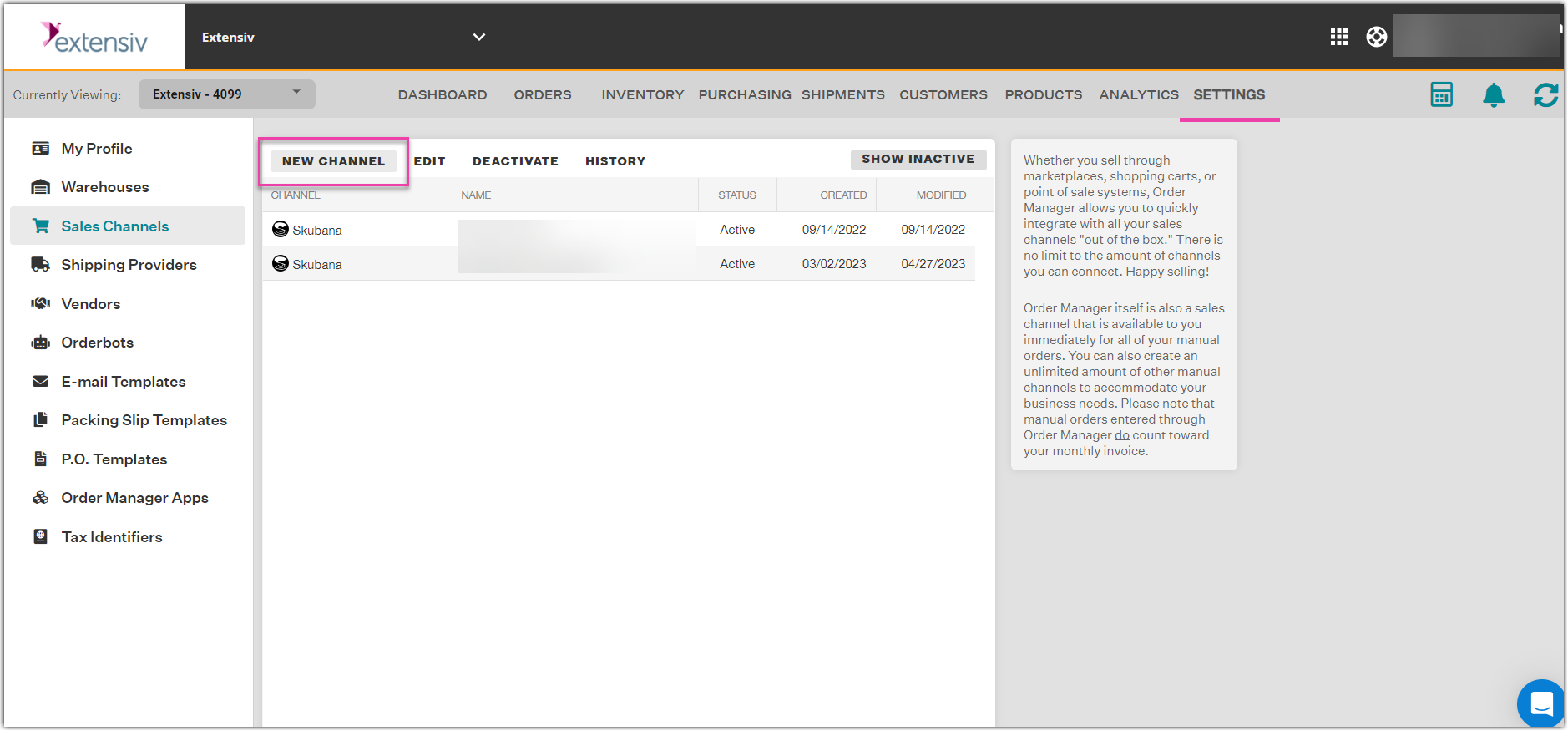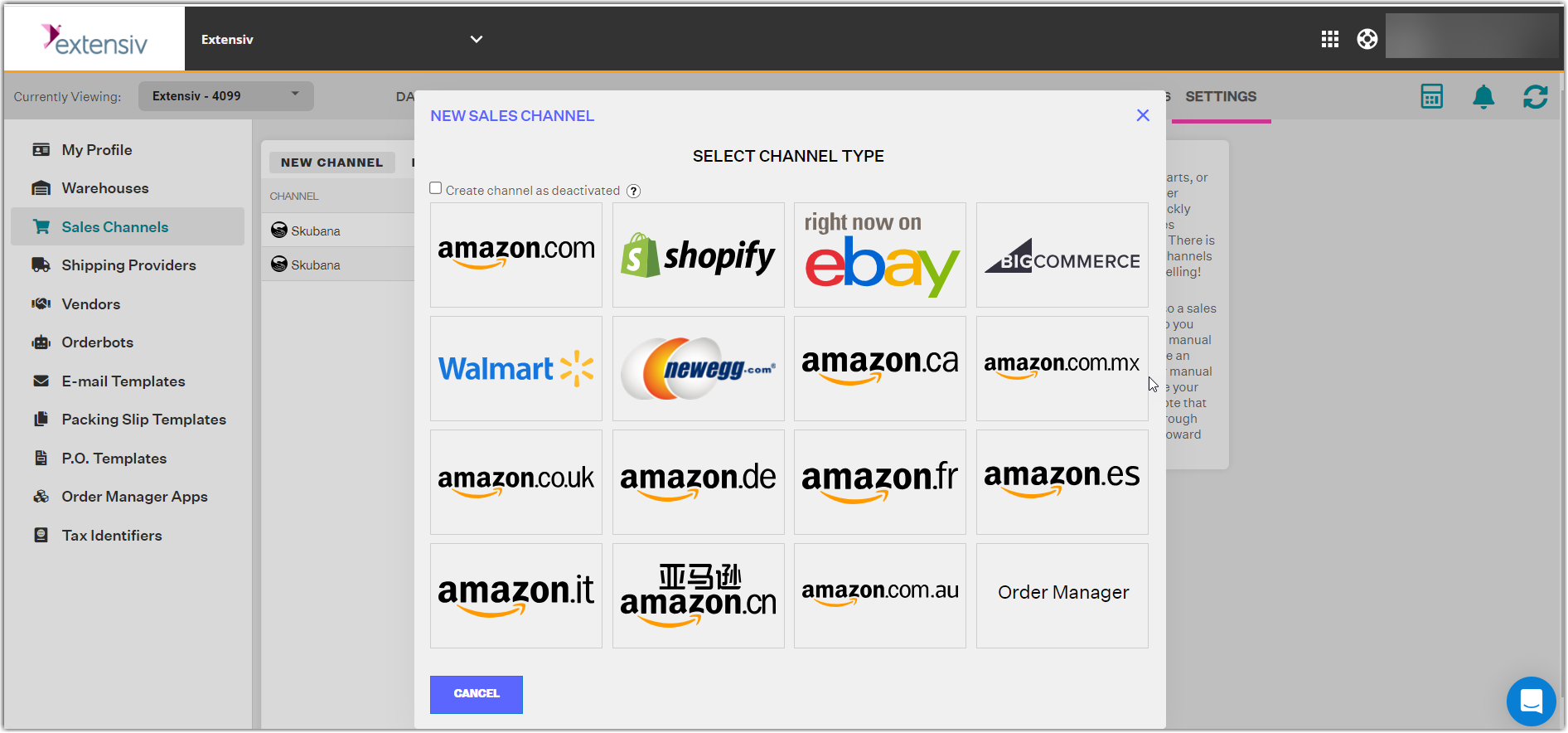Adding Sales Channels
When setting up your account in Extensiv Order Manager, after adding your warehouses, you need to add your sales channels next.
Admin credentials for your sales channels in order to be able to add them in Order Manager.
Order Manager supports out-of-the-box integration with the various online marketplaces and shopping carts below:
You can also set up your own sales channel for manual order tracking.
To Add a New Sales Channel
Step 1: Go to the Settings Module, then choose the Sales Channels tab on the left sidebar.
Step 2: Click + New Channel.
Step 3: In the New Sales Channel window, select the sales channel you want to integrate with Order Manager. Scroll down to see more sales channel options in this window.
Step 4: Next, follow the prompts for the sales channel selected. For further details, see the article on adding that specific sales channel.
Once you have integrated with your sales channel(s), you can set up General Settings, Communication, as well as Shipment and Carrier Mappings. To learn more, see Editing Sales Channels.
If you want to stop a sales channel's orders from showing in Order Manager, you may deactivate the sales channel. To know more, see Deactivating Sales Channels.
NOTE
All sales channels listed above are capable of one-click integration with Order Manager and push inventory updates every time there is a change in inventory. These event changes include creating an order, receiving items from a purchase order or a manual change to inventory in Order Manager.