Configuring a Dropship Vendor
Before you Begin
If you are setting up a new Dropship Vendor, it is recommended you work directly with the vendor before configuring in Extensiv Order Manager. You should confirm the types of connections they support, the credentials needed, required fields and any additional requirements they may have.
Navigate to Vendors in the Settings Module
Go to the Settings Module and click the Vendors sub-module on the left side of the screen.
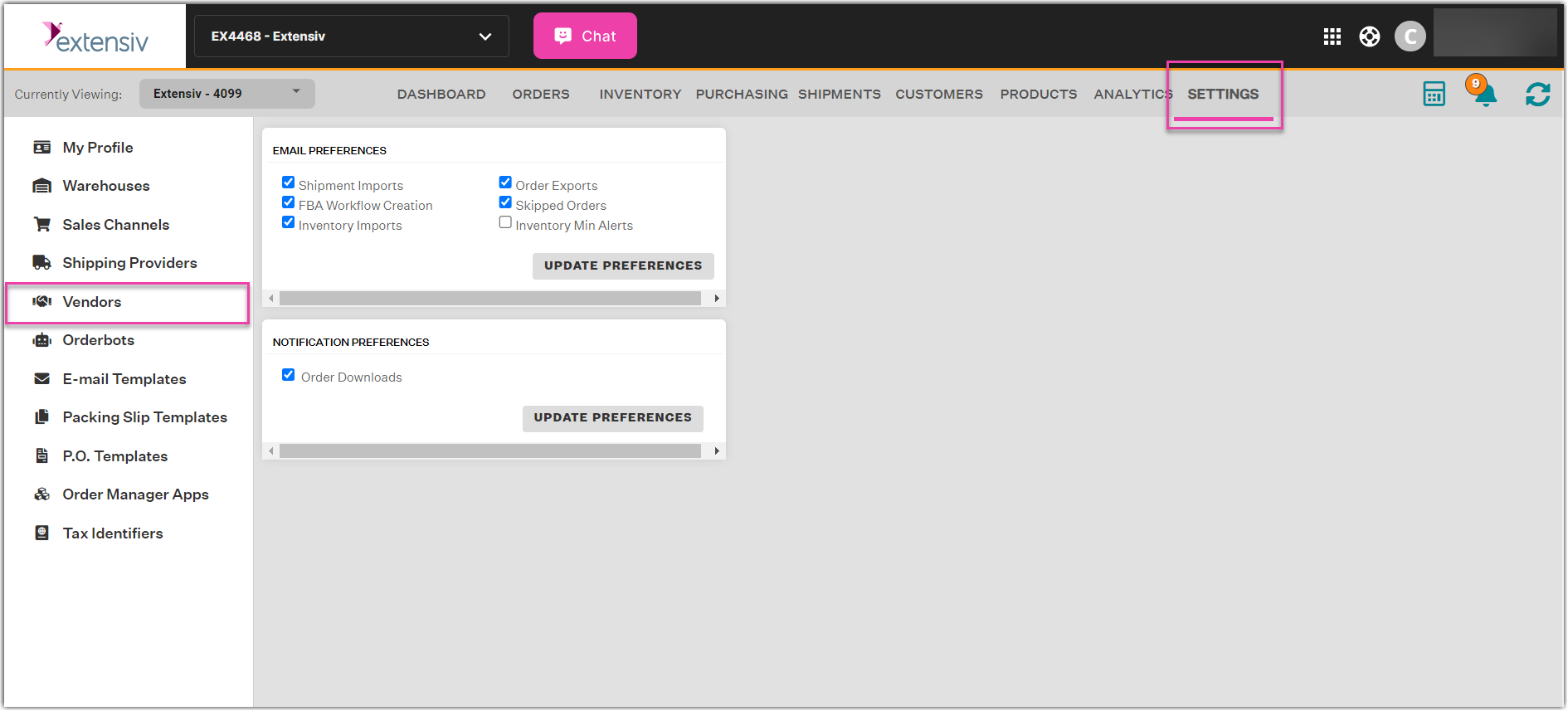
Add or Create a Vendor
If you are making a new vendor, click New Vendor. If you are updating an existing vendor to include dropship services, select the Vendor and click Edit.
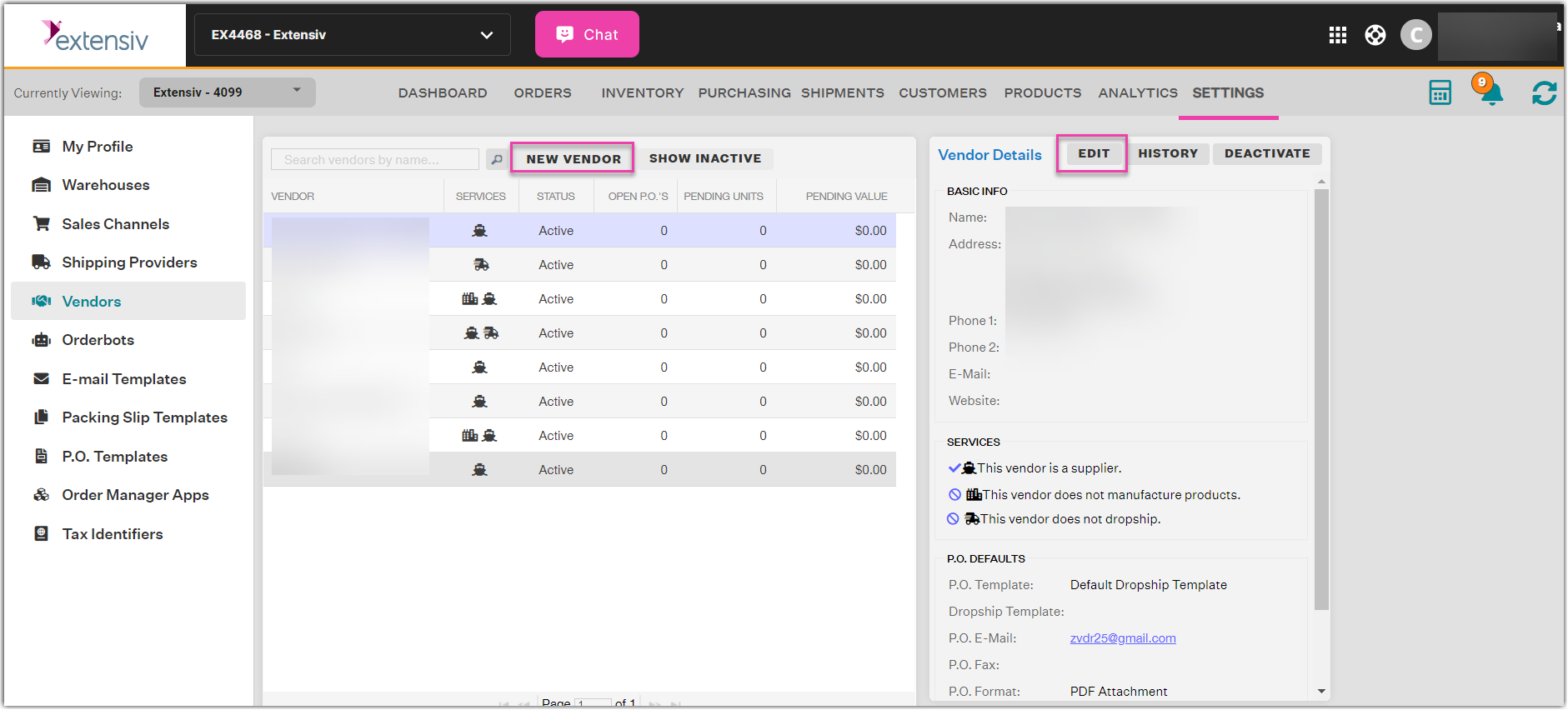
Enable Vendor as a Dropshipper
You will be prompted to the "Edit Vendor" window. From here you will see a "Services" section which includes the option "This vendor is a dropshipper." If you would like to automatically issue purchase orders from your Sales Channels for this vendor without needing to manually authorize them, you may also select "Auto Authorize".
A Dropship Template will need to be selected if you are planning to have dropship purchase orders sent to this vendor.
If you are adding a new vendor, please make sure to fill out the Basic Info and PO Defaults sections before saving your changes.
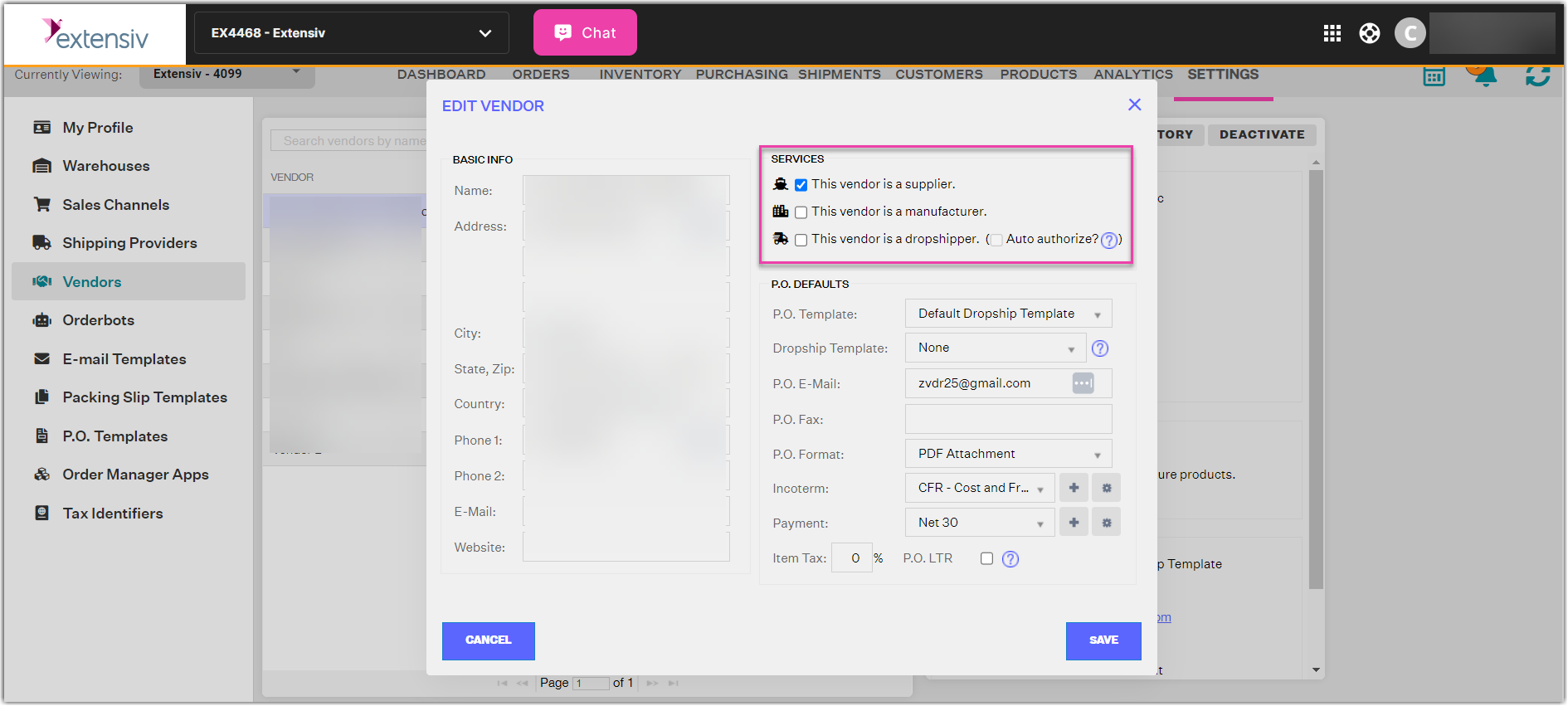
Note
When you click save, a Dropship Vendor Warehouse will be added to the Inventory Module to help you track inventory from your Dropship Vendor. This Warehouse will not appear in the Settings – Warehouses page.
Dropship Vendor Integration Settings
Connection Settings
After selecting the dropship service, the Vendor Details sidebar will update for the vendor, allowing you to modify the Connection Settings and the Returns Location for the vendor. Connection Settings will allow you to connect to your Dropship Vendor via FTP. You can find out more here on how to Configure your Dropship Vendor FTP Connection. If your Dropship Vendor will not be connected via FTP, please see this article on how to send dropship orders to your Vendor via email.
Return Location
If the returns location is different than the vendor’s address under "Basic Info", please click Returns Location and enter the preferred return address.
