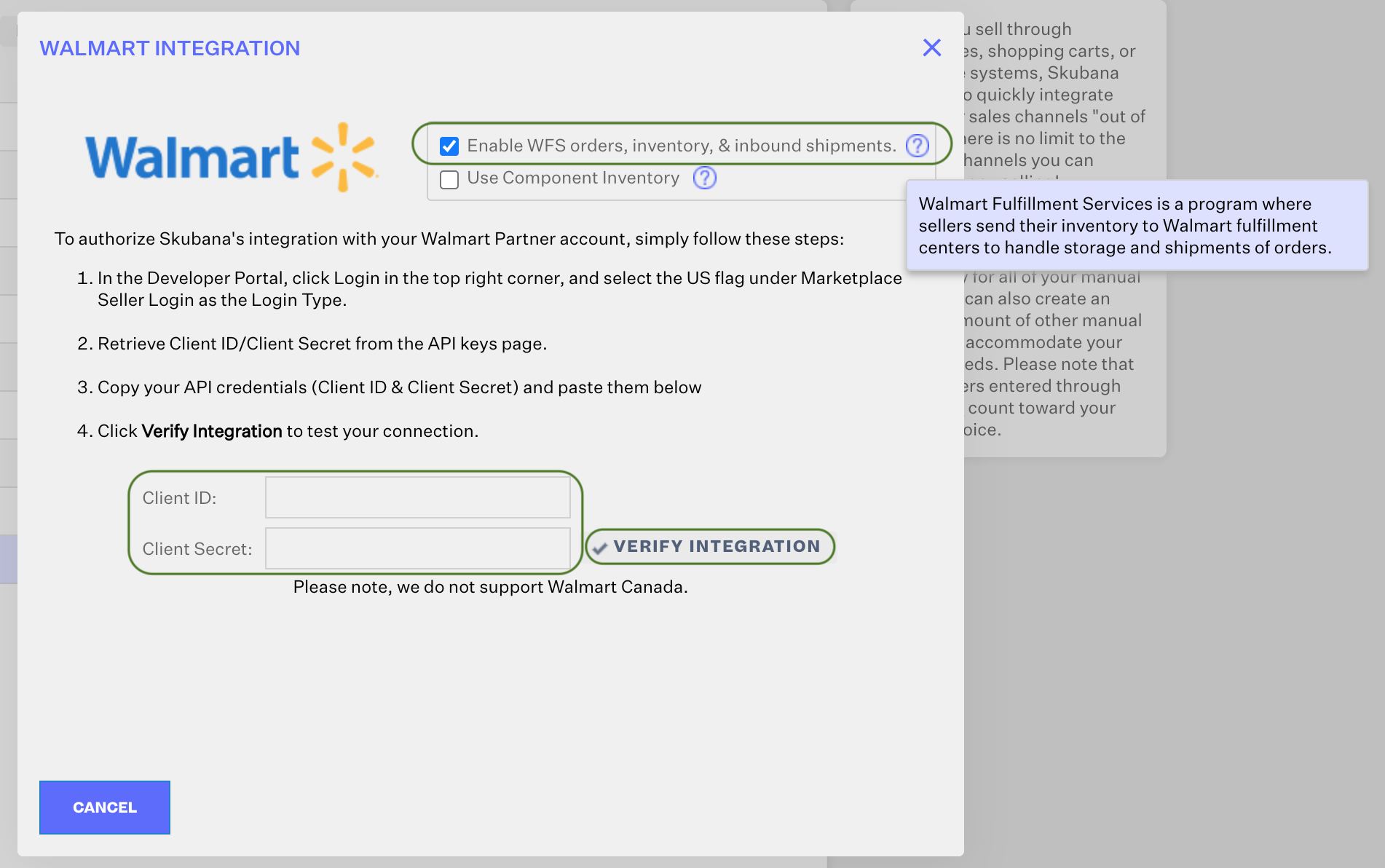Walmart Fulfillment Services - WFS
Extensiv Order Manager's Walmart sales channel now supports Walmart Fulfillment Services, or "WFS". This integration works similarly to how Order Manager handles Amazon FBA orders (Fulfilled by Amazon) through Order Manager's Amazon sales channel integration.
This article interchangeably refers to this program as WFS or FBW (Fulfilled by Walmart).
How It Works
WFS can be enabled for any new or existing Walmart sales channel in Order Manager. If that sales channel is enabled for WFS with Walmart, then Order Manager should be able to connect to that store with new functionalities beyond the basic Walmart integration.
WFS Functionality Includes:
-
"Walmart Dist. Center" - Additional warehouse for WFS in the Inventory Module - shows FBW (Fulfilled by Walmart) inventory at Walmart Distribution Centers.
- Inventory stored in Walmart Fulfillment Centers will NOT be excluded from inventory available counts reported to other channels by default. You can exclude it on a sales channel basis.
- Inventory will automatically update to match WFS inventory counts.
- Inventory stored in Walmart Fulfillment Centers will NOT be excluded from inventory available counts reported to other channels by default. You can exclude it on a sales channel basis.
-
"WFS Workflow" - Shipment creation plan to send inventory to a Walmart Distribution Center. Once created, these WFS Workflows can be shipped with labels printed for them from Order Manager. Inventory would be deducted from your Source Warehouse and transferred to a Walmart Distribution Center once they acknowledge that they have received the shipment.
- Associated Inventory Value for units at an Origin Warehouse will be transferred to Walmart Dist. Centers when inventory is transferred via WFS Workflow.
- Associated Inventory Value for units at an Origin Warehouse will be transferred to Walmart Dist. Centers when inventory is transferred via WFS Workflow.
-
Analytics Profitability - WFS-related fees pulled: Commission, Commission Refund, & Commission Adjustment. All from the Walmart Reconciliation report.
- WFS Forecasting - Analytics report showing sales and inventory data on FBW products. To be used in tandem with WFS Workflows to keep WFS replenished with new FBW inventory to ship.
Note: Multi-channel fulfillment (MCF) is currently not supported by Walmart for orders that were not placed on Walmart’s marketplace.
Requirements
Once WFS functionality is enabled for your Walmart sales channel in Order Manager, we will connect with your existing WFS information for any products you already have set up in Order Manager. Make sure to read this section to understand how WFS will/won't be able to connect to WFS data based on the current setup of your WFS account.
Product
- While Listing SKUs can be created for any published Walmart product for Order Manager to push inventory to, Order Manager can only pull inventory counts from WFS for items/products in the WFS program, which means they must be converted into WFS items. To convert WFS items, additional data for each product needs to be provided. This data is not available in Order Manager.
-
Walmart item conversion to FBW from FBM can only be handled by the seller directly on their Walmart seller admin. Order Manager cannot make this conversion for you.
- To learn how to convert your item to be eligible for Walmart Fulfillment Services, see Walmart Seller Help:
-
Walmart item conversion to FBW from FBM can only be handled by the seller directly on their Walmart seller admin. Order Manager cannot make this conversion for you.
- In order to create WFS Workflows, you'll need:
-
The UPC product field needs to be set for the Order Manager Product.
- A product type needs to be selected: UPC or GTIN. Currently, only UPC is supported as Order Manager does not have a GTIN field.
-
See here for instructions on how to create or edit a product in Order Manager.
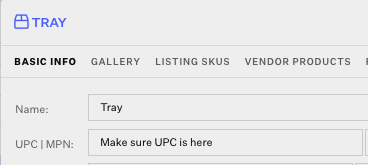
- A product type needs to be selected: UPC or GTIN. Currently, only UPC is supported as Order Manager does not have a GTIN field.
- A listing in Walmart must exist with a matching Listing SKU in Order Manager for each FBW product.
- The item's/listing’s "Fulfillment Type" field in Walmart must be set to "Walmart Fulfilled".
- The Push Inventory setting for each FBW Listing SKU should indicate whether or not you want to sell this item as FBM or not.
-
Push Inventory = Yes means that you will sell this item as FBM. If this Listing SKU is for a Walmart Fulfilled item, it will be sold as FBW until WFS inventory runs out, at which point it will be sold as an FBM item, given any available inventory for the listing is pushed from Order Manager.
-
Push Inventory = No means that you will only sell this item as an FBW product.
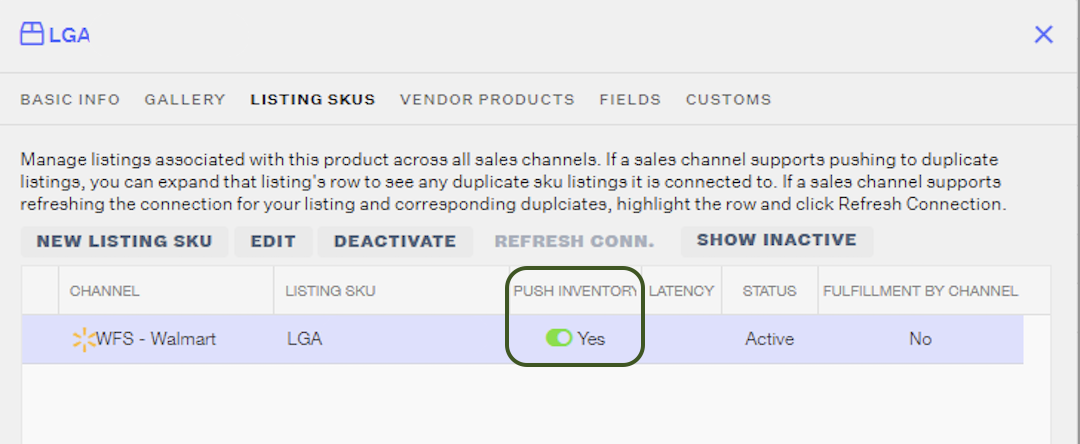
-
Push Inventory = Yes means that you will sell this item as FBM. If this Listing SKU is for a Walmart Fulfilled item, it will be sold as FBW until WFS inventory runs out, at which point it will be sold as an FBM item, given any available inventory for the listing is pushed from Order Manager.
- The item's/listing’s "Fulfillment Type" field in Walmart must be set to "Walmart Fulfilled".
-
The UPC product field needs to be set for the Order Manager Product.
- A new column called Fulfillment by Channel should show up for WFS-enabled channels. "Yes" values will indicate FBW-connected items, and "No" values will indicate FBM-only items.
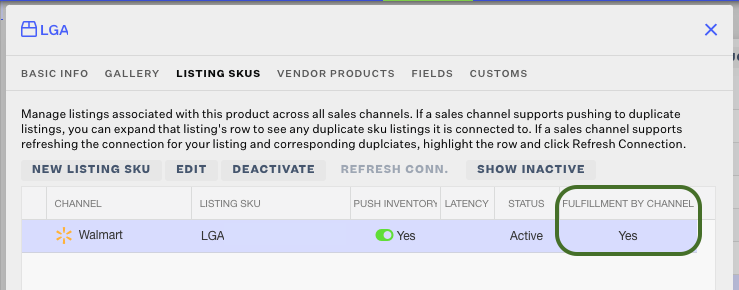
Enabling WFS
- Go to the Settings Module, Sales Channels tab, and select the row of the Walmart sales channel you want to enable WFS for. Click Edit.
- Go to the Connection tab and click Edit Integration.
- Check the box called Enable WFS orders, inventory, & inbound shipments.
- You can also choose whether or not you want to enable the Use Component Inventory option.
- Click the Verify Integration button. If the verification request is successful, you should see this message: Integration Verified!
- Click Save.
- You'll now need to ensure that the necessary Permissions are enabled for Order Manager for your existing Walmart sales channel connection. Follow steps 1-4 in the Walmart sales channel article here. Failing to do so will result in data connection issues with your account later on.
- WFS should now be enabled for your Walmart channel!