Troubleshooting Blank Shipping Labels
If you are regularly printing labels for orders with ~40 or more packages and using Google Chrome or Microsoft Edge as your browser, you're likely to experience an issue where shipping labels generate as blank PDF files. This is a browser issue that can occur when the PDF file is too large for your web browser to properly transmit the data from our label provider.
This article reviews how to resolve the issue of blank shipping labels.
Step 1: Install Adobe Acrobat extension for Chrome
The simplest fix our team has found to improve the reliability of opening large PDF files is to install the Adobe Acrobat Reader extension in Google Chrome.
- In your Chrome browser, navigate to the Adobe Acrobat extension, then click Add to Chrome.
- Select Add extension to install the extension to your browser.
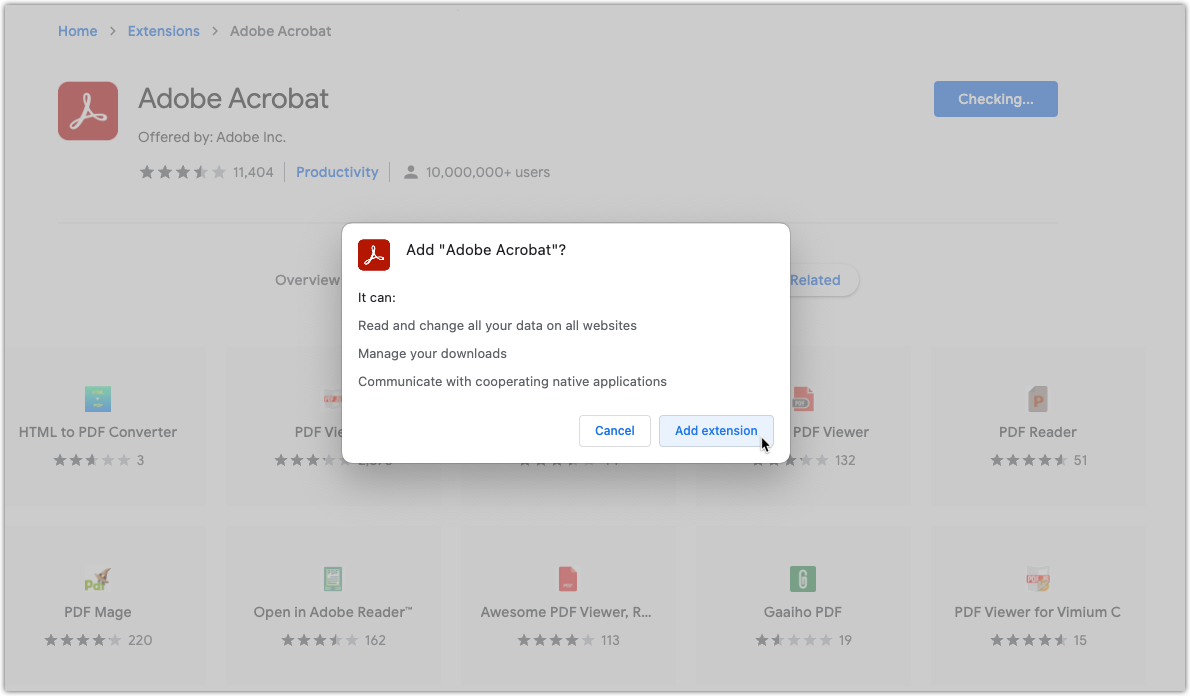
- Once installed, you are navigated to Adobe's help article, Adobe Acrobat Reader extension for Google Chrome, in a new browser tab—read this article for further guidelines on using the extension.
- Return to the Small Parcel space in 3PL Warehouse Manager to print your shipping labels.
- If shipping labels print as expected, no further troubleshooting is needed.
- If the blank PDF issue persists, continue to Step 2 below.
Step 2: Configure PDFs to auto-open in Firefox or Adobe Acrobat
If the Adobe Acrobat Chrome extension does not resolve your issue, we recommend configuring your device to auto-open PDF files using the Mozilla Firefox browser or Adobe Acrobat Reader.
To do this, make sure you have Firefox or Adobe Acrobat Reader installed on your machine, then follow the steps below.
- Open Settings from the Chrome browser menu, select Site Settings > Additional content settings > PDF documents, then enable the setting to 'Download PDF files instead of automatically opening them in Chrome'.
- Right-click on a PDF file downloaded to your device, then select Open with > Choose another app.
- Select Firefox or Adobe Acrobat from the list of options, click the selection box to 'Always use this app to open .pdf files', then click OK.
- Download a PDF file in Chrome, select the up-facing arrow next to the file name, then click Always open with system viewer. PDF files now downloaded with Chrome will automatically open in the application selected in Step 3.
- Return to the Small Parcel space in 3PL Warehouse Manager to print your shipping labels.
- If shipping labels print as expected, no further troubleshooting is needed.
- If the blank PDF issue persists, continue to Step 3 below.
Step 3: Contact Technical Support
If the issue persists after completing the two steps above, please contact Technical Support to receive a direct link to your labels.
