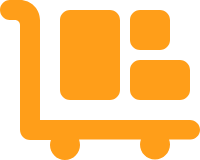How to Configure the Order Export File for FTP Connections
If you want to send orders to your 3PL warehouse through an FTP connection, you'll want to configure an order export file. Configuring an order export file allows you to select which order fields are included when sending orders to your warehouse and how often the order export file is created and dropped onto the FTP server.
Follow the steps below to configure the order export file.
- Log in to Extensiv Order Management.
- Click on the Settings module.
- Click on Warehouses.
- Click on the Edit button for the warehouse that will be connected via FTP (only 3PL warehouses can be connected via FTP).
- Select Communication Settings from the dropdown menu.
- In the Communication Settings for your 3PL warehouse, enter the FTP credentials on the Server Connection tab.
- Click on the Orders Export tab.
- In the File Configuration section, select the file format and structure for the order export file that Order Manager will create.
- Enter the file name that Order Manager will assign to the order export files.
- Enter the folder path. The folder path must match exactly the folder path on the FTP server where Order Manager will drop the order export files.
- Select Multiline or Delimited to indicate how Order Manager should format orders containing multiple SKUs.
- In the Daily Schedule section, add run times to schedule automatic order exports.
- In the Export Fields section, select the order fields from Order Manager that you want to include in the order export file. If your 3PL warehouse requires a fixed structure, you'll want to make sure that the order fields are in the correct order. If headers are required, select the checkbox next to "Include column headers?" and add column names that match those headers.
If you want to see a preview of the order export file you've created, click on the "Download File Preview" button. - Once you're done configuring the order export, click the Save button.