Adding a Dropship Vendor to Extensiv Order Manager
If you want to dropship orders, you will need to add dropship vendors to Extensiv Order Management. To add dropship vendors, follow the steps below.
- Log in to Order Manager.
- Click on the Settings module.
- Click on Vendors.
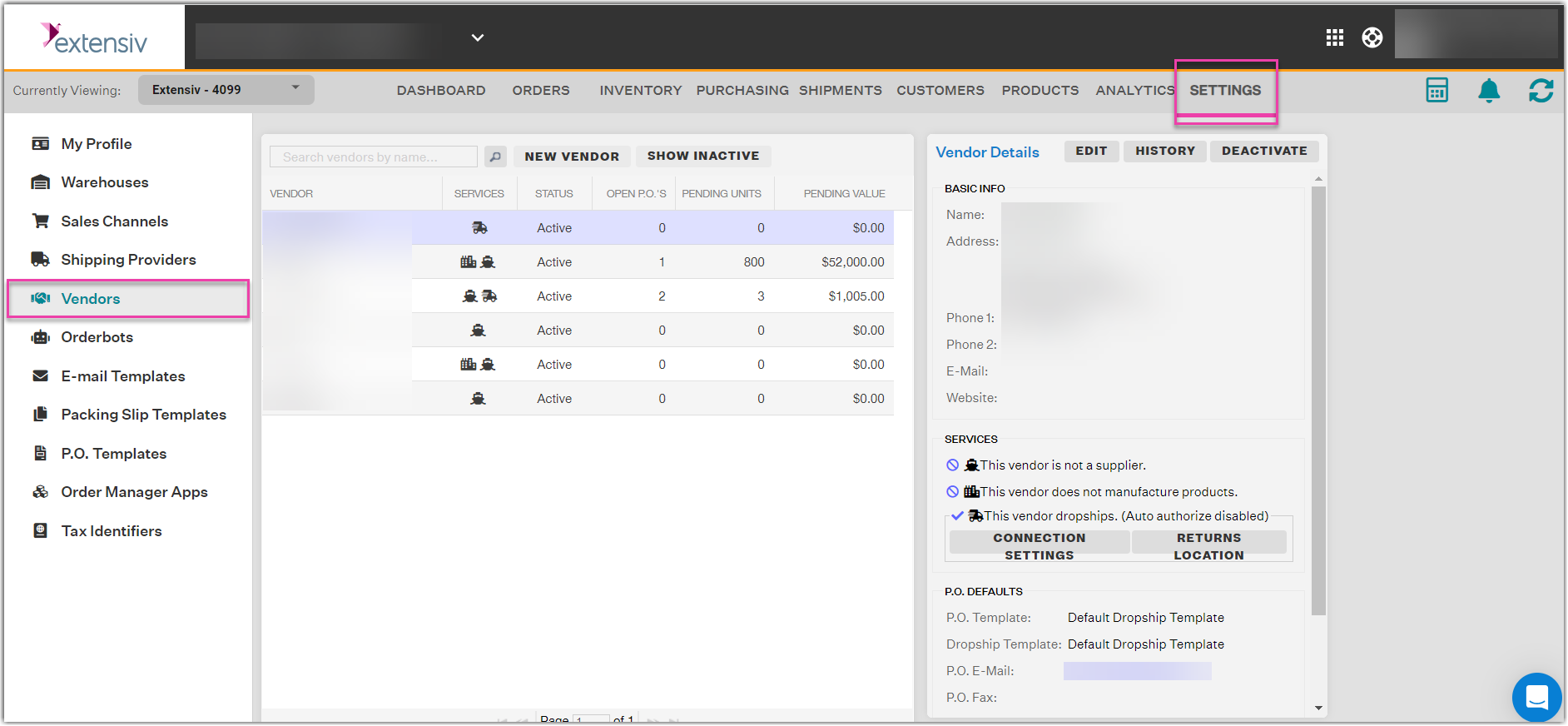
- Click on the New Vendor button and fill out the required fields in the Basic Info and P.O. Defaults sections. In the Services section, select the checkbox next to This vendor is a drop shipper and click on the Save button. Once you click the Save button, a virtual dropship warehouse will appear in the Inventory module.
If your dropship vendor supports an FTP connection, follow the steps below to connect.
- Click into the row for the dropship vendor and click the Connection Settings button.
- In the Communication Settings window, enter the URL for the FTP server, user ID, and password.
- In the Orders Export, Shipments Import, and Inventory Import tabs, add the fields you want to include in the orders export, Shipments Import, and inventory import files, and schedule run times.
- In the Field Mappings tab, update mappings for the sales channels, shipping providers, and services to match the info that will be included in the shipment import files from your dropship vendor.
- Click the Save Changes button.
