Setting Up Shipment & Carrier Mappings for Your Sales Channels
Settings > Sales Channel > selected Sales Channel > Edit >
Overview
This article provides a step-by-step guide on setting up shipment and carrier mappings for your sales channels.
What's the Difference?
This section serves the purpose of streamlining the shipping process by automatically filling in your order fulfillment method for both your In-House orders (Shipment Mappings) and your 3PL/Dropship orders (Carrier mappings). Each marketplace and shopping cart employs distinct terminology to specify the kind of shipping required for the purchased order.
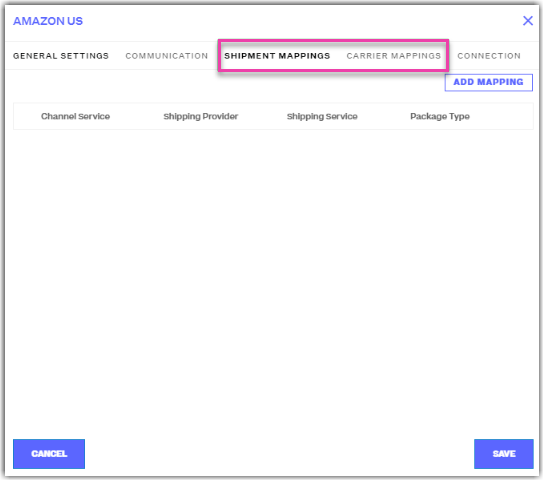
The mappings section will allow you to indicate that specific language and map it out so it will translate into a shipping service that will auto-fill your order fulfillment method when shipping. This will save the manual effort of you having to do this.
Shipment Mappings is meant for your In-House warehouse, as the mappings connect to your integrated shipping providers in Order Manager.
Carrier Mappings is meant for your 3PL/Dropshipper, as it gives you a more detailed list of carriers and providers since you are simply just sending this over to them externally. Each system has slightly different labeling, so "FedEx 2Day" in one system may need to be translated to "FedEx 2 Day Expedited Shipping" in other system.
In the Channel Service, please ensure to enter the exact Shipping Service/Method in Shopify. You may see the screenshots for reference:
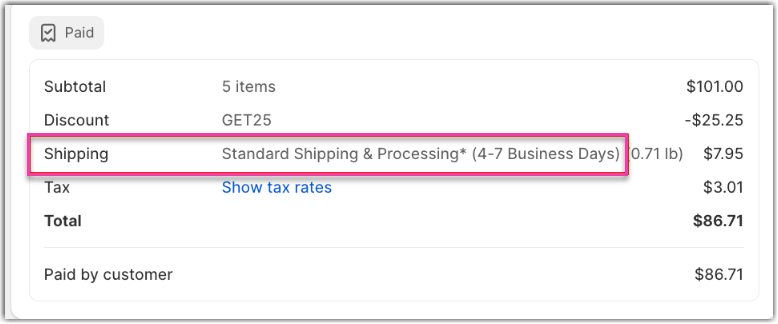
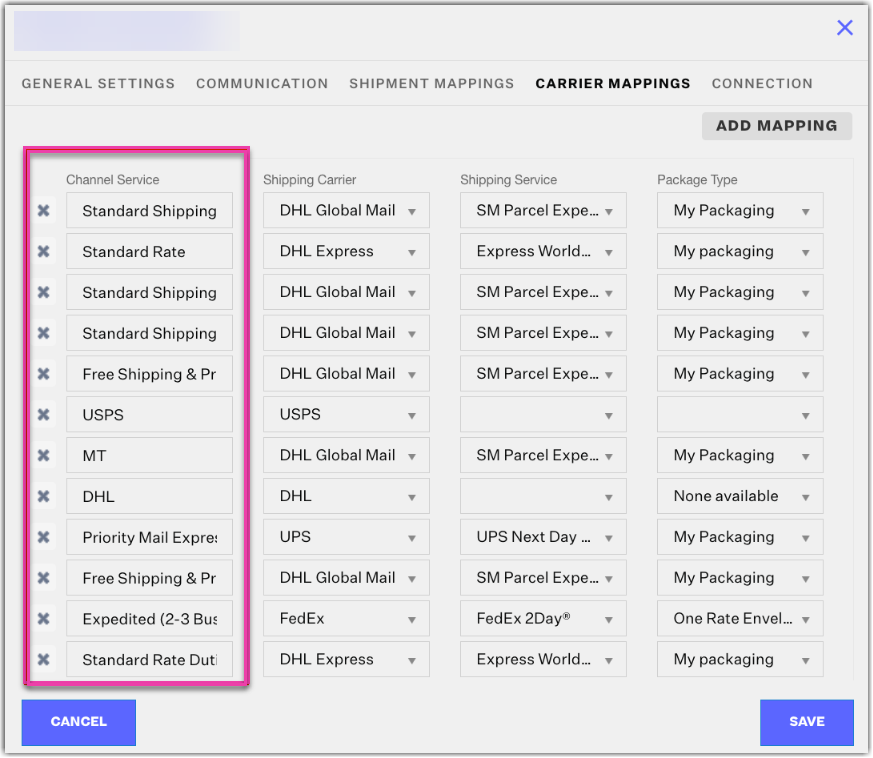
How-to Guide
- You can add new mappings by simply clicking Add Mapping.
Shipment Mappings
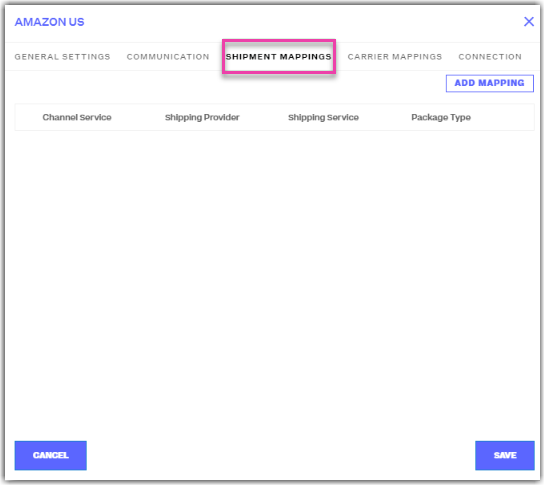
Carrier Mappings
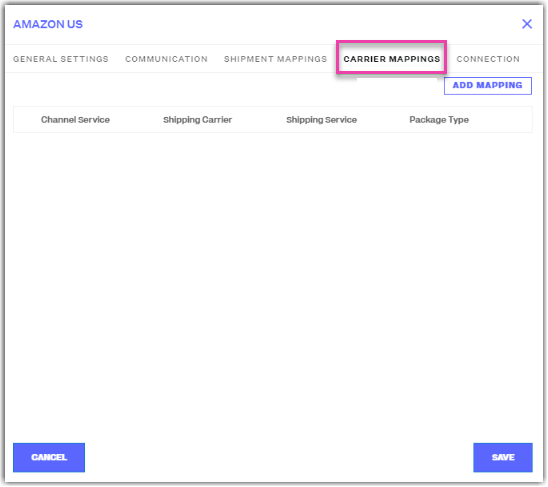
2. Then, add the Channel Service, Shipping Provider (ex: UPS, Endicia), Shipping Service (ex: UPS Ground, USPS Priority Mail), and Package Type (ex: My Packaging).
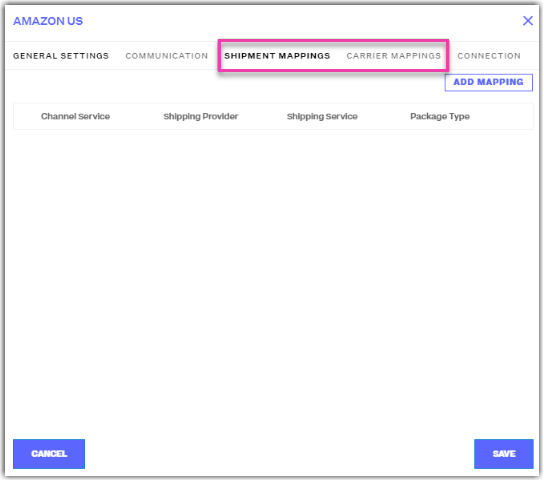
3. Click Save.
