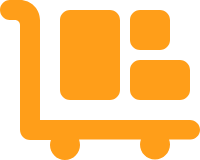Adding Shopify as a Sales Channel
The native integration to Shopify in Order Management is being sunset. All new connections should be configured through Integration Management.
To integrate Shopify, please add the connection through Integration Management. For detailed instructions, see our article on Setting Up Shopify. If you do not have access to Integration Management, please contact your Customer Success Manager for assistance.
Note: No existing integration will be impacted by this update.