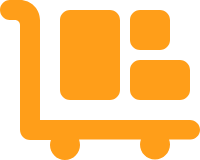Setting Up a Warehouse's International Rank
Once you've set up a warehouse, and you ship internationally, you need to rank it in terms of the order in which inventory will be deducted/drawn from it when fulfilling international orders.
This is the international counterpart of a warehouse's backup for domestic orders (see Setting Up Domestic Backup Warehouses).
This is particularly important if you have three or more warehouses set up for fulfillment of your international orders. If you only have 2 warehouses, Extensiv Order Manager will automatically set your other warehouse as the backup.
- Click the wrench icon to the right of the warehouse name, then click International Rank.
- On the International Shipping Warehouse Order page, the warehouses are ranked by default based on the order you entered them into the system. You may reorder the warehouses by dragging them into the appropriate slot.
All international orders will originate from the top-ranked warehouse, with each of the warehouses below it to be check for stock in the order they appear on the page in case the main warehouse runs out of stock.
- Click Save.