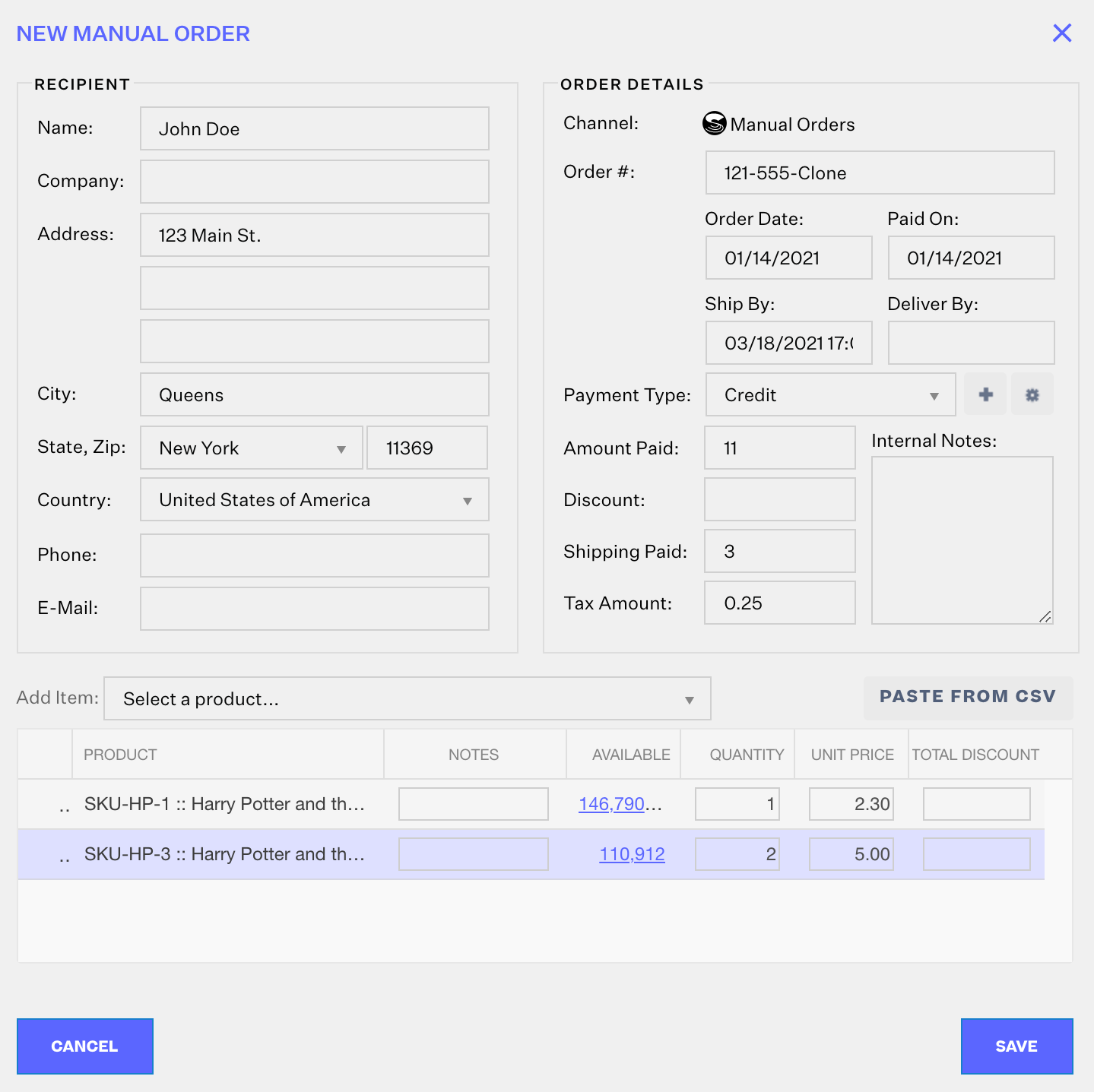Duplicate or Clone an Order
What you need to know
- You can duplicate one order at a time.
- You can duplicate an order from any channel, but the "clone" order will specifically be a Manual Order.
- You can choose which Manual Channel the clone will be created under if you have multiple.
- Orderbots will apply to clone orders if the orderbots' filters are met. The orderbots that apply to your clone are not necessarily the same ones that would have applied to the original order. One example of this would be an orderbot with a filter of "Sales Channel" would not be met if the sales channel sought was not the manual channel your clone was created under.
- Channel updates (tracking, etc.) will NOT be made to the original sales channel for the clone order. This is because your clone is an entirely new and separate order, and has no logical attachment to the original order.
If you need to clone multiple orders at once, you should use the Orders Module's import and export features to export existing order info, then format that data to import orders via spreadsheet.
How to duplicate an order
- Select the order you want to duplicate in the Orders Module.
- Click the Edit dropdown menu, then select the Duplicate Order option.
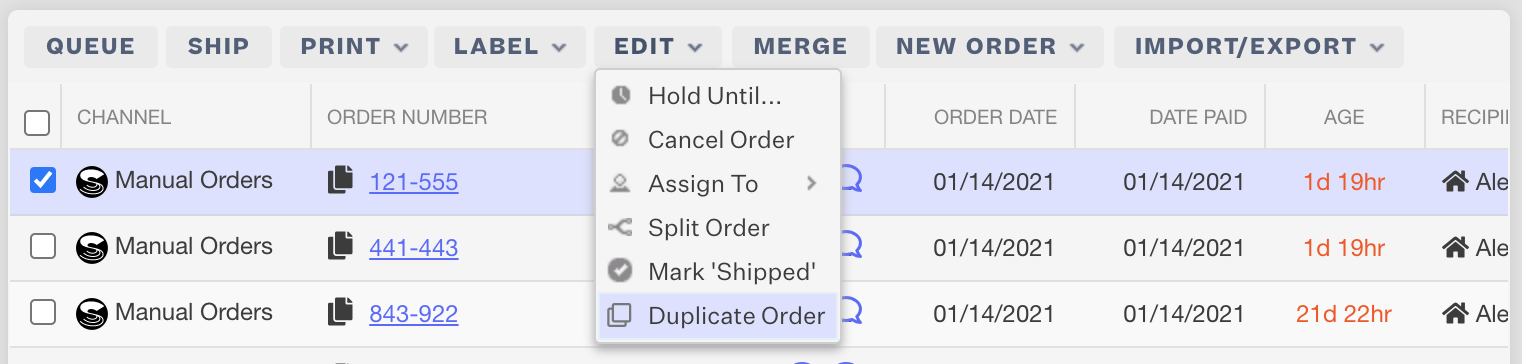
- Confirm the Order Number, Fulfillment Type, Warehouse Assignment, and Manual Channel you want the order created under. Then click Continue.
If orderbots apply to your clone order upon creation, the Fulfillment Type and/or Warehouse you select here can be overridden.
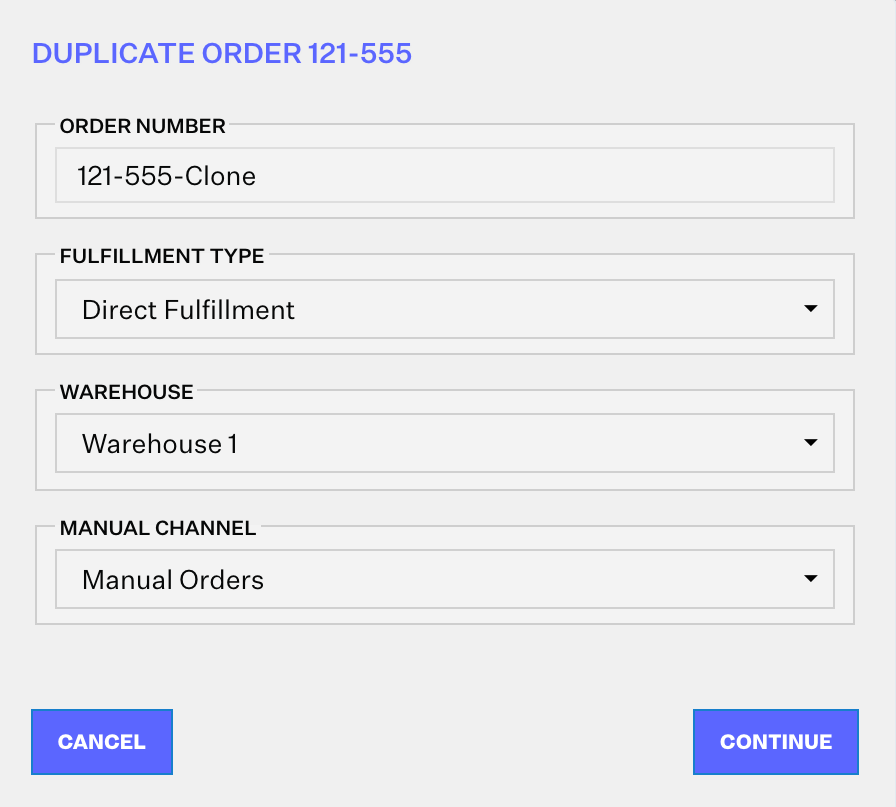
4. The next prompt will be pre-filled with information from your original order and the previous prompt. You can edit these inputs or click Save to create the clone.