Creating Products via Spreadsheet
Master SKU
You can build your product catalog in Extensiv Network Manager using the Import Products spreadsheet to import all your product information and create the Extensiv Network Manager MASTER SKU.
Here are some helpful tips to help you fill in the Import Products spreadsheet. Please take your time to review and plan how you will build your Product catalog because once products are created in Extensiv Network Manager they cannot be deleted, they can only be edited or deactivated.
Building Core Products and Variations using the Import Product Spreadsheet:
- Download the Import Products spreadsheet from the dropdown Import/Export button in the Products Module.
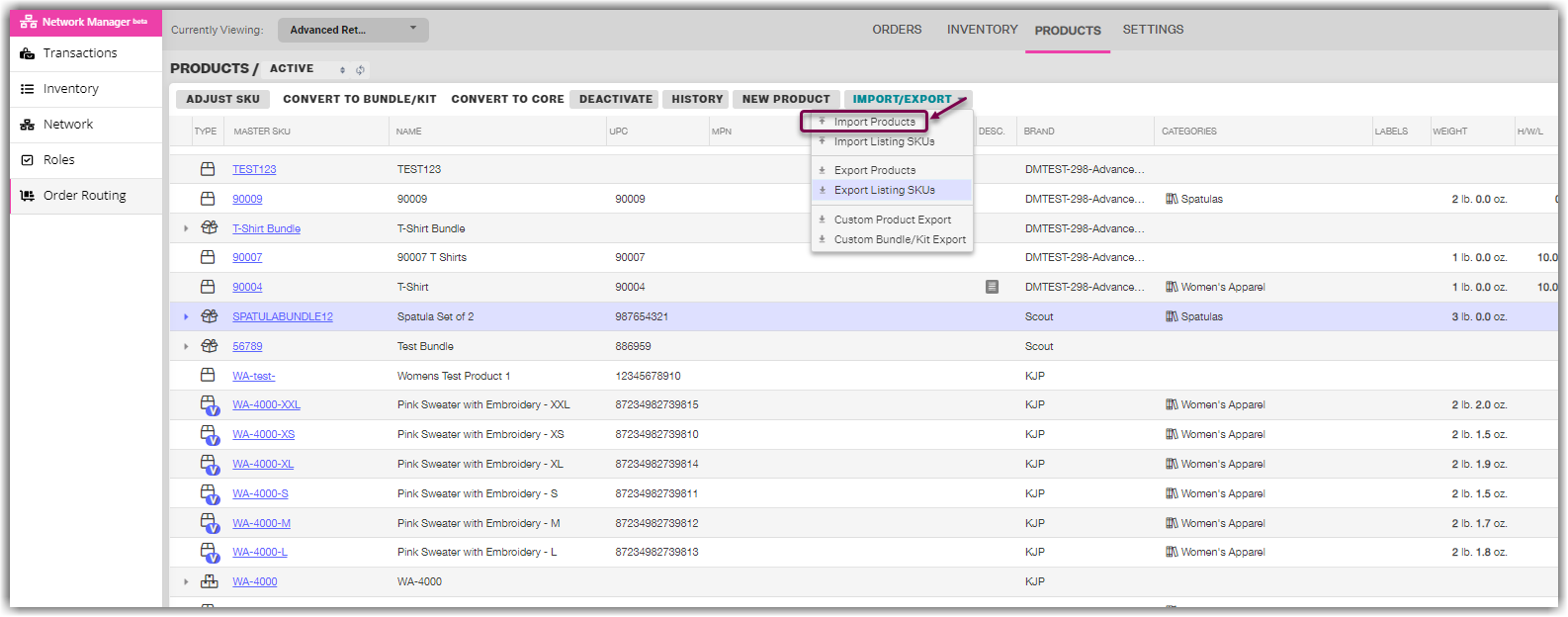
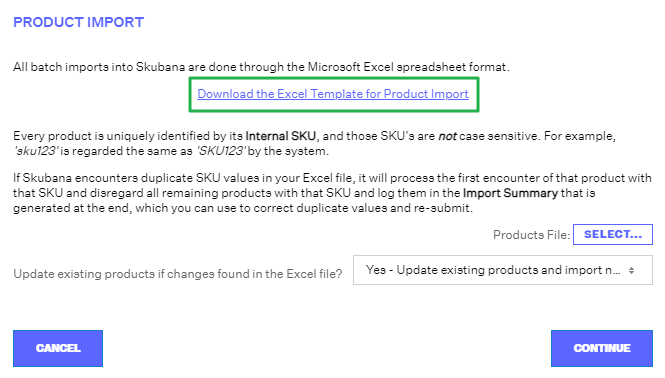
- Click on the “Core Products” sheet in the Excel spreadsheet to create single products

- In this template, these are the only 4 required fields, everything else is optional:
-
Column A: Master SKU - is your unique SKU in Extensiv Network Manager and it is tied to everything. If you have multiple listings for the same product only make one “Master SKU" for this product and you can connect multiple listings via the listing SKU spreadsheet.
NOTE: The same Master SKU cannot be used twice, every Master SKU must be unique - Column C: Name - the name of the product.
- Column H: Brand - the brand the product is associated with.
-
Column U: Active - is this an active product? Please fill out with either a TRUE or FALSE (False will deactivate the product)
NOTE: If you plan on building out parent-child relationships (Variations) TWO MORE fields are REQUIRED. Variations are comprised of one parent SKU with multiple child SKUs. -
Column B: Virtual SKU – this is your parent SKU. So if your master SKUs are “Red-Shirt”, “Green-Shirt”, “Blue-Shirt” in column A, then the virtual SKU (parent SKU) for all 3 rows can be “Shirts” so you can encompass them under one parent.
PLEASE NOTE: YOUR VIRTUAL SKUS AND MASTER SKUS CANNOT BE THE SAME - Column E: The attributes – these are the specific characteristic that make it a variation (i.e color, size, etc.) You can choose to call the attribute groups whatever you’d like and in the { } you will indicate the specific options you would like to see available for this attribute group. Example – Color {Azure Blue}
-
Column A: Master SKU - is your unique SKU in Extensiv Network Manager and it is tied to everything. If you have multiple listings for the same product only make one “Master SKU" for this product and you can connect multiple listings via the listing SKU spreadsheet.
Build Product bundles/kits:
- Using the “Import Products” spreadsheet, select the second sheet “Bundles & Kits”.

- The required fields for creating Bundles or Kits are:
-
Column A: Master SKU, the unique SKU in Extensiv Network Manager. If you have multiple listings for the same product only make one master SKU for this product and the listings will be connected via the listing SKU spreadsheet
NOTE: You cannot use the same master SKU twice, each Master SKU must be unique. - Column B: Name - the name of the product.
- Column D: Bundled Item Master SKU & Quantity - what SKU(s) from the core product sheet make up the bundle/kit and how many of each. Please follow format: SKU-123 {10}
- Column G: Brand - the brand the product is associated with.
- Column T: Active - is this an active product? Please fill out with either TRUE or FALSE.
-
Column A: Master SKU, the unique SKU in Extensiv Network Manager. If you have multiple listings for the same product only make one master SKU for this product and the listings will be connected via the listing SKU spreadsheet
| Field | Description | Example | Required? |
| Master SKU | The unique value used to identify in-house | 1044568 | Yes 100 Max Character |
| Virtual SKU | The unique variation value given to all related products. The virtual SKU cannot be a value that has been previously used as a Master SKU. You must have attributes when using a virtual SKU. | T-Shirt | No 100 Max Character |
| Name | The title of the product | Bedazzled T-Shirt | Yes 100 Max Character |
| UPC | The universal product code used for barcode scanning | 00001044568 | No 30 Max Character |
| Attribute Group | The varying feature(s) for the individual Master SKU | Size{Small}Color{Blue} | No |
| Description | The description of the product | A bedazzled Extensiv Network Manager t-shirt. | No 500 Max Character |
| Image URLs | The URL of the product image | No | |
| Brand | The brand of the product | Extensiv | Yes |
| Categories | The category of the product used to quickly filter search queries | Clothing|T-shirt|Women | No |
| Labels | Labels used for search queries and Orderbots | Dropship | No |
| M.A.P. | The minimum advertised price | $19.95 | No |
| Shipping Cost | The total shipping cost for the item | $4.99 | No |
| Pounds... | The shipping weight | 1 | No |
| ...plus Ounces | Any additional shipping weight in ounces | 2 | No |
| Height (in.) | Height of the packaging | 6 | No |
| Width (in.) | Width of the packaging | 4 | No |
| Length (in.) | Length of the packaging | 2 | No |
| Allow Backorders | Does the marketplace allow backorder orders? | False | No |
| Hazmat | Is the product hazmat? | False | No |
| Ships in Own Box | Does this product ship in its own box (usually for oversized boxes)? | False | No |
| Active | Is this product active? | True | Yes |
| Vendor Cost | Quick and easy way to put in COGS without vendors or vendor SKUS | $1.45 | No |
| With Barcode | Does the item have a barcode? | False | No |
| Buyer (E-mail) | E-mail of the buyer | johndoe@extensiv.com | No |
| MPN | Manufacturer Part Number | SK1542341 | No |
| Gift Card | Is the product a gift card? | False | No |
| Digital | Is the product a digital product? | False | No |
NOTE
We recommend having a maximum of 4000 products per spreadsheet for maximum efficiency.
Listing SKU
Listing SKUs are the SKUs used to connect the products to the various sales channels you sell them on. In Extensiv Network Manager you must connect your Listing SKUs to the Master SKU. There is no limit to how many Listing SKUs you can attach to the Master SKU. The Master SKU and the Listing SKU can be the same. The Listing SKU for different Sales Channels can also be the same if needed.
Download the “Listing SKU” spreadsheet from the dropdown Import/Export button in the Products Module. You will need to fill out and upload a separate spreadsheet for each Sales Channel.
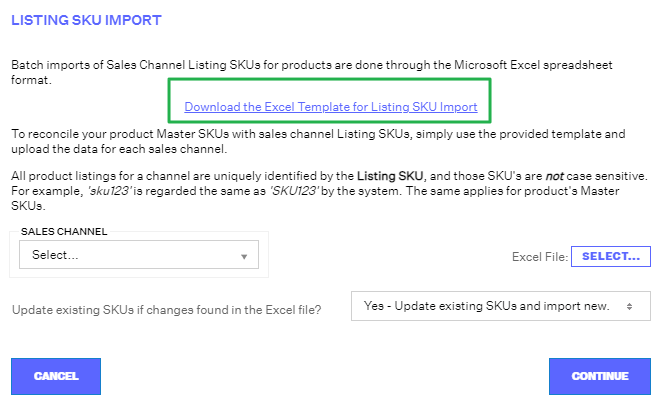
All fields are required EXCEPT Column E.
- Column A: Master SKU - the unique Master SKU in Extensiv Network Manager.
- Column B: Listing SKU - what the SKU is listed as on the sales channel (i.e. Amazon Seller SKU, eBay- Custom Label).
-
Column C: Push Inventory to Channel? - if you want Extensiv Network Manager to send inventory updates to the sales channel.
NOTE: If the product is an Amazon FBA SKU you will need to set this to FALSE at all times as Amazon controls all FBA inventory. - Column D: Active - is this an active listing? Please fill out with either a TRUE or FALSE.
- Column E: Fulfillment Latency Days - this number represents the number of days it takes for you to fulfill the order to the customer. The data in this column will only be digested by Amazon and Walmart.
Variation tips & tricks
- The difference in this spreadsheet between a core and a variation is that the variation requires a virtual SKU and an attribute group {attribute}.
- For a variation, when the import catches a virtual SKU, it will list the first item with the virtual SKU in the spreadsheet and share that product details (everything but the attribute group {attribute} and master SKU) with the other products containing the same virtual SKU.
Bundles & Kit tips & tricks
- You cannot create nested bundles, meaning a bundle/kit of a bundle/kit.
- After entering your product information into the excel template, save the document and return to Extensiv Network Manager. Upload your saved document via the Select button. Choose whether you would like to update products already synced with Extensiv Network Manager. Press continue and wait for the upload to complete. When the file is finished uploading, Extensiv Network Manager will generate a short report summarizing your uploaded products.
