Reassigning Rate Sheet from Customer Settings
If a Rate Sheet is assigned to a customer, we provide the ability to customize any of the charges within a Rate Sheet for any specific customer.
- Navigate to the Customers module, and select a customer from the list.
- Select a Rate Sheet to see the associated rates, then select Edit. The Alert describes the reassignment option.
- Click Yes, Reassign to turn the Rate sheet into Single Global rates for the customer. The Rate Sheet will be removed and all of the rates will be added as Single Global Rates.
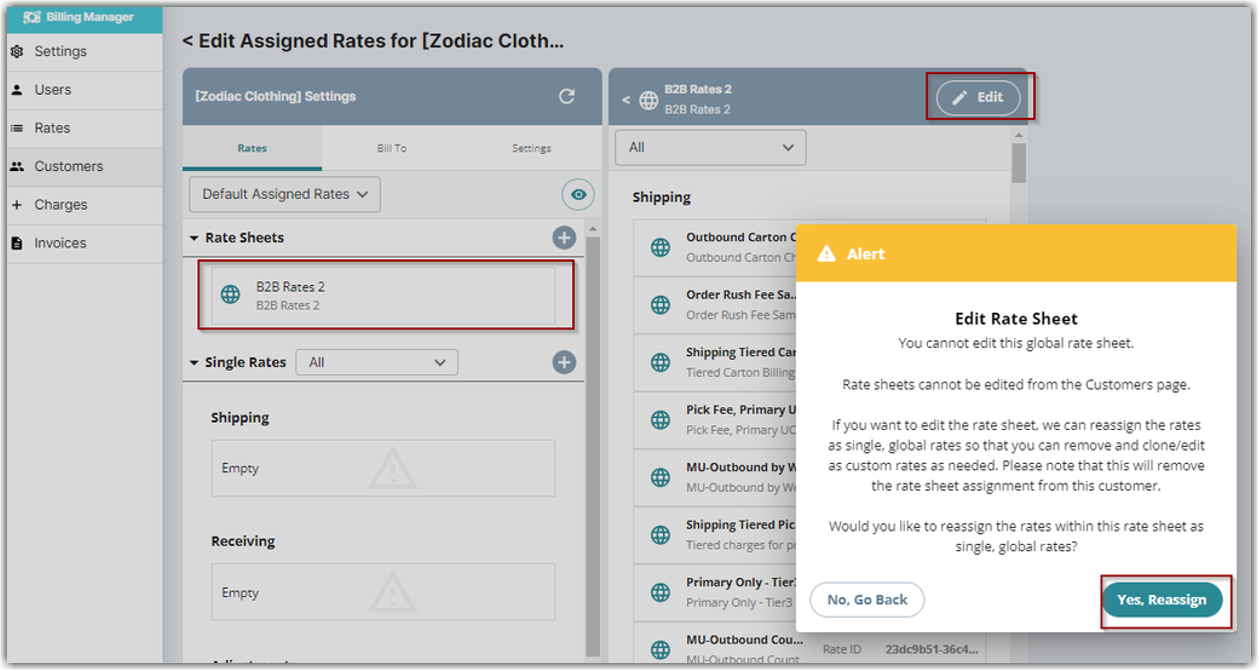
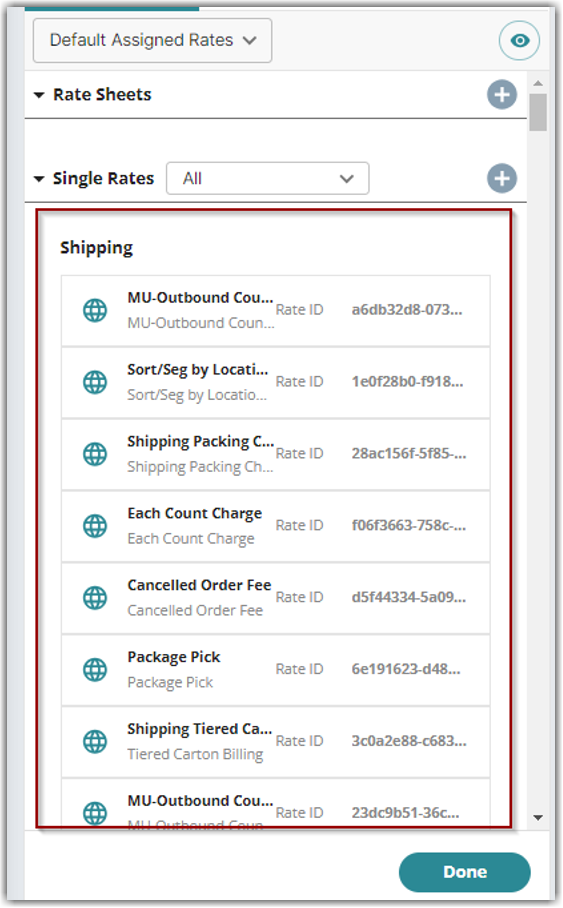
- Select any Global Rate and Duplicate it by using the Edit function. Select the Single Global Rate, click Edit, then click Duplicate Rate.
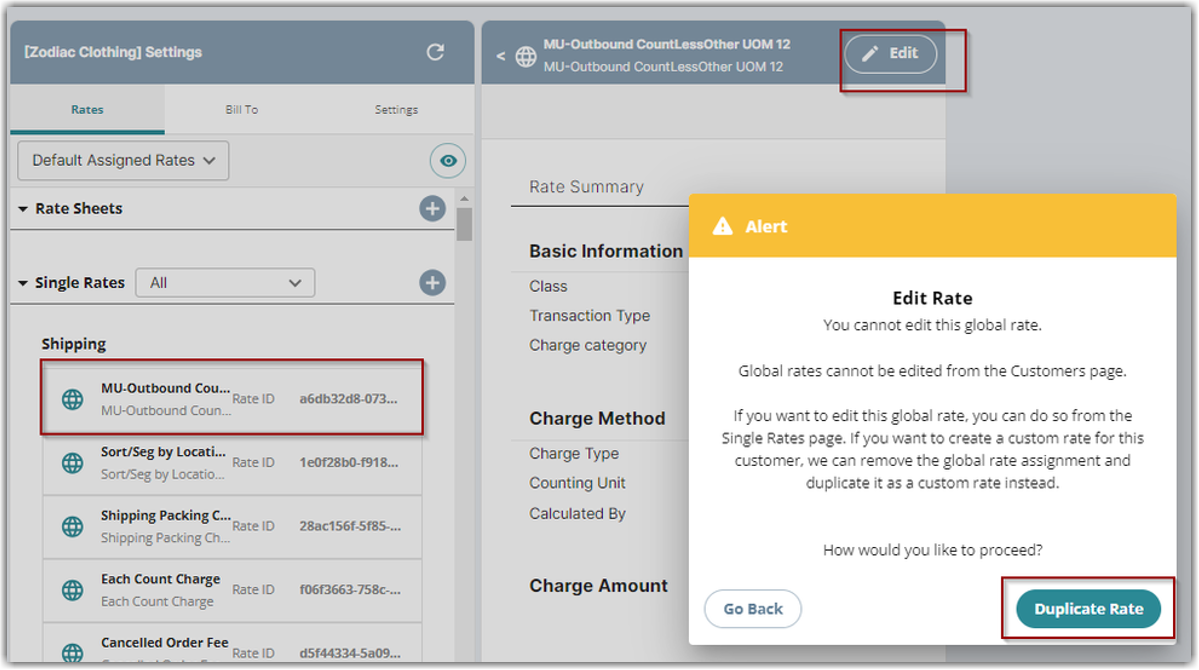
- Enter a unique rate name. We recommend adding the customer’s initials at the beginning. The new duplicated rate will be saved as a Custom Rate.
The new duplicated rate will be saved as a Custom Rate. This will be apparent due to the removal of the Global symbol.
- Select the Custom Rate. Click Edit then hover over the section that needs to be changed, make the necessary changes, then click Done.
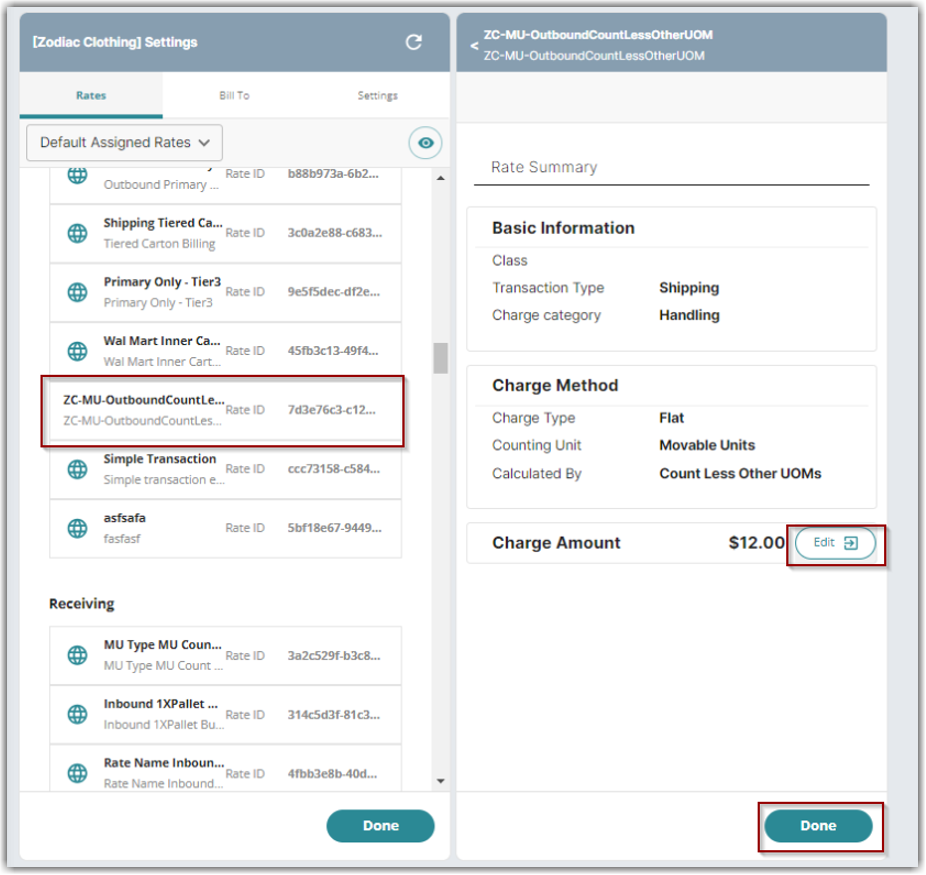
- Remove the duplicate Single Global Rate that is no longer needed.
