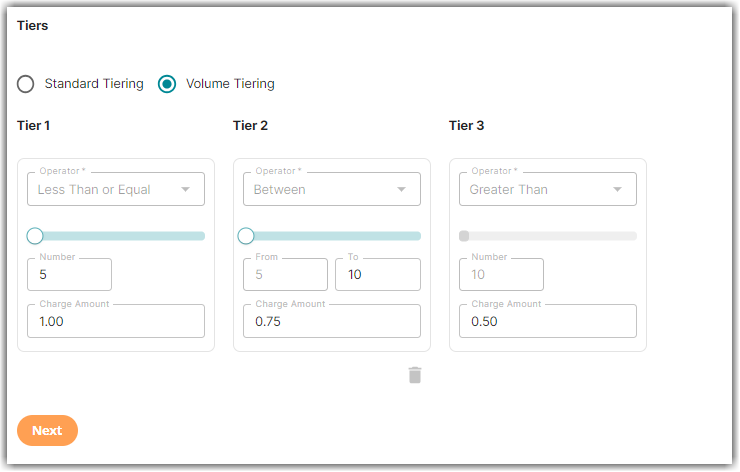Understanding Standard vs Volume Tiering
This article is about the Billing Manager app, not the Billing Wizard in 3PL Warehouse Manager. To learn about the Billing Wizard, please refer to the articles in the Billing Setup.
This article illustrates the difference between Standard Tiering and Volume Tiering through a sample computation. This also explains how to use the Between operator in tiered rates.
Counting Units
Selecting the Counting Unit will determine how the tiered rates calculate charges.
- If the Primary Unit is chosen as the Counting Unit, the total quantity of the transaction will be used to calculate the Tiered Fees.
- If the Secondary or Packaging Unit is selected as the Counting Unit, the individual SKU quantities within the transaction will be used to calculate the Tiered Fees.
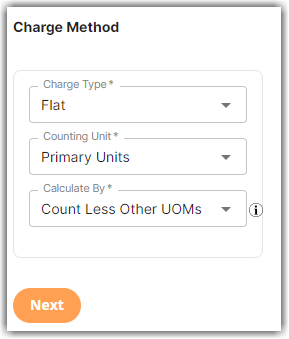
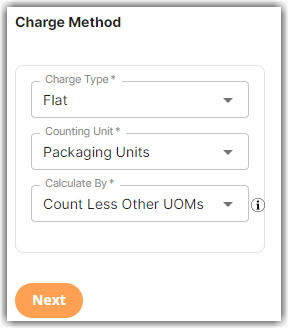
Standard Tiering
This rate charges a certain amount for the quantity within a tier and will charge a certain amount for the quantity within the next tier. In short, the rate will be applied for each tier being used.
Referring to the image below, the system charges $2.00 for the first case, $1.50 for the 2nd to 5th cases, and $1.00 for any additional cases beyond five.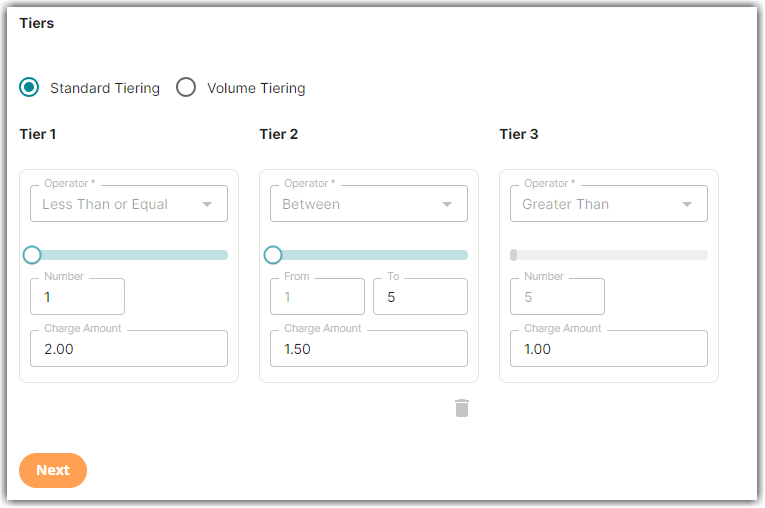
Scenario 1
Let's say we have a total of 4 cases, how much is the total rate based on above image? This will utilize both Tier 1 and Tier 2 rate.
Answer: (QTY 1*$2) + (QTY 3 * $1.5) = $6.50 will be charged for a total of 4 cases.
Scenario 2
If we have a total of 12 cases, how much is the total rate based on above image? This will utilize all tiers.
Answer: (QTY 1*$2) + (QTY 4 * $1.5) + (QTY 7 * $1.00)= $15.00 will be charged for a total of 12 cases.
Volume Tiering
This rate charges a specific amount depending on which tier the quantity falls within. Unlike standard tiering, there could only be one tier to utilize when the system generates the rate.
Referring to the image below, the system charges $1.00 per case if there are up to 5 cases, $0.75 per case if there are between 6 and 10 cases, and $0.50 per case if there are more than 10 cases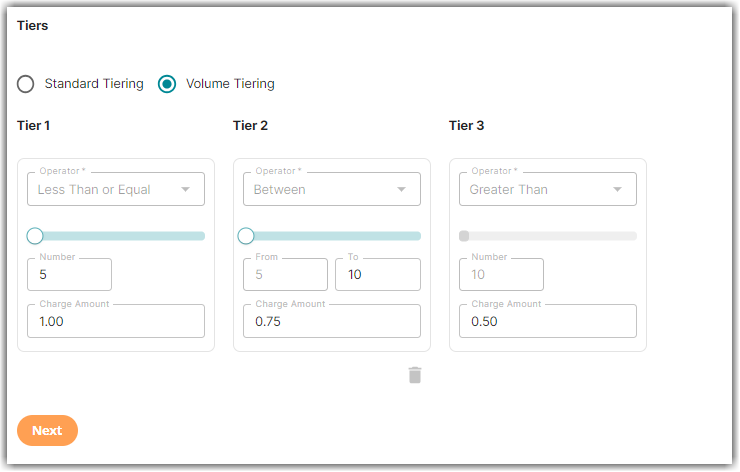
Scenario 1
Let's say we have a total of 10 cases, how much is the total rate based on above image? This will utilize Tier 2.
Answer: (QTY 10 * $0.75) = $7.50 will be charged for a total of 10 cases.
Scenario 2
If we have a total of 15 cases, how much is the total rate based on above image? This will utilize the last tier.
Answer: (QTY 15 * $0.50)= $7.50 be charged for a total of 15 cases.
Scenario 3
If we have a total of 5 cases, how much is the total rate based on above image? This will utilize the first tier.
Answer: (QTY 5 * $1.00)= $5.00 be charged for a total of 5 cases.
Between Operator
Notice that the operators are locked to Less Than or Equal, Between, and Greater Than.
When using the Between operator to set tier values, remember that the system excludes the value indicated in the 'From' field. Referring to the image below, Tier 2 counts only for cases 6 through 10.
In Scenario 1 with 10 cases, Tier 2 is used for charge calculation, not Tier 3. In Scenario 3 with 5 cases, Tier 1 is used, not Tier 2