Recalculating Packages
The Recalculate Packages feature is an automatic method of packing orders in 3PL Warehouse Manager. This method is used for customers who have accurate package data captured at the item-level setup. The system defines the packaging unit of measure (UOM) based on the dimensions and secondary packaging UOM configured for the items in your order.
This article reviews how to recalculate packages in 3PL Warehouse Manager.
Please note that using this feature indicates you have already packed each individual order into separate packages. The use of this feature also overwrites any previously defined package data.
We recommend that you do not attempt to use Recalculate Packages on orders where the package quantity would exceed 2,000 default packages, as doing so runs the risk of the request timing out.
In these cases, we recommend that you utilize SmartPack if you would like to pack them in fewer packages or Consolidate Packages if you're planning to ship them all in a single package. Recalculating Packages also does not populate ‘Pack Done Date’ in the Find Order grid. That field is only populated by going through the SmartPack process, which you can read more about in our article Packing in the Small Parcel Space.
- To recalculate packages, navigate to the Small Parcel homepage or Orders > Find Orders in the WMS.
- Select one or more orders to recalculate, then click Manage > Recalculate Packages.
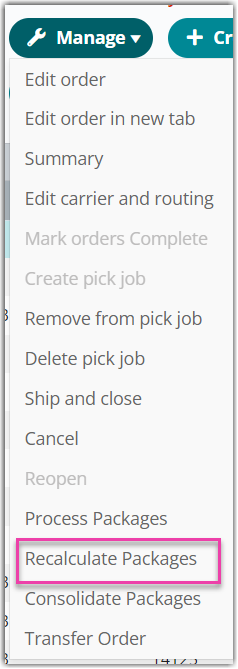
Once the packages are recalculated, you receive a confirmation message, and the new package data is reflected in the grid, as well as all other places in the system where package data appears.
