Add New User with Warehouse Manager Permissions
Step 1 - Create a user account in Extensiv Hub
Only the owner or a user with the create users permission can create new accounts in Hub. To add another user to your account, follow the instructions below.
1. Log in to Extensiv.
2. Click Users on the left navigation menu.
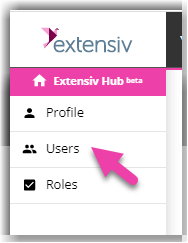
If you have multiple organizations in Hub, make sure to select first the organization you want to add the new user to. See below image for guidance.
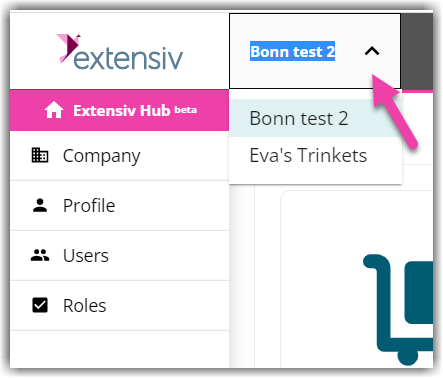
3. Click Create. This action will open the Invite Users window.
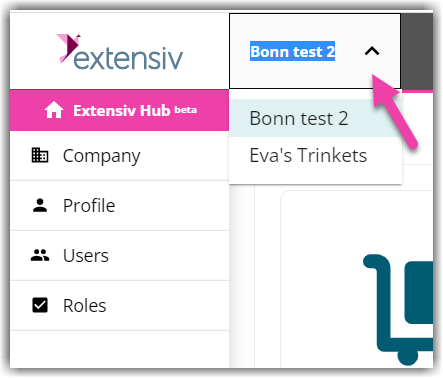
4. Fill in the new user details. Enter the first name, last name, email, and job title.
5. Select the appropriate role for this account.
The user role defines the permissions of the access in Extensiv Hub. The permissions assigned to this role do not necessarily relate to the permissions they need to have for each product. You still need to manage the product permissions on the product itself.
If you want to learn how to create user roles, see our article on Creating User Roles in Hub.
6. Select Warehouse Management Unlimited Admin from the list of product access.
7. Review and confirm the details are accurate. Then, click Invite. You should see the recently created account added to the User List column. Click Done if you’re finished creating user accounts.
If you have 2 or more organizations, and the user also needs to be part of that org, make sure to create an account for that organization too. To do this, just open the organization menu next to the Extensiv logo, select the appropriate organization and follow Steps 1-7.
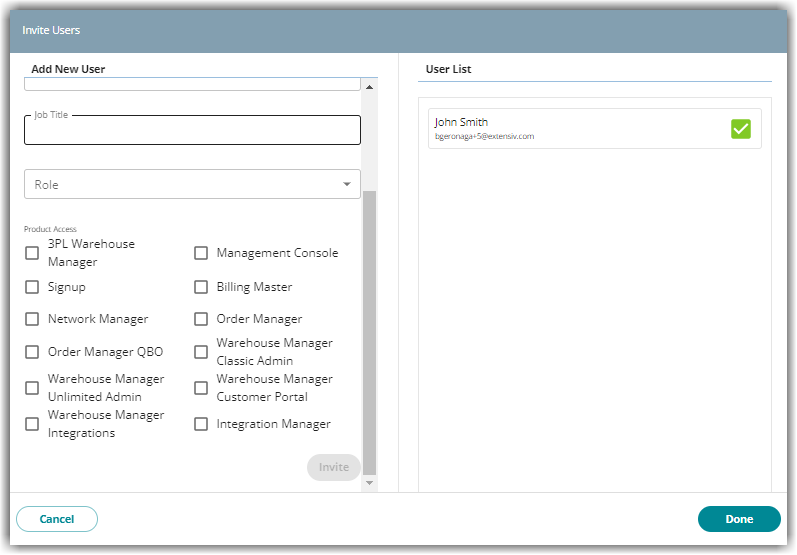
8. On the User Accounts page, you will find the status of the account as Pending. Inform the user that they will receive an email to join Extensiv Hub.
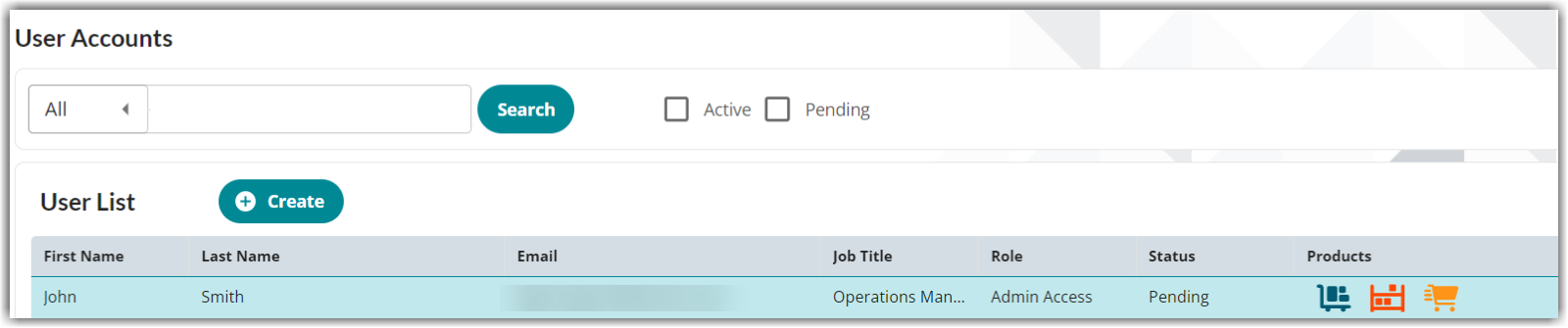
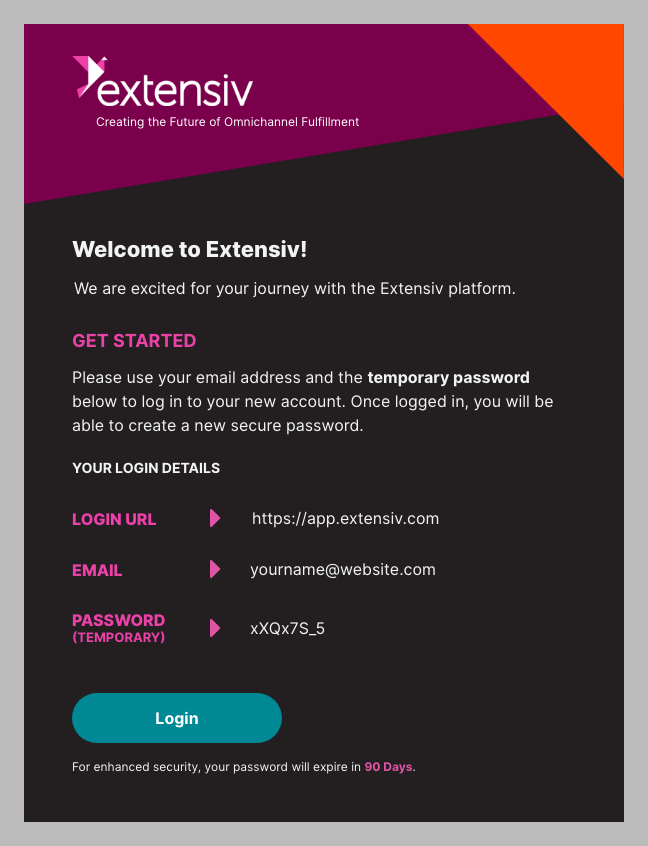
For steps on how to log in to Extensiv Hub for the first time, see this article Logging in to Extensiv Hub for the First Time.
Step 2 - Manager user permissions in Warehouse Management
1. Select the correct organization and launch the Warehouse Management from Extensiv Hub.
2. In Warehouse Management, click Users on the left navigation menu. 
3. Click Users from the list.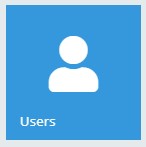
4. Select the recently created user account. Then, click Edit.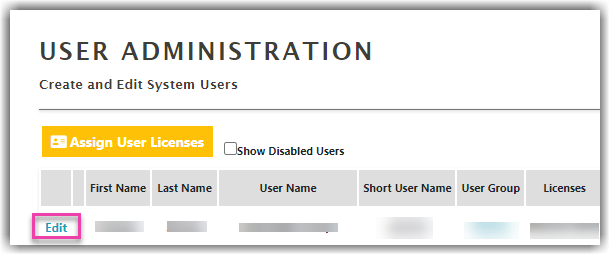
5. Check these boxes if you'd like to receive notifications about the Warehouse Management system status, news, and new products from Extensiv.
6. Assign a security group. The group you assign them to will dedicate the level of permissions they have in Warehouse Management. If you want to know the permissions assigned to this group, click View to get a preview of the added permissions.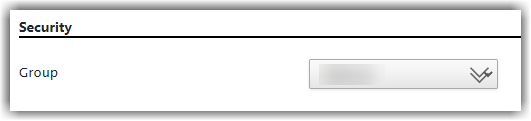
7. On the ‘Other Information’ section. set client and location. This action is optional. The user will be locked into a specified client and location if these fields are defined. The user will not be able to view or manage inventory outside of the specified location.
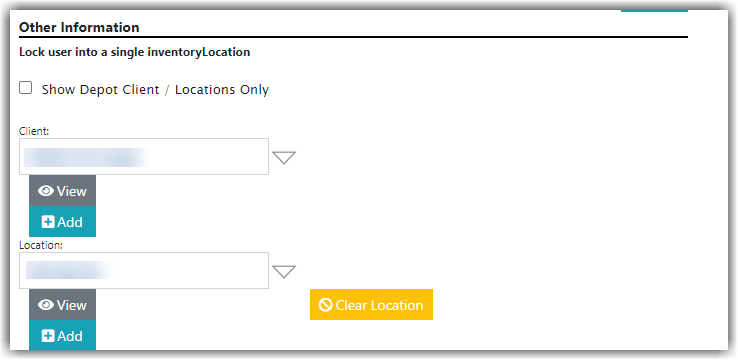
8. Once done, click Save at the top-left corner of the User Administration page.
9. The next thing to do is assign user licenses. On the same page, click Assign User Licenses.
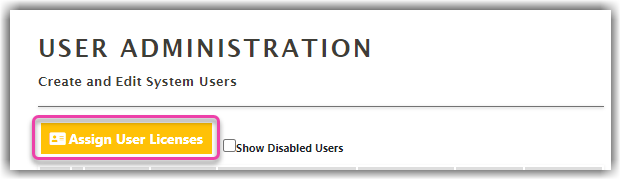
10. Check the licenses you want to add for the user.
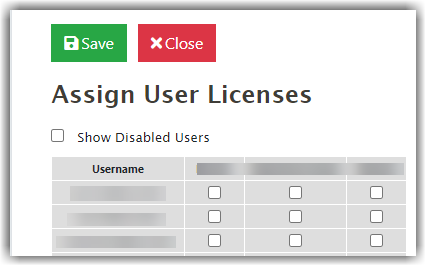
| License Type | Description |
| Mobile | Mobile order entry license. (Used for mobile.scoutsft.com) |
| Client View | Customer portal license. Must be given to allow clients to view your inventory. |
| Website | Main Admin website license. By default, your main admin will have 1. |

