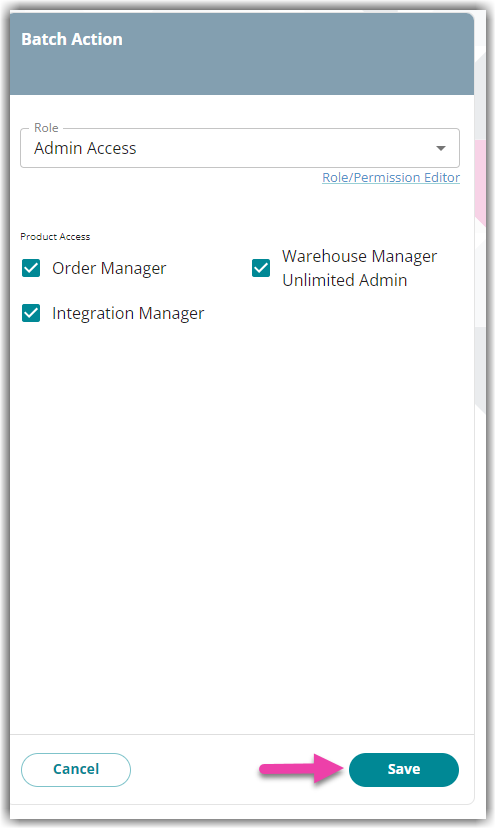Modifying and Deleting User Accounts in Hub
This article details the steps on how a user can modify or delete user accounts in Hub. This also covers steps on how to mass update user accounts in Hub.
Only the owner or a user with "edit users" or "remove users" permissions can modify and delete user accounts in Hub.
Modifying a User Account
- Log in to Extensiv.
-
Click Users on the left navigation menu.
-
Select which account you want to modify from the User List. You can make use of the search bar, the Active and Pending filters, or adjust the number of accounts to be visible per page for ease of searching.
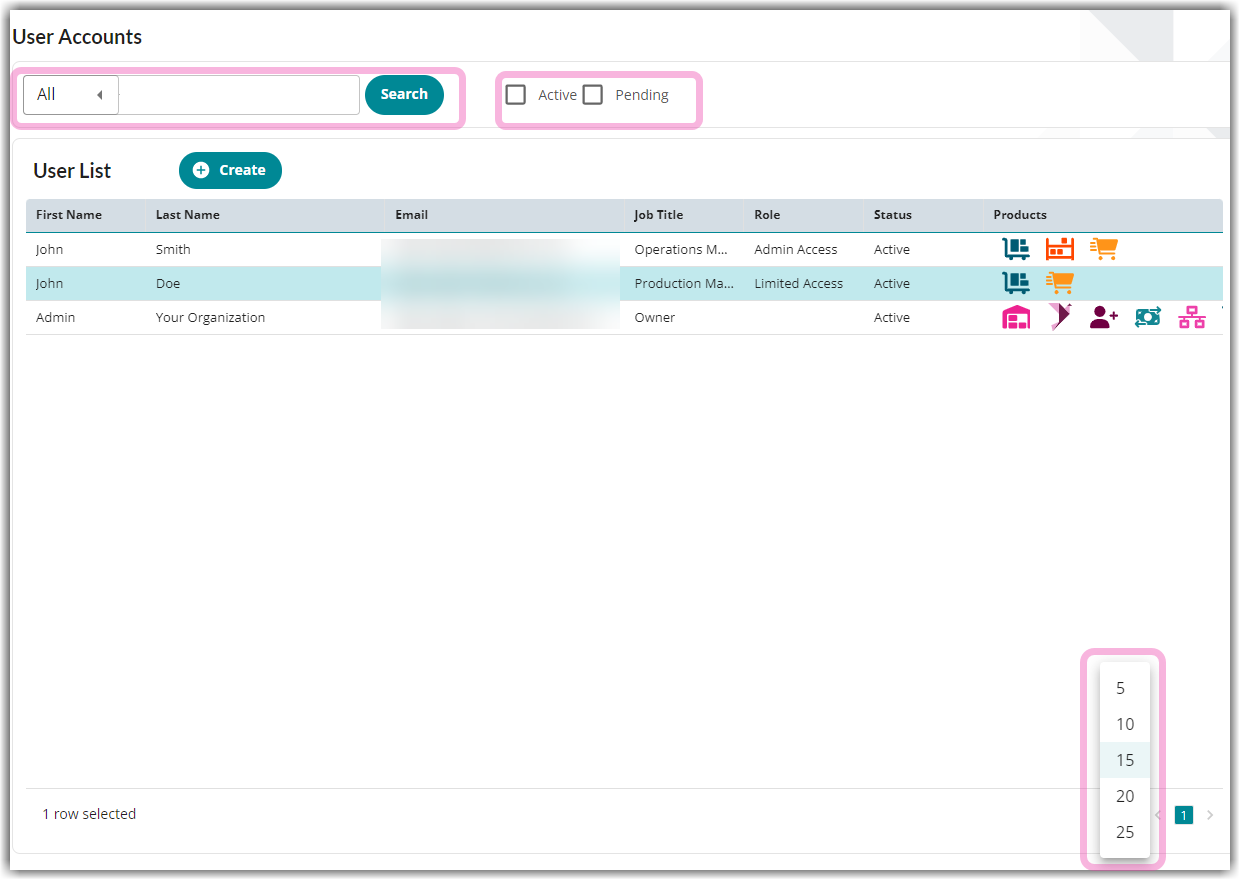
-
Once you identify the account you need to update, click the account and you’ll find the Edit button on the right side of the page.
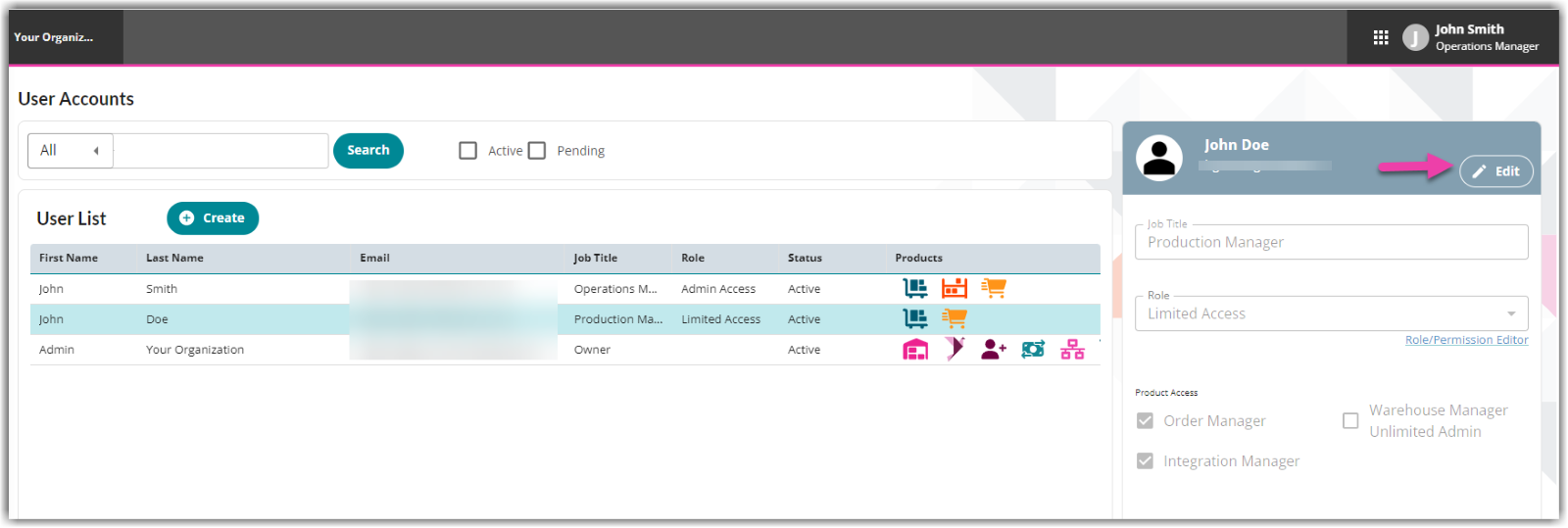
-
You can only update the job title, the role assigned, and product access.
-
Once the desired changes are made, click Save.
Deleting a User Account
-
To delete a user account, follow Steps 1 to 3.
-
Click Delete User from Org.
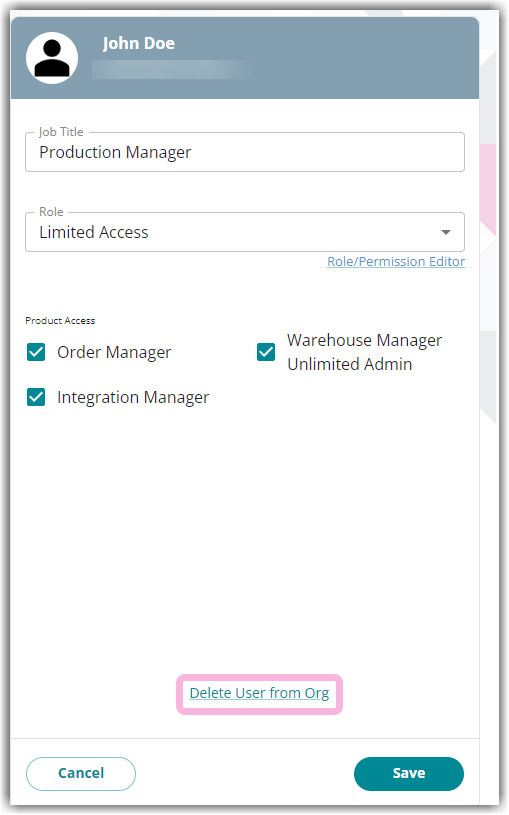
-
Click Yes, Delete to confirm the action.
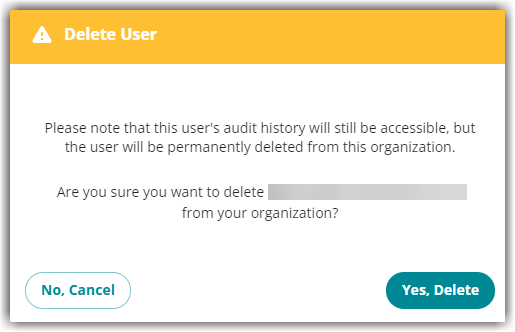
Batch Update
If you will be making the same changes to two or more user accounts in Hub, you can do a batch update to save time.
-
Click Users on the left navigation menu.
-
You can make use of the search bar, the Active and Pending filters, or adjust the number of accounts to be visible per page for ease of searching.
- Select one account and press the Ctrl key on your keyboard. Then, keep on selecting the accounts you want to update. The Batch Action window will show up on the right side of the page.
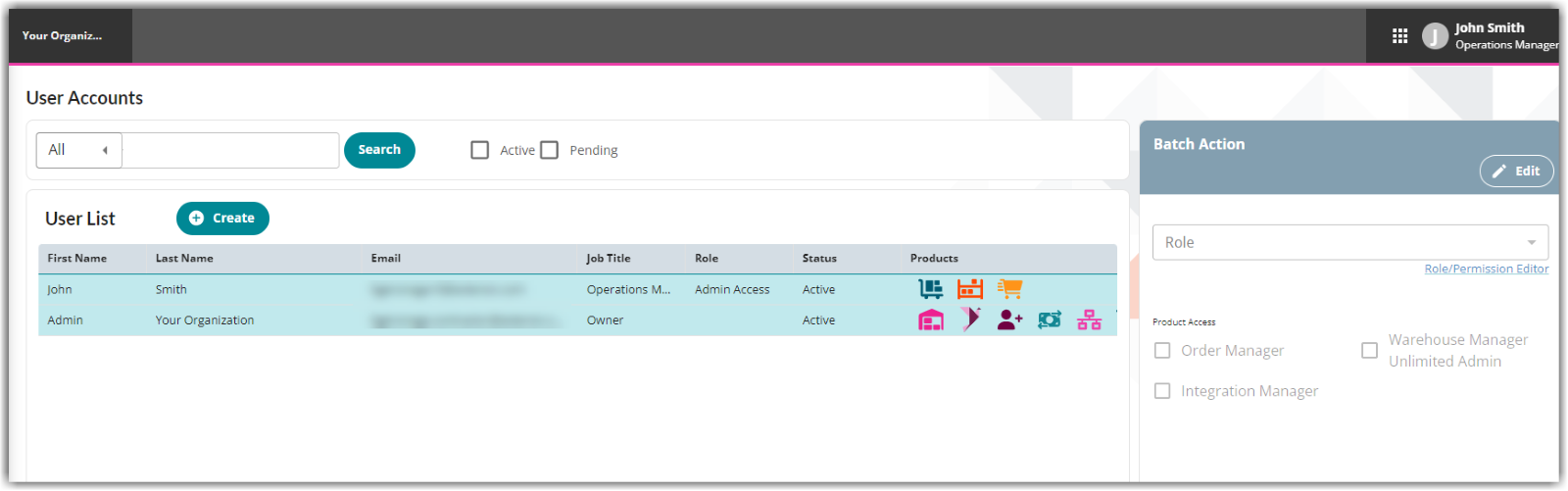
-
Click Edit. You can only do batch updates for the role assigned and product access.
-
Once done, click Save.