Assigning Support Chat Permission
Only System Admins will have access to the new chat experience. Users who are not System Admins will no longer have access to both the new and old chat experiences.
If you have non-System Admin users who need to gain access to the new chat feature, follow these three easy steps.
- Navigate to Roles on the left-hand side of the hub page and choose a user role.
- After selecting a User Role, click Edit, and check the box for Support Chat to grant chat access.
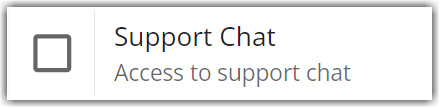
Updating a User Role
Updating the user role will grant chat access to all users assigned to the selected role.
- Save the changes by clicking the Save button.
Still not seeing the new support chat?
If permissions have been granted to access Support Chat but you're encountering issues, follow the troubleshooting steps below:
- Clear cache and cookies.
- Log out of Extensiv Hub and then log in again.
- For some users, it may be necessary to clear cache and cookies twice.
