Creating a Rate for Total Kits Created in an Assembly Using Volume Tiering
This article provides a step-by-step guide on how to create a special charge for an adjustment per SKU using a Standard Tiered rate. For further guidance, you can watch the instructional video here.
- Navigate to Rates on left navigation menu.
- Next, select Rate List.
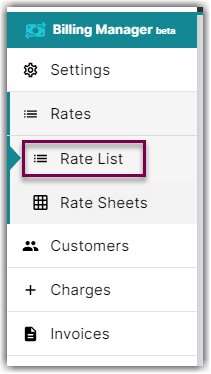
- Then, click + Create Rate on the upper right corner.

- On the Create New Rate window, select the following options as shown below.
Activity > Auto > Simple Rate > Tiered Rate
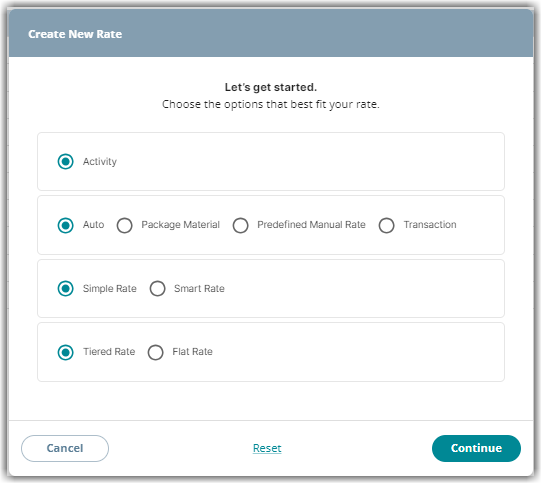
- Afterwards, click Continue.
- Provide some basic details such as Rate Name, Rate Description, and Charge Label.
- Select Assemblies for the Transaction Type and Handling for the Charge Category.
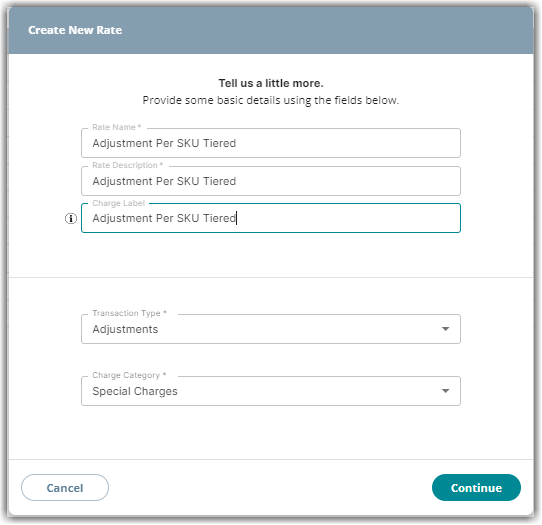
- Click Continue.
- On the Charge Method section, select the following for each fields:
Charge Type: Flat
Counting Unit: Total Kits
Calculate By: Count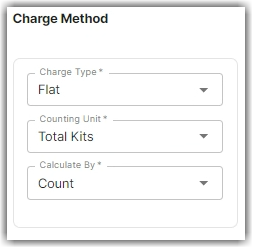
- Click Next.
- Then, select Volume Tiering on Tiers section. Click Next.
To learn more about the difference between Standard and Volume Tiering, read our article on Understanding Standard vs Volume Tiering.
- Specify the number of units and amount for each tier.
In the example below, we will charge $1 per kit for 10 or fewer kits, $0.75 per unit for 11 to 20 kits , and $0.5 per kit for more than 20 kits.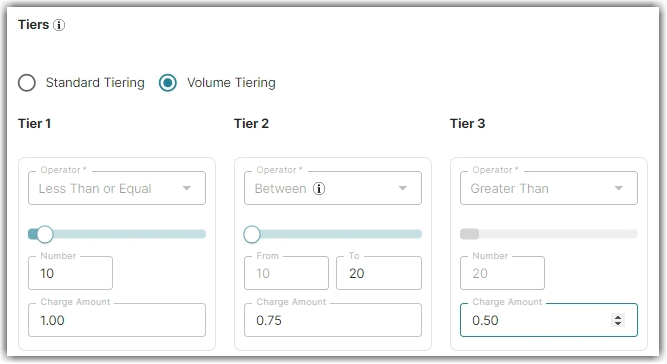
- On the Rate-Level Rules section, you can click Skip if you don't need a minimum fee for this rate.
- On the Would you like to save this rate window, click Yes, Save.
- You will get a message stating ‘Complete.’ On the same window, there is a prompt asking if you would like to add this to a rate sheet. Select Yes or No.
