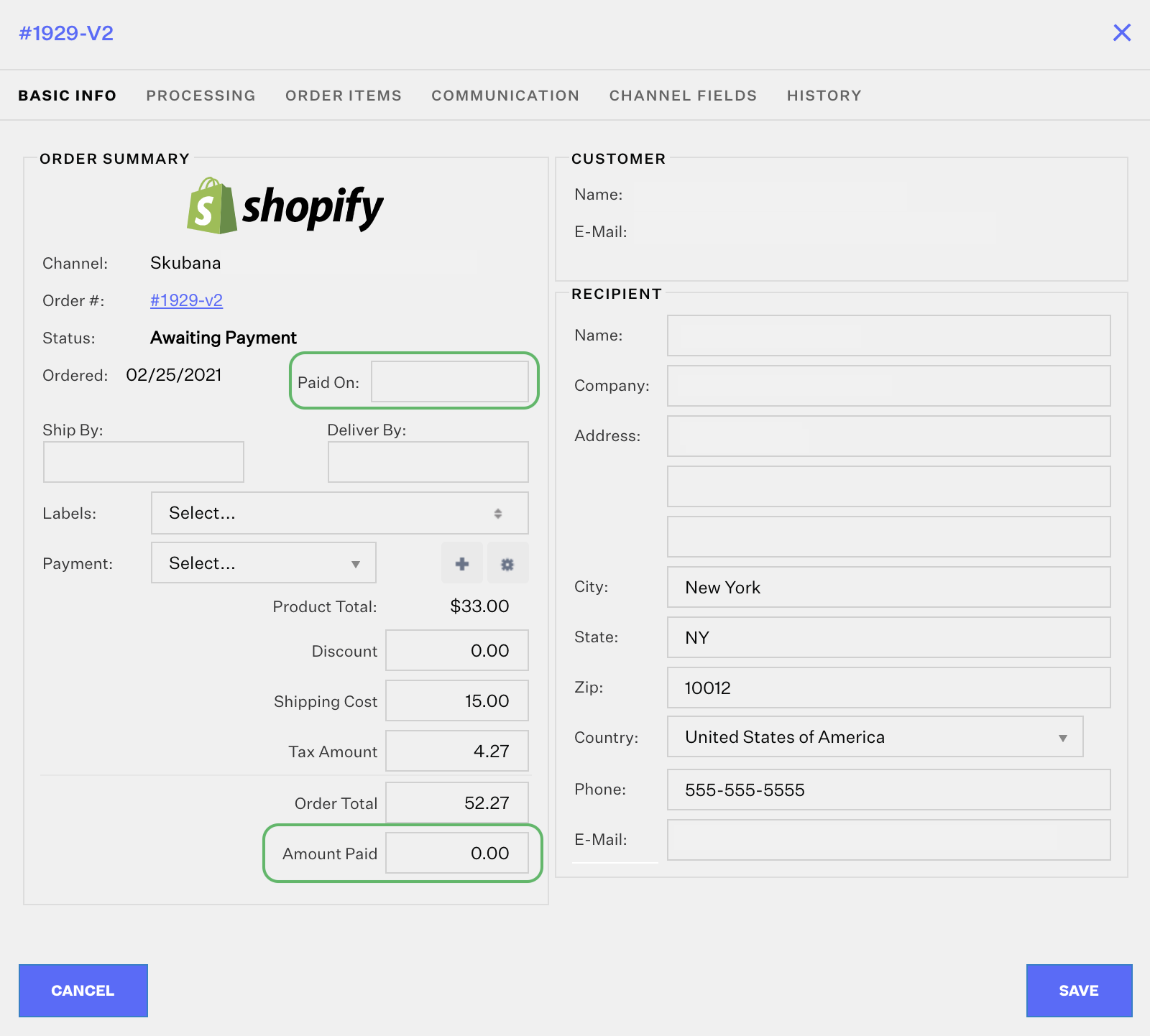Resolving an Awaiting Payment Order
When pulling orders in from your native sales channels, Extensiv Network Manager flags orders without a payment status as Awaiting Payment. Extensiv Network Manager pauses these orders until it gets confirmation from the sales channels that the order has been paid (Extensiv Network Manager checks for payment status every time it pulls in data from your sales channels).
When the order is updated with payment information, it will move to Awaiting Shipment, Awaiting MC Fulfillment, or Awaiting 3PL Export.
You can manually resolve Awaiting Payment orders within Extensiv Network Manager in order to ship them. There are two ways you can accomplish this:
- Navigate to the Order Routing page. Go to the Orders module.
- In the order status filter panel, view the Awaiting Payment orders.
- The first option is to select the order to add payment information on by clicking on the checkbox of the order. Then select the Edit dropdown menu and select the Mark Paid option.
- Indicate the amount the customer paid, as well as the payment date. Then click the Save button. The order should move to an Awaiting status (Shipment, 3PL Export, or Dropship).
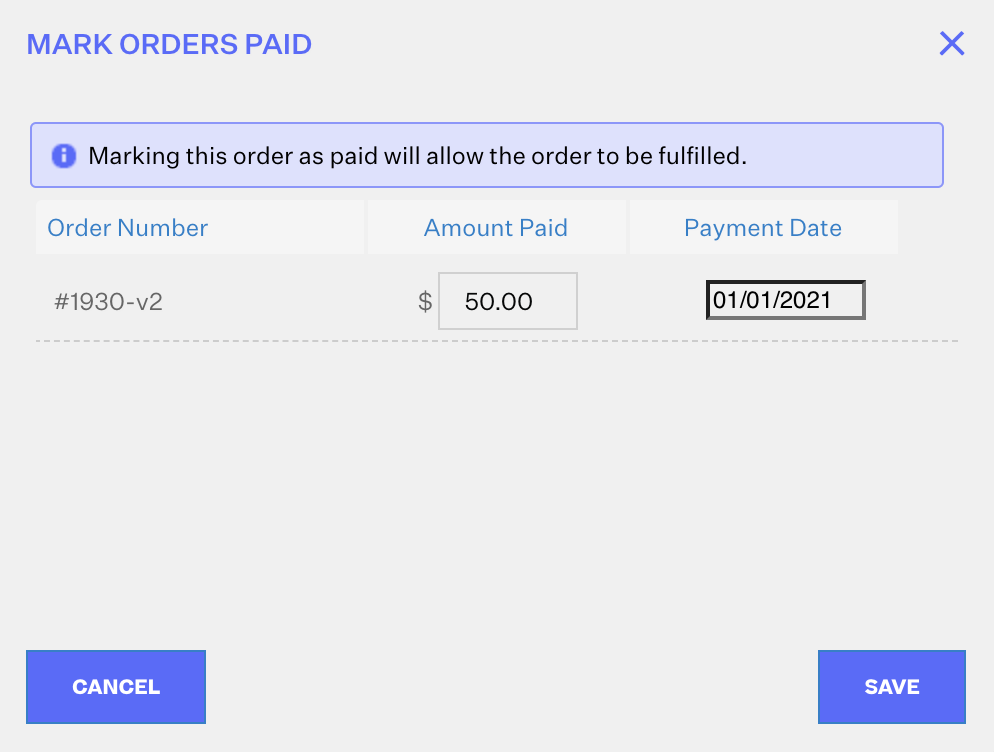
- Alternatively, you can add the payment details in the Order Details window. Click the order number hyperlink and set the Amount Paid as well as the Date Paid, then click Save. The result will be the same with either method you choose.