 Integration Management
Integration Management

Updated on September 11th, 2025
-
Order Destinations
- Amazon MCF
- Amware
- Anchanto
- ApparelMagic OMS
- Bergen Logistics
- ChannelAdvisor
- Cin7 Omni
- CIO Direct
- Connected Business
- Core Warehouse
- CoreCommerce OMS
- CSV Warehouse
- Cin7 Core OMS (Dear)
- Deposco
- DesktopShipper
- DSV
- EasyPost Fulfillment
- Enlinx
-
Extensiv 3PL Warehouse Manager
- Extensiv 3PL Warehouse Manager Alerts
- Extensiv 3PL Warehouse Manager API Permissions
- Extensiv 3PL Warehouse Manager Error Code: ValueNotSupported. Not assigned to Customer X
- Extensiv 3PL Warehouse Manager Overview
- Setting Up Extensiv 3PL Warehouse Manager
- Setting Up International Warehouse Group
- Setting Up Kelly Global Logistics
- Extensiv Warehouse Manager
- Feature List
- Fishbowl
- Flowspace
- GoCadence
- HighJump
- Infoplus Commerce
- Katana MRP
- Landmark Global
- LogiView
- Logiwa
- Moulton Logistics
- NetSuite OMS
- Northstar Automation
- OfficeDepot
- Omni Logistics
- Orderbot
- PowerHouse
- Propago
- Rakuten Super Logistics
- Red Stag Fulfillment
- RF Pathways
- Rockpoint Logistics
- Ruby Has
- Ship Central
- ShipBob
- Shipedge
- ShipHero
- Shippo
- Ship-Right Solutions
- ShipStation
- Shopping Cart Fulfillment
-
Extensiv Order Management OMS
- Extensiv Order Manager OMS - Cannot acknowledge inventory for non-manual sales channels
- Extensiv Order Manager OMS Inventory Not Syncing (Sync Per Order Manager Sales Channel Mode)
- Extensiv Order Manager OMS Overview
- Extensiv Order Manager OMS Settings Order
- How to enable inventory sync from Extensiv Order Manager OMS
- Setting Up Extensiv Order Manager OMS
- SmartTurn
- SnapFulfil
- SphereWMS
- Unleashed
- VeraCore
- Vin eRetail
- Wolin Design Group
-
Zoho Inventory
- Adding Custom Sales Order Fields in Zoho
- Error Retrieving Inventory Levels from Zoho
- Setting Up Zoho Inventory OMS
- Zoho - Error message: The Customer is inactive. Please enter an active Customer.
- Zoho - Error message: Unable to find or create Customer Record in Zoho for order number
- Zoho Inventory OMS Integration Overview
EasyPost Fulfillment Integration Overview
EasyPost Fulfillment is a 3PL fulfillment center providing a simple, efficient, tech-forward solution for all fulfillment needs. From warehousing to receiving, pick-packing and shipping, EasyPost can do it all for one flat, per-package fee. There are no hidden costs and you pay nothing until you ship a package.
Website: https://www.easypost.com/fulfillment.html
Integration Manager Sign-up Link: https://app.cartrover.com/signup.php?r=easypost
Supported functions
- Order Send
- Shipment Confirmation Pickup
- Inventory Sync Pickup
- Multi-Warehouse Support
- Cancel Order in WMS
Workflow
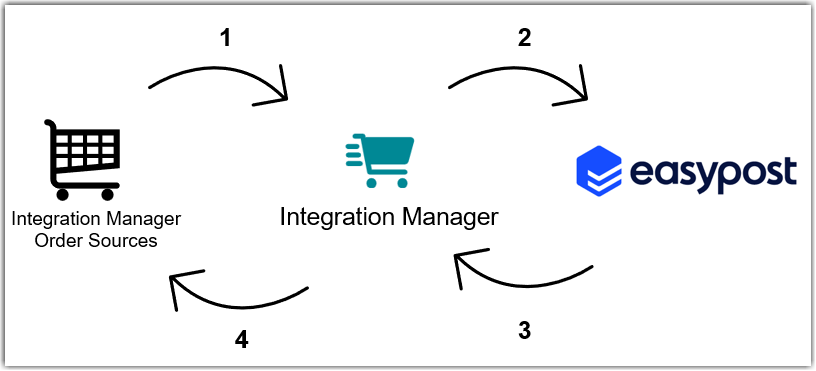
- Integration Manager retrieves new sales orders from each order source.
- Integration Manager delivers the sales orders to EasyPost Fulfillment.
- Integration Manager retrieves shipment tracking and inventory levels from EasyPost Fulfillment.
- Integration Manager delivers shipment tracking and inventory levels to each order source.
The frequency of each workflow step is configurable within your Integration Manager account. (Steps 1 and 4 are set in your cart settings) (Steps 2 and 3 are set in your merchant settings)
Required Parameters
Credentials from EasyPost are needed to set up this connection in Integration Manager. The setup guide (linked at the bottom of this page) will explain further instructions.
- Production API Key
- Test API Key
Important Integration Notes
Before setting up this connection to EasyPost Fulfillment, please review these important notes to ensure the integration is successful.
Backorder Inventory
Please be aware that EasyPost will reject your orders if they do not have enough inventory.
1. Integration Manager will mark rejected orders as On Hold and will automatically resend them every day around 1:00 AM PT.
2. You will need to handle Order Cancellation requests manually. If buyers cancel orders in Shopping Carts, please mark those orders as Cancelled Sending To WMS in Integration Manager.
Product Identifier
- EasyPost Fulfillment only identifies products/items using their barcode identifier within the EasyPost system (typically the UPC). If your order sources cannot provide this exact barcode in the SKU field, you must add your order source SKU as an alias to the EasyPost item within Integration Manager, so that Integration Manager can translate the SKU to the barcode before passing orders to EasyPost. Instructions are listed here.
- If you would like Integration Manager to translate your Bundle Items into components, please reach out to Integration Manager support.
Order Numbers
EasyPost does not accept external order numbers. This is a limitation in the EasyPost system. EasyPost will assign their own ID to each order. Integration Manager will collect this EasyPost Order ID and display it in the Integration Manager Order screen.
EasyPost Fulfillment Setup Guide
Follow the step-by-step instructions on the EasyPost Fulfillment Setup Guide to connect your EasyPost Fulfillment account to Integration Manager.