 Integration Management
Integration Management

Updated on September 11th, 2025
-
Order Destinations
- Amazon MCF
- Amware
- Anchanto
- ApparelMagic OMS
- Bergen Logistics
- ChannelAdvisor
- Cin7 Omni
- CIO Direct
- Connected Business
- Core Warehouse
- CoreCommerce OMS
- CSV Warehouse
- Cin7 Core OMS (Dear)
- Deposco
- DesktopShipper
- DSV
- EasyPost Fulfillment
- Enlinx
-
Extensiv 3PL Warehouse Manager
- Extensiv 3PL Warehouse Manager Alerts
- Extensiv 3PL Warehouse Manager API Permissions
- Extensiv 3PL Warehouse Manager Error Code: ValueNotSupported. Not assigned to Customer X
- Extensiv 3PL Warehouse Manager Overview
- Setting Up Extensiv 3PL Warehouse Manager
- Setting Up International Warehouse Group
- Setting Up Kelly Global Logistics
- Extensiv Warehouse Manager
- Feature List
- Fishbowl
- Flowspace
- GoCadence
- HighJump
- Infoplus Commerce
- Katana MRP
- Landmark Global
- LogiView
- Logiwa
- Moulton Logistics
- NetSuite OMS
- Northstar Automation
- OfficeDepot
- Omni Logistics
- Orderbot
- PowerHouse
- Propago
- Rakuten Super Logistics
- Red Stag Fulfillment
- RF Pathways
- Rockpoint Logistics
- Ruby Has
- Ship Central
- ShipBob
- Shipedge
- ShipHero
- Shippo
- Ship-Right Solutions
- ShipStation
- Shopping Cart Fulfillment
-
Extensiv Order Management OMS
- Extensiv Order Manager OMS - Cannot acknowledge inventory for non-manual sales channels
- Extensiv Order Manager OMS Inventory Not Syncing (Sync Per Order Manager Sales Channel Mode)
- Extensiv Order Manager OMS Overview
- Extensiv Order Manager OMS Settings Order
- How to enable inventory sync from Extensiv Order Manager OMS
- Setting Up Extensiv Order Manager OMS
- SmartTurn
- SnapFulfil
- SphereWMS
- Unleashed
- VeraCore
- Vin eRetail
- Wolin Design Group
-
Zoho Inventory
- Adding Custom Sales Order Fields in Zoho
- Error Retrieving Inventory Levels from Zoho
- Setting Up Zoho Inventory OMS
- Zoho - Error message: The Customer is inactive. Please enter an active Customer.
- Zoho - Error message: Unable to find or create Customer Record in Zoho for order number
- Zoho Inventory OMS Integration Overview
Setting Up EasyPost Fulfillment
Required parameters
Credentials from EasyPost Fulfillment that are needed to setup this connection in Extensiv Integration Manager.
- Production API Key
- Test API Key
Step-by-step guide
- Login to your EasyPost account
- Click on your email in the upper left, then click API Keys
- Click Add Additional API Key at the top of the page, then click Create API Key
- Click the Copy icon next to the hidden key.
- Launch Integration Management from Extensiv Hub.
- Click on WMS and click Change WMS next to the dropdown list. Notice that the Change WMS disappears after clicking it, allowing you to select from the list.
- Select EasyPost Fulfillment from the list.
- Enter the needed details as shown below.
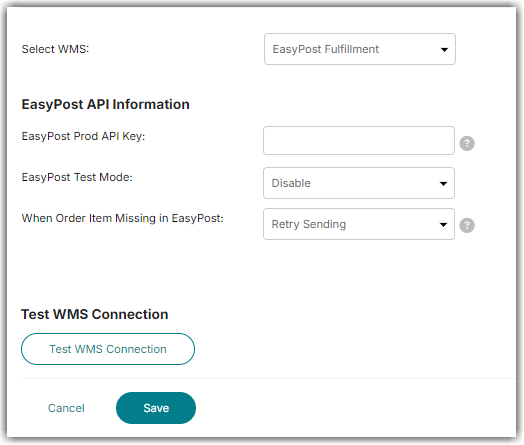
- Click on Test WMS Connection and then Save.
Test Mode (Optional)
Test mode allows you to send test orders to EasyPost that won't actually be shipped.
- The EasyPost Test API Key is found on the same page as the Production API Key
- When sing the Test API Key, in Integration Manager WMS Setup page enable the EasyPost Test Mode field. Disable the field when you are ready to switch to production.
- For more info regarding EP Tesing, please go to EasyPost Testing Guide.
Credentials Failing?
If your EasyPost Prod/Test API Keys are not testing successfully in Integration Manager, please contact EasyPost technical support. Your account may not be classified properly as a vendor account.
If you are switching from an EasyPost native connection to a Integration Manager connection, be sure to notify EasyPost to turn off their connection when you start with Integration Manager to prevent duplicate orders shipping.