Managing Ship Method Mappings
Ship method mapping is used in 3PL Warehouse Manager to translate the service level value of an order coming from an external order source into a defined shipping method. These mappings are customer-specific and typically configured for orders coming into the system through a pre-wired integration.
For example, an order comes through an external order source with the 'Service' value as 'Standard Shipping'. If you had a ship method mapping configured with the vendor key 'Standard Shipping', then the system could translate the 'Service' value on that order to "Carrier: UPS, Service: Ground, Billing Option: Prepaid".
This article reviews how to add, edit, and delete ship method mappings.
Guidelines
Navigate to Orders > Shipping Setups.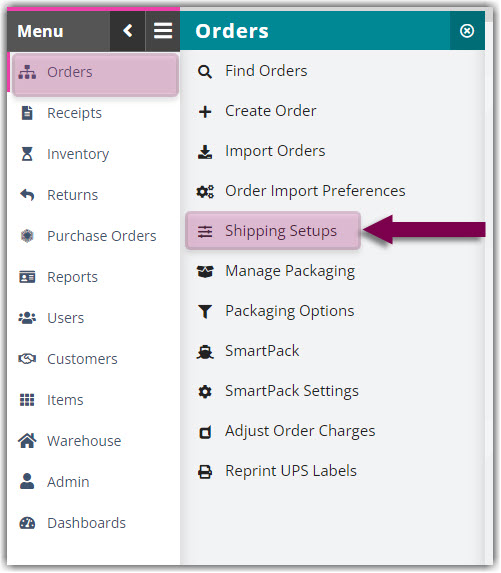
Click Manage Ship Method Mappings.
Select a customer from the drop-down menu. Each ship method mapping for the specified customer displays in the grid.
Please note that the 'Use Shipping Method Mappings (All Customers)' option must be checked in order for your mappings to function. To enable, check the box, then click Save/Close.

You have three options to manage the specified customer's ship method mappings: add, edit, and delete.
- Add a ship method mapping: This option allows you to create a new ship method mapping to use on all future transactions.
- Click Add, then fill out each field. Each field is defined as follows:
- Ship Method Name: a description or name for the mapping—e.g. "Standard shipping to FedEx Ground" (used for internal reference only)
-
Vendor Key: the value that is translated to 3PL Warehouse Manager from the external order source—e.g., "Standard Shipping"
If you'd like to create a vendor key that combines the Carrier and Mode values of the external order source, use a tilde—e.g., FedEx~Ground.
- Carrier: the shipping carrier for which to apply the mapping—e.g., "FedEx"
- Mode: the shipping service for which to apply the mapping—e.g., "Ground"
- Billing Option: the billing method to be used—i.e., "prepaid, third-party, or collect"
- Click Save. The shipping method mapping is now applied to all future orders from the external source.
- Click Add, then fill out each field. Each field is defined as follows:
- Edit a ship method mapping: This option allows you to edit an existing ship method mapping.
- Select a shipping method from the grid, then click Edit.
- Make your changes, then click Save. The modifications apply to all future orders from the external source.
- Delete a ship method mapping: This option allows you to delete an existing ship method mapping. Please note that this action cannot be reversed.
- Select a shipping method from the grid, then click Delete.
- The selected methods are permanently deleted.
To return to the main Shipping Setups page, click Save/Close.
