Shipping with DHL eCommerce
This article reviews the features and services available when shipping DHL eCommerce orders through Small Parcel Suite, as well as how to connect a DHL eCommerce carrier account to Small Parcel Suite.
Supported providers
| Label Provider | Supports DHL eCommerce? |
| BUKU Ship | Yes |
| Pitney Bowes | No |
| ShipEngine | Yes |
Supported features
| Feature | Description | Supported? |
| Adult Signature |
Requires recipient to sign for a delivery and be at least 21 years old |
No |
| Carrier Insurance |
Insurance available for purchase through carrier |
No |
| Delivery Confirmation |
Allows recipient to receive text or email notification upon delivery |
Yes |
| Domestic Shipping | Shipping supported in U.S. |
Yes |
| Electronic Customs Submission | Commercial invoice is automatically delivered to customs after shipping label is printed | No |
| End of Day (Electronic) | Order is automatically manifested with carrier | Yes* |
| End of Day (PDF) | Manifest can be downloaded as a PDF file | Yes* |
| International Shipping | Shipping supported outside of U.S. | Yes |
| Label Reference Fields |
Allows up to three label messages per shipping label |
Yes** |
| Multi-Package Shipping | Multiple packages allowed per shipment |
No |
| Multiple Accounts | Allows connection of multiple prepaid billing accounts | Yes |
| Rate Shopping |
Returns estimated shipping rates |
Yes*** |
| Return Labels | Allows printing of return labels | No |
| Signature Confirmation |
Requires someone at or near the de livery address to sign at time of delivery |
No |
| Tracking | Verification of delivery progress |
Yes |
- DHL requires a printed manifest, or End of Day request, for their drivers to collect at pickup. Please note that you can only create an End of Day request for the orders that you ship out that day. If you attempt to manifest for orders shipped on a previous day, you will receive an error message and you must contact DHL to retrieve the outdated manifest.
- DHL supports mapping of the third reference field only (configured as 'Label Reference 3' in Small Parcel Settings), up to 20 characters long. In the instance that the reference field value exceeds 20 characters, DHL will simply truncate the value rather than throw an error.
- If you're interested in rate shopping for DHL eCommerce services, you must reach out to your DHL representative to enable API access for Extensiv.
Supported services
The ship services listed below are available when shipping DHL eCommerce orders in 3PL Warehouse Manager. Please note that these service names may vary slightly from their official carrier labels.
| Service | Transport Territory |
SmartMail Parcel Ground |
United States |
SmartMail Parcel Plus Ground |
United States |
SmartMail Parcel Expedited |
United States |
SmartMail Parcel Expedited Max |
United States |
SmartMail Parcel Plus Expedited |
United States |
SmartMail BPM Ground |
United States |
SmartMail BPM Expedited |
United States |
DHL Global Mail Packet- IPA |
International |
DHL Parcel International Direct |
International |
DHL Parcel International Standard |
International |
DHL Packet International |
International |
DHL Packet Plus International |
International |
If you would like to ship with this DHL Max service, please contact Support so we can enable it for your account.
Connection guidelines
Before you can start shipping orders through DHL eCommerce, you must first connect your DHL eCommerce account to Small Parcel Suite from the Small Parcel Settings page.
Please note that this setup requires information from your DHL eCommerce Onboarding Form, as well as secure information you should have received directly from your DHL representative via email.
Once you connect a customer's DHL eCommerce account to Small Parcel Suite, you cannot use your primary warehouse account for that customer when shipping with DHL eCommerce.
- Navigate to the Small Parcel space, then select Settings and choose a customer from the drop-down menu.
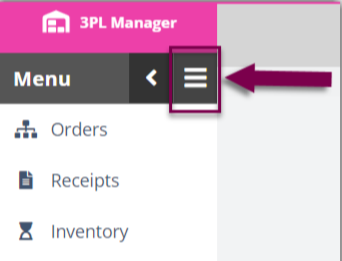
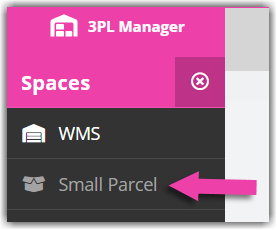
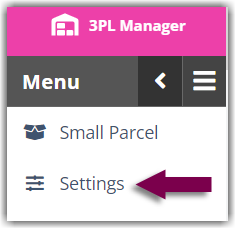
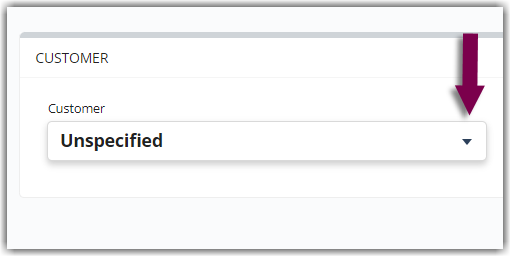
- In the Carrier Accounts section, click Create.
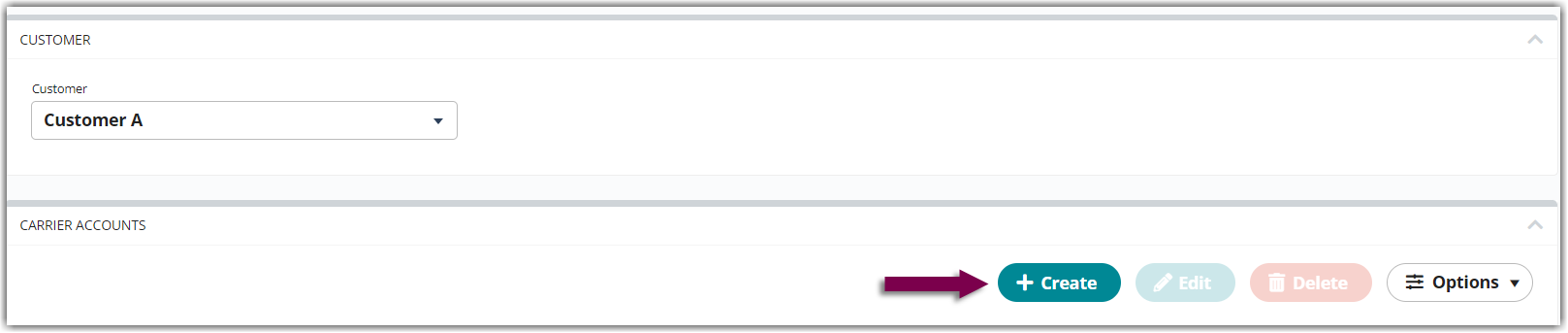
- Using the drop-down menus, specify whether you are setting up a 'Warehouse Account' or 'Customer Account', select the relevant warehouse or customer, choose DHL eCommerce, then click Next.
- Complete each field as needed—those denoted with an asterisk (*) are required. If this is a Warehouse Account, you should put your warehouse's information; if this is a Customer Account, you should put your customer's information.
- 'Account Nickname' is your preferred nickname for this carrier account.
- Your DHL Ecommerce representative will provide you with the values you need to connect to your specific account. The following fields are provided to connect your account, denoting required fields with an asterisk *.
- Client ID*
- Client Secret*
- Sold To Account Number*
- Pickup Number*
- Distribution Center*
- Ancillary Endorsement
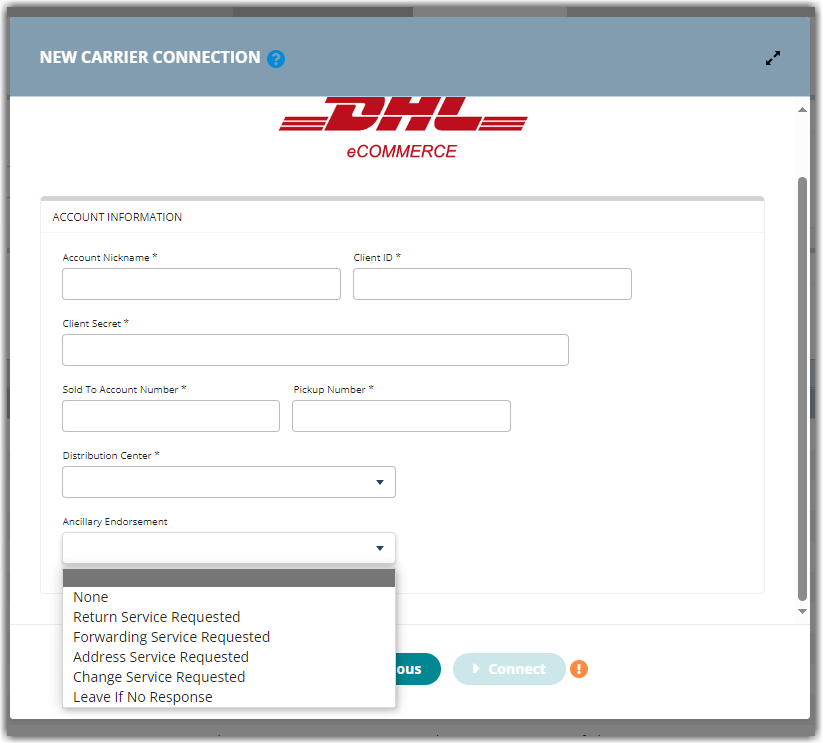
Ancillary Endorsement
Ancillary Endorsements are optional, and the following services are supported as a global setting for all shipments on your DHL Ecommerce account: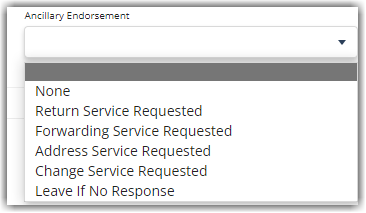
- None
- Return Service Requested
- Forwarding Service Requested
- Address Service Requested
- Change Service Requested
- Leave if No Response
- All of the remaining field values are found on your DHL eCommerce Onboarding Form, as seen in the screen capture below. The 'Account No.' value on the onboarding form corresponds to the 'Sold To Account Number' field in the connection setup form.
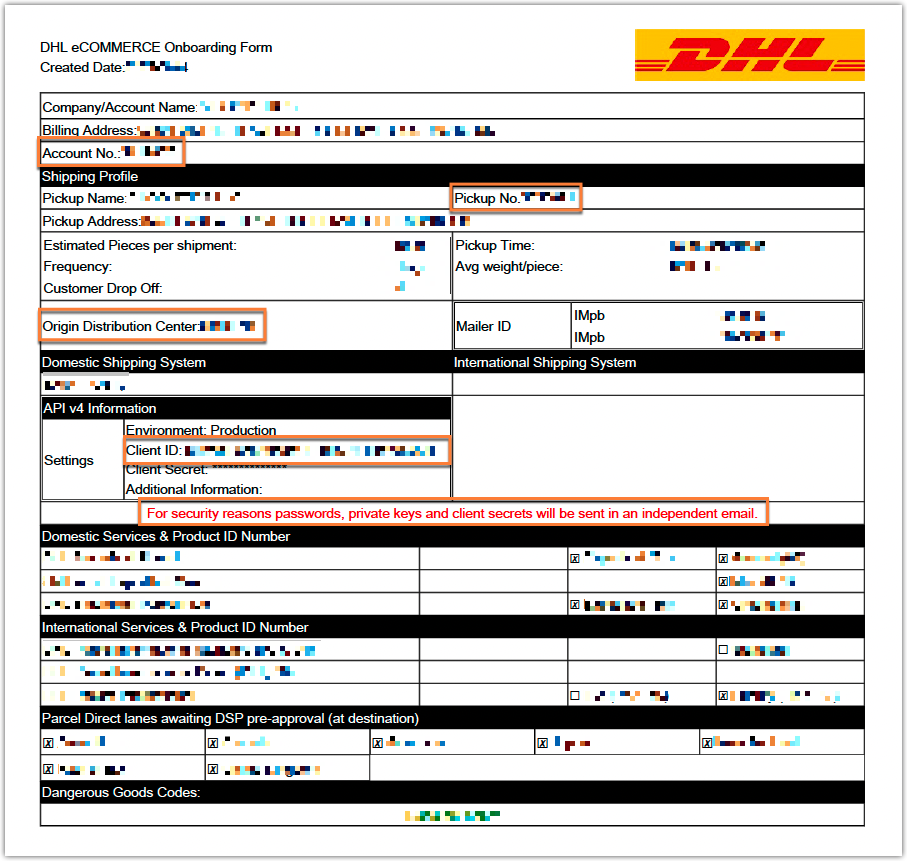
- Once you complete the form, click Connect to receive a confirmation message.
- Generate and save a test PDF shipping label and EOD request (manifest) to your DHL representative.
Once connected, the carrier account is instantly set up, and your warehouse can start shipping against the account as soon as you've received confirmation from your DHL representative that they've received your test label and manifest.
Note: If this carrier account is registered in a country that is different from where your 3PL account is located (defined under Admin > Manage Company Info), you must first reach out to Support so they can update this carrier account's home country before you can begin shipping with the account.
We recommend printing 1–2 test shipping labels at least one business day in advance of needing to print labels for active shipments.
If you plan on connecting multiple accounts for a single carrier, please see Connecting Multiple Accounts for the Same Carrier before repeating Steps 1–5 above.
Shipping guidelines
After you connect a DHL eCommerce account to Small Parcel Suite, you must take note of the following order-level selections that are necessary to successfully ship with this account.
The steps below guide you on how to use DHL eCommerce in 3PL Warehouse Manager. If you need more general information on the carrier's requirements, we recommend you refer to DHL's official documentation on Domestic Shipping and International Shipping with DHL eCommerce.
- When specifying a carrier for an order, you must enter or select DHL eCommerce—not the legacy version, DHL.
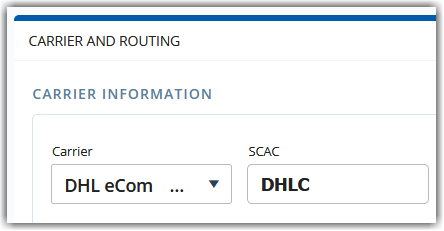
- Depending on the order destination, you may or may not be required to select Delivery as the 'Delivery Confirmation'. When selected, DHL sends a delivery confirmation notice to the shipper.
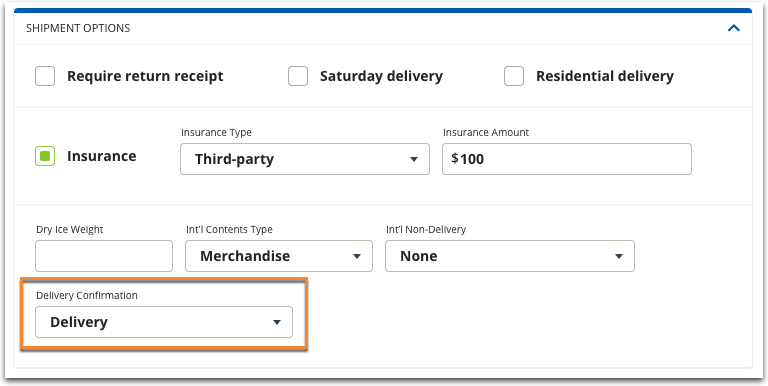
- You can access this option directly on an order in the Carrier and Routing section, from the Find Orders page via Manage > Edit Carrier and Routing, or from the Small Parcel homepage via Manage > Edit Shipping Info.
- You must enable this option if you are shipping a domestic order or an international order with one of the 'DHL Parcel Direct International' services.
- For all other international orders, you must un-select this confirmation option.
- If you're batch shipping multiple orders, you only need to enable this setting for one of those orders. However, you cannot include international orders in that batch if they are shipped with an international service that is not one of the 'DHL Parcel Direct International' options.
- You can access this option directly on an order in the Carrier and Routing section, from the Find Orders page via Manage > Edit Carrier and Routing, or from the Small Parcel homepage via Manage > Edit Shipping Info.
These two specifications are the only requirements specific to DHL eCommerce. If you have these identified correctly on the order and you create an End of Day request each day that you ship with DHL, you can proceed with shipment as you would with other carriers.
