Managing Carrier Accounts
Once you've connected a carrier account to SmartParcel, you can edit certain values entered at the time of creation or delete an account altogether. This article reviews how to edit and delete existing customer and warehouse carrier accounts.
Guidelines
Navigate to the Small Parcel space, then select Settings. Choose a customer from the drop-down menu, then continue reading below.
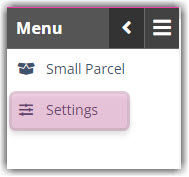
Edit carrier accounts
Below is a breakdown of the fields you can edit for certain customer and warehouse carrier accounts or suggested next steps if editing is not supported. Before you continue, please note that the following rules apply to all carrier accounts:
- You cannot edit the Account Number field.
- If you have the same account set up in multiple places (for warehouse and customer, or across databases) and edit the Nickname or Zip Code for any of these accounts, this change applies to each account.
UPS accounts
You can edit the following values for an existing UPS account:
- Account Nickname
- Account Zip / Postal Code
- Pickup Type
- Use Carbon Neutral Shipping Program
- Use Ground Freight Pricing
- Primary UPS account
- Use Negotiated Rates
- If not selected when the account was originally added, you can enable "Use negotiated rates" as part of the edit. You must also use a recent invoice to enter the required Invoice Information.
- If 'Use negotiated rates' was selected when adding the account, you cannot use the edit functionality to disable this option. To disable, you must delete and re-add the carrier account on the Small Parcel Settings page.
FedEx accounts
You can edit the following values for an existing FedEx account.
- Account Nickname
- Account Zip / Postal Code
- Smart Post Hub
- Smart Post Endorsement
- Primary FedEx account
USPS (Endicia and Stamps.com) accounts
Endicia and Stamps.com do not offer the ability to edit accounts. If you need to change your passphrase or any other account details, we suggest that you delete and re-add the carrier account on the Small Parcel Settings page.
DHL Express accounts
We do not plan to allow editing of DHL Express accounts at this time. DHL only allows editing of a small number of fields that would not be useful to the account editing experience. If you'd like, you can submit a Product Idea to indicate that we should work with DHL on implementing this in the future.
All other carrier accounts
All other carriers available on the Small Parcel Settings page do not currently support the Edit functionality. If you need to modify a customer or warehouse account for a carrier other than UPS or FedEx, you must delete and re-add the carrier account on the Small Parcel Settings page.
Delete carrier accounts
If you need to remove an existing carrier account or make changes to an account that does not allow editing, you can delete that account from the Small Parcel Settings page. Simply select the account from the grid, then click Delete. If successful, a confirmation message appears.
If an error occurs when you attempt to delete a carrier account, please click Show Details in the top-right corner of the error message, take a screen capture of the message, then please reach out to Extensiv Support with the attached screen capture and replication details.
