Shipping with LSO
This article reviews the features and services available when shipping Lone Star Overnight through Small Parcel Suite, as well as how to connect an LSO carrier account to Small Parcel Suite.
Supported providers
Label Provider |
Supports Amazon Shipping? |
BUKU Ship |
No |
Pitney Bowes |
No |
ShipEngine |
Yes |
Supported features
Feature |
Description |
Supported? |
Adult Signature |
Requires recipient to sign for a delivery and be at least 21 years old (Configured under Shipping Info) |
Yes |
Carrier Insurance |
Insurance available for purchase through carrier |
No |
Collect Billing |
Allows a shipment to be billed to the consignee. |
No |
Delivery Confirmation |
Allows recipient to receive text or email notification upon delivery |
Yes |
Direct Signature |
Requires someone at the delivery address to sign at time of delivery (Specific to FedEx; Configured under Shipping Info) |
No |
Domestic Shipping |
Shipping supported in U.S. |
Yes |
Electronic Customs Submission |
Commercial invoice is automatically delivered to customs after shipping label is printed |
No |
End of Day (Electronic) |
Order is automatically manifested with carrier |
No |
End of Day (PDF) |
No |
|
Shipping supported outside of U.S. |
No |
|
Label Reference Fields |
Allows up to three label messages per shipping label |
No |
Multi-Package Shipping |
Multiple packages allowed per shipment |
No |
Multiple Accounts |
Allows connection of multiple prepaid billing accounts |
Yes |
Rate Shopping |
Returns estimated shipping rates |
Yes |
Return Labels |
Allows printing of return labels |
Yes |
Signature Confirmation |
Requires someone at or near the delivery address to sign at time of delivery |
Yes |
Third-Party Billing |
Allows billing of shipping costs to a third party that is not the shipper or receiver |
No |
Tracking |
Verification of delivery progress |
Yes |
Supported services
Service |
Transport Territory |
LSO 2nd Day |
USA |
LSO Early Overnight |
USA |
LSO Economy Next Day |
USA |
LSO Ground |
USA |
LSO Plus |
USA |
LSO Priority Overnight |
USA |
LSO Saturday |
USA |
LSO eCommerce |
USA |
LSO Mexico |
Mexico |
Some LSO services only support shipping to specific states within the United States. Please contact your LSO representative for details.
Connection guidelines
Connecting your LSO account to ShipEngine
Please note that connecting LSO to Small Parcel Suite is different from other carriers in that we must first connect your LSO account to ShipEngine directly.
To do this we need to generate a one-time use link that will allow you to connect your LSO account directly to ShipEngine.
- Contact Extensiv Support to request a single-use link. They will send that link to you as soon as possible.
This is a one-time use link. Once you click on the link, it will not work again. You will need a new link to start the process again.
- Open the link provided to you from our support team and click Click to Login.

- Agree to the ShipStation terms of use and click Continue.

- You will be prompted to enable services and fill in payment details. You do not need to fill in any payment info. Click Set up later.
- Click Setup later when you are prompted to confirm the payment settings.
- On the Carriers window, click on Connect my accounts.
- Find LSO from the list of supported carriers and click on the LSO tile. You can type LSO into the carrier search field in the upper right-hand corner of the window to quickly filter for this carrier.
- Select Register your LSO account and click on Continue setup.
- Fill in your LSO account details and click on Continue setup.
- You will see a message from the ShipStation application asking to confirm. To complete this part of the setup, click on Connect. You may now open Small Parcel Suite to complete the setup.
Connecting your LSO account to Small Parcel Suite
Before you can start shipping orders through LSO, you must first connect your LSO account to Small Parcel Suite from the Small Parcel Settings page.
Please note that if you connect a customer's LSO Shipping account to Small Parcel Suite, you cannot use your primary warehouse account for that customer when shipping with LSO.
- Navigate to the Small Parcel space, then select Settings and select a customer from the drop-down menu.
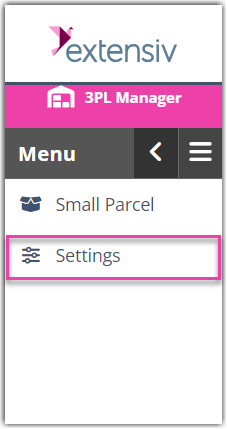
- In the Carrier Accounts section, click Create.

- Using the drop-down menus, specify whether you are setting up a 'Warehouse Account' or 'Customer Account', select the relevant warehouse or customer, choose LSO from the carrier dropdown, and ‘ShipEngine’ from the provider dropdown, then click Next.

- Fill out each of the fields in the connection screen with the required credentials. Once all fields have been filled in, click on Authorize with LSO. Your LSO account will now be connected to Small Parcel Suite, and you can begin printing labels for LSO.

