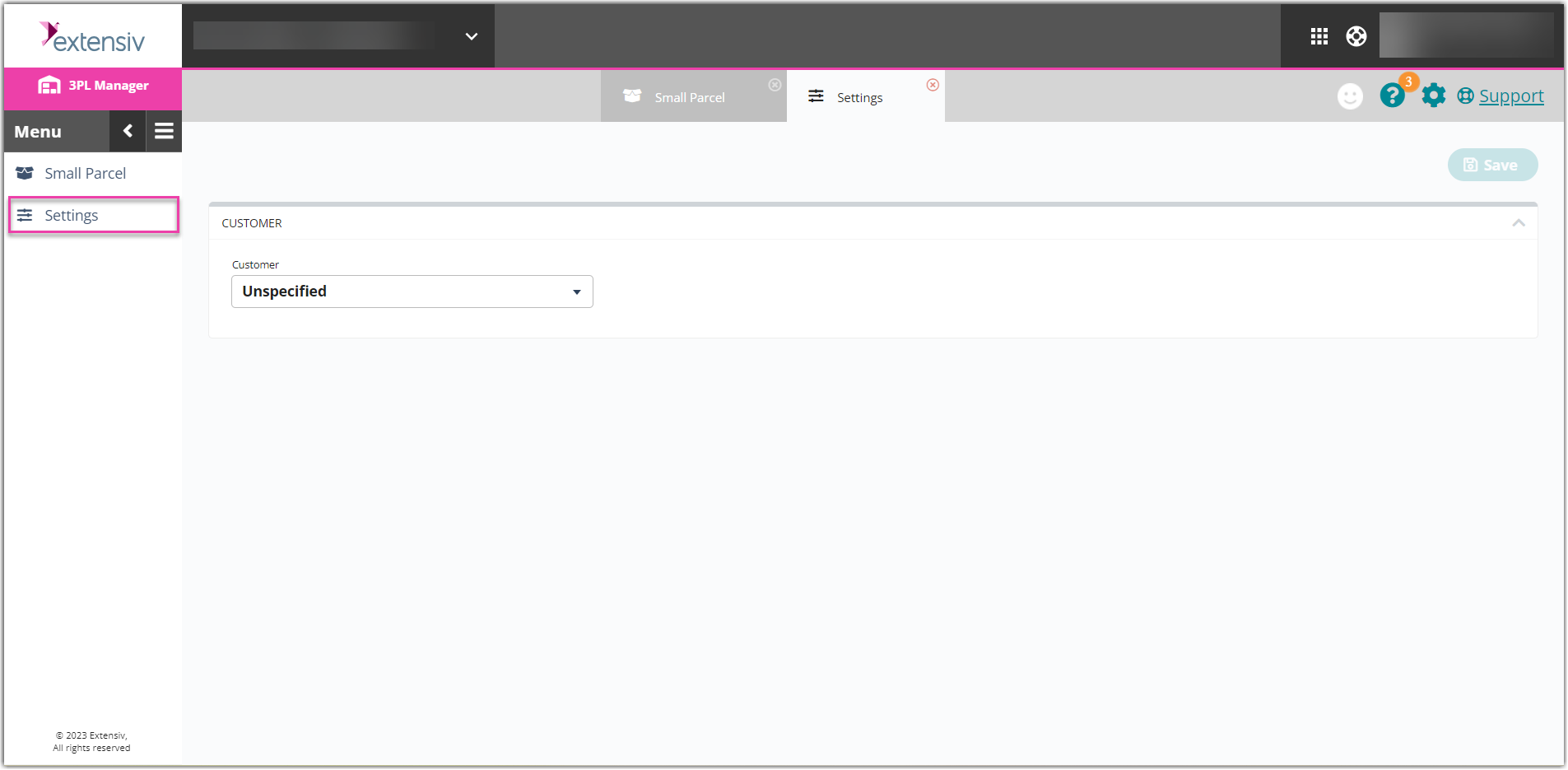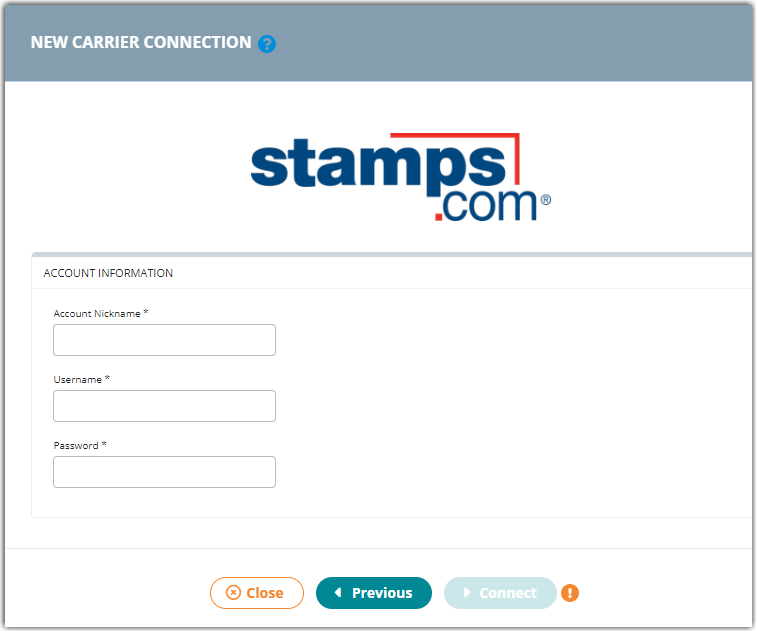Shipping with USPS (Stamps.com)
This article reviews the features and services available when shipping Stamps.com orders through Small Parcel Suite, as well as how to connect a Stamps.com carrier account to Small Parcel Suite.
Supported providers
| Label Provider | Supports USPS (Stamps.com)? |
BUKU Ship |
No |
Pitney Bowes |
No |
ShipEngine |
Yes |
Supported features
| Feature | Description | Supported? |
Adult Signature |
Requires recipient to sign for a delivery and be at least 21 years old |
Yes |
Carrier Insurance |
Insurance available for purchase through carrier |
Yes |
Delivery Confirmation |
Allows recipient to receive text or email notification upon delivery |
Yes |
Domestic Shipping |
Shipping supported in U.S. |
Yes |
Electronic Customs Submission |
Commercial invoice is automatically delivered to customs after shipping label is printed |
No |
End of Day (Electronic) |
Order is automatically manifested with carrier |
Yes |
End of Day (PDF) |
Yes |
|
Shipping supported outside of U.S. |
Yes |
|
Label Reference Fields |
Allows up to three label messages per shipping label |
Yes |
Multi-Package Shipping |
Multiple packages allowed per shipment |
Yes |
Multiple Accounts |
Allows connection of multiple prepaid billing accounts |
Yes |
Rate Shopping |
Returns estimated shipping rates |
Yes |
Return Labels |
Yes |
|
Signature Confirmation |
Requires someone at or near the delivery address to sign at time of delivery |
Yes |
Tracking |
Verification of delivery progress |
Yes |
Supported services
The ship services listed below are available when shipping Stamps.com orders in 3PL Warehouse Manager. Please note that these service names may vary slightly from their official carrier labels.
|
Service |
Transport Territory |
Ground Service Advantage |
Domestic |
PP Express Mail |
Domestic |
PP Express Mail Flat Rate Box |
Domestic |
PP Express Mail Flat Rate Envelope |
Domestic |
PP Express Mail Flat Rate Legal Envelope |
Domestic |
PP Express Mail Flat Rate Padded Envelope |
Domestic |
PP Express Mail International |
International |
PP Express Mail International Flat Rate Box |
International |
PP Express Mail International Flat Rate Envelope |
International |
PP Express Mail International Flat Rate Padded Envelope |
International |
PP First Class International |
International |
PP First Class Mail |
Domestic |
PP First Class Mail International Large Package |
International |
PP First Class Package Service |
Domestic |
PP Media Mail |
Domestic |
PP Parcel Select |
Domestic |
PP Priority Mail |
Domestic |
PP Priority Mail Flat Rate Box |
Domestic |
PP Priority Mail Flat Rate Envelope |
Domestic |
PP Priority Mail Flat Rate Legal Envelope |
Domestic |
PP Priority Mail Flat Rate Padded Envelope |
Domestic |
PP Priority Mail International |
International |
PP Priority Mail International Flat Rate Box |
International |
PP Priority Mail International Flat Rate Envelope |
International |
PP Priority Mail International Flat Rate Legal Envelope |
International |
PP Priority Mail International Flat Rate Padded Envelope |
International |
PP Priority Mail International Large Flat Rate Box |
International |
PP Priority Mail International Small Flat Rate Box |
International |
PP Priority Mail Large Flat Rate Box |
Domestic |
PP Priority Mail Regional Rate Box A |
Domestic |
PP Priority Mail Regional Rate Box B |
Domestic |
PP Priority Mail Small Flat Rate Box |
Domestic |
Connection Guidelines
Before you can start shipping orders through Stamps.com, you must first connect your Stamps.com carrier account to Small Parcel Suite from the Small Parcel Settings page.
Once you connect a customer's Stamps.com account to Small Parcel Suite, you cannot use your primary warehouse account for that customer when shipping with Stamps.com.
- Navigate to the Small Parcel space, and then select Settings and choose a customer from the drop-down menu
- In the Carrier Accounts section, click Create
- Using the drop-down menus, specify whether you are setting up a 'Warehouse Account' or 'Customer Account', select the relevant warehouse or customer, choose Stamps.com, then click Next
- Enter the Account Nickname, and then enter Username, and then enter Password
- Click Connect to receive a confirmation message.
Once connected, the carrier account is instantly set up, and your warehouse can start shipping against the account.
If this carrier account is registered in a country that is different from where your 3PL account is located (defined under Admin > Manage Company Info), you must first reach out to Support so they can update this carrier account's home country before you can begin shipping with the account.
We recommend printing 1–2 test shipping labels at least one business day in advance of needing to print labels for active shipments.
If you plan on connecting multiple accounts for a single carrier, please see Connecting Multiple Accounts for the Same Carrier before repeating Steps 1–6 above.
Troubleshooting
Why am I getting an error "full name is required when creating international labels using Stamps or Endicia"?
The USPS require a legitimate first and last name for the ship-from and ship-to recipients of an international shipment. To successfully process your label request, you must enter a valid first and last name in the contact details for the ship-to information and contact Extensiv Support to update your ship-from information if needed.
Why are international shipments processed via Stamps.com showing a Postal Processing Facility as the Ship-to address?
This likely means you have the Stamps Global Advantage Program (GAP) enabled for your account. With GAP, international packages are first sent via USPS to a domestic sorting facility—at this facility, the international shipments are relabeled for their destination, receive their appropriate customs forms, and are then sent on to their final destination. This means the label you print from Small Parcel Suite will be a domestic label addressed to the postal processing facility of the final destination.
If desired, you can turn GAP off by contacting your Stamps.com representative.